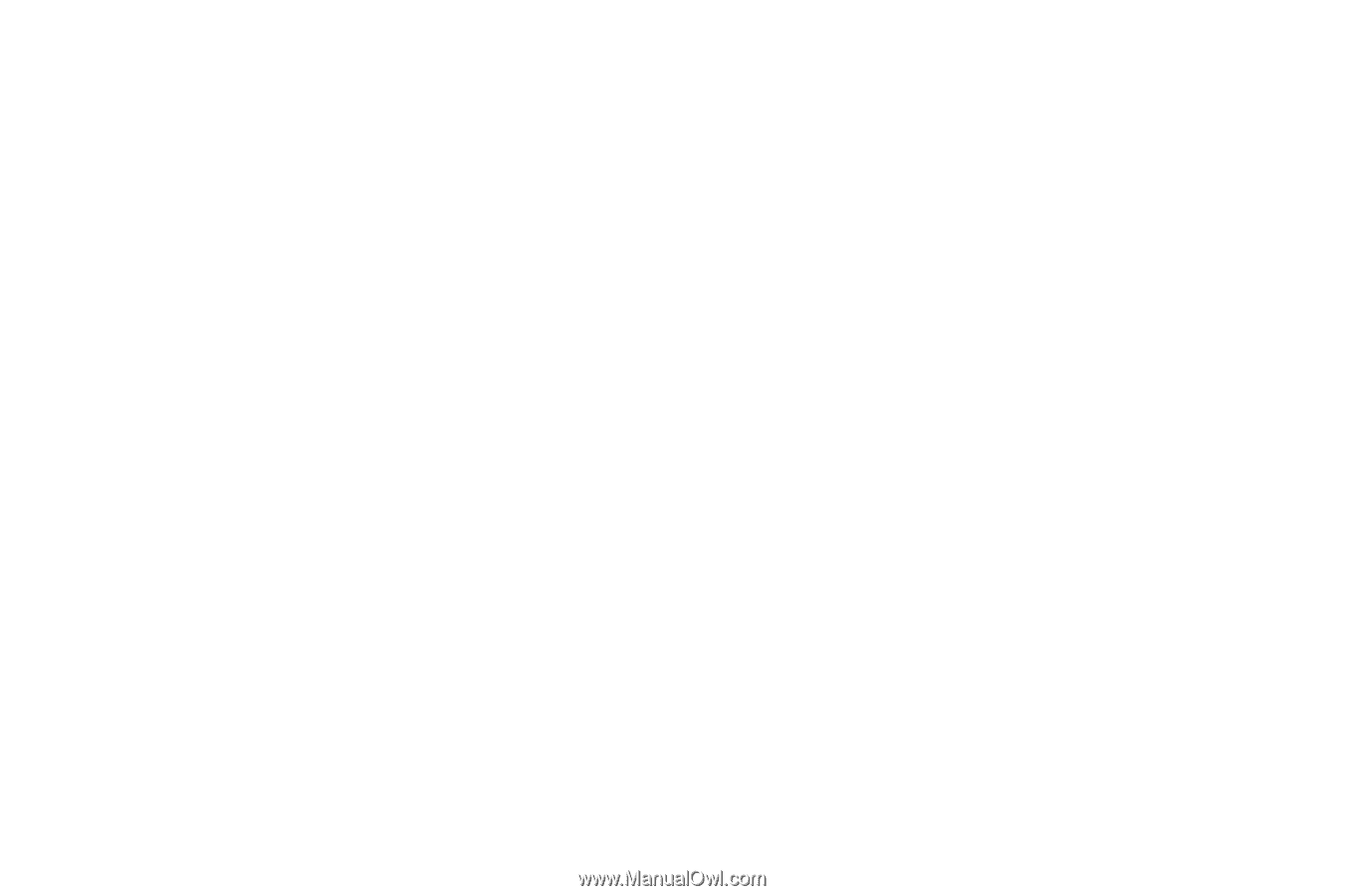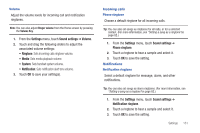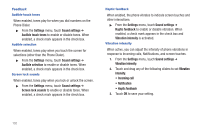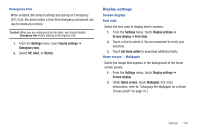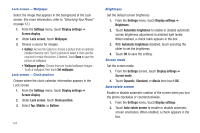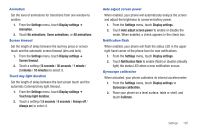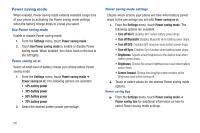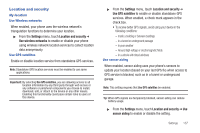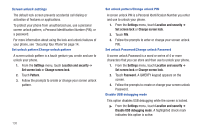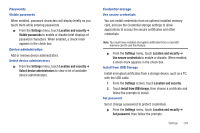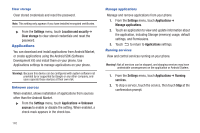Samsung SCH-R760 User Manual Ver.fb14_f6 (English(north America)) - Page 140
Power saving mode, Power saving mode settings, Turn off Wi-Fi - extended battery
 |
View all Samsung SCH-R760 manuals
Add to My Manuals
Save this manual to your list of manuals |
Page 140 highlights
Power saving mode When enabled, Power saving mode extends available usage time of your phone by activating the Power saving mode settings when the battery charge drops to a level you select. Use Power saving mode Enable or disable Power saving mode. 1. From the Settings menu, touch Power saving mode. 2. Touch Use Power saving mode to enable or disable Power saving mode. When enabled, the check mark in the box to the left lights. Power saving on at Select at what level of battery charge your phone enters Power saving mode. 1. From the Settings menu, touch Power saving mode ➔ Power saving on at. The following options are available: • 10% battery power • 30% battery power • 50% battery power • 70% battery power 2. Select the desired battery power percentage. Power saving mode settings Choose which actions your phone will take when battery power drops to the percentage you set with Power saving on at. 1. From the Settings menu, touch Power saving mode. The following options are available: • Turn off Wi-Fi: Disables Wi-Fi when battery power drops. • Turn off Bluetooth: Disables Bluetooth when battery power drops. • Turn off GPS: Disables GPS reception when battery power drops. • Turn off Sync: Disables Sync function when battery power drops. • Brightness: Adjusts screen brightness to the desired level when battery power drops. • Brightness: Choose the screen brightness level used when battery power drops. • Screen timeout: Choose how long the screen remains at the Brightness level before turning off. 2. Touch or select values for the desired Power saving mode options. Power saving tips ᮣ From the Settings menu, touch Power saving mode ➔ Power saving tips for additional information on how to select Power saving mode settings. 136