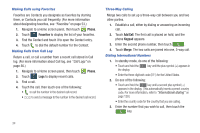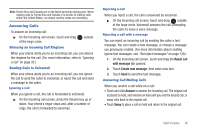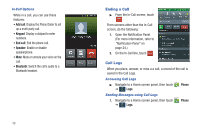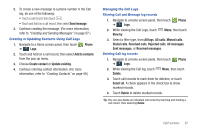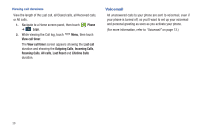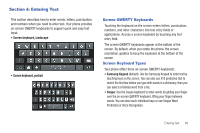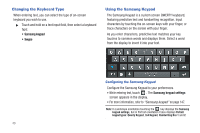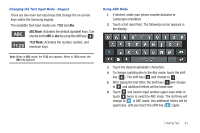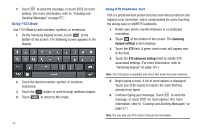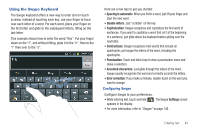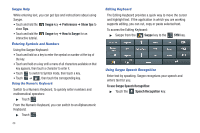Samsung SCH-R760 User Manual Ver.fb14_f6 (English(north America)) - Page 43
Entering Text, Screen QWERTY Keyboards, Screen Keyboard Types
 |
View all Samsung SCH-R760 manuals
Add to My Manuals
Save this manual to your list of manuals |
Page 43 highlights
Section 4: Entering Text This section describes how to enter words, letters, punctuation, and numbers when you need to enter text. Your phone provides on-screen QWERTY keyboards to support quick and easy text input. • Screen keyboard, landscape • Screen keyboard, portrait Screen QWERTY Keyboards Touching the keyboard on the screen enters letters, punctuation, numbers, and other characters into text entry fields or applications. Access a screen keyboard by touching any text entry field. The screen QWERTY keyboards appear at the bottom of the screen. By default, when you rotate the phone, the screen orientation updates to keep the keyboard at the bottom of the screen. Screen Keyboard Types Your phone offers three on-screen QWERTY keyboards: • Samsung Keypad (default): Use the Samsung Keypad to enter text by touching keys on the screen. You can also use XT9 predictive text to match the first few letters you type with words in a dictionary, then you can select a finished word from a list. • Swype: Use the Swype keyboard to enter words by gliding your finger over the on-screen QWERTY keyboard, lifting your finger between words. You can also touch individual keys or use Swype Word Prediction or Voice Recognition. Entering Text 39