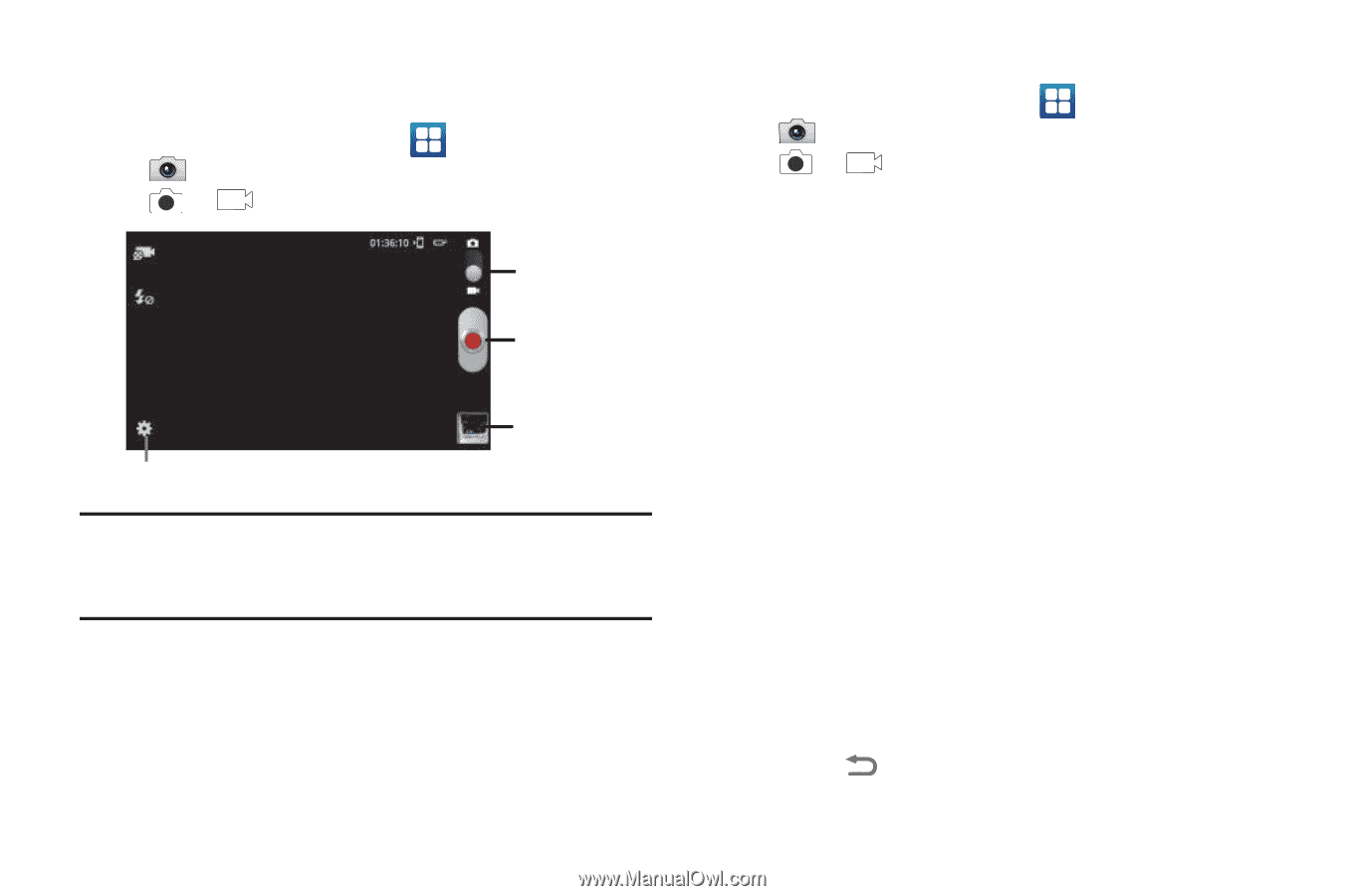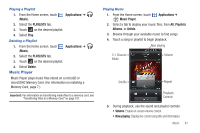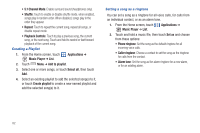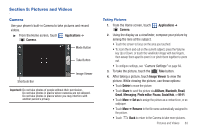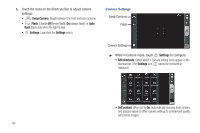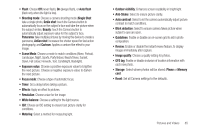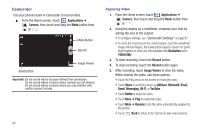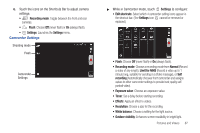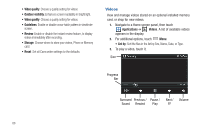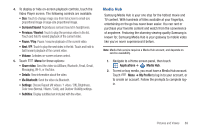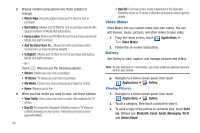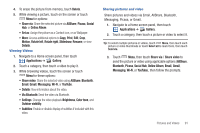Samsung SCH-R760 User Manual Ver.fb14_f6 (English(north America)) - Page 90
Camcorder, Capturing Video
 |
View all Samsung SCH-R760 manuals
Add to My Manuals
Save this manual to your list of manuals |
Page 90 highlights
Camcorder Use your phone's built-in Camcorder to record video. ᮣ From the Home screen, touch Applications ➔ Camera, then touch and drag the Mode button from to . Mode Button Record Image Viewer Shortcut Bar Important!: Do not record videos of people without their permission. Do not record videos in places where cameras are not allowed. Do not record videos in places where you may interfere with another person's privacy. 86 Capturing Video 1. From the Home screen, touch Applications ➔ Camera, then touch and drag the Mode button from to . 2. Using the display as a viewfinder, compose your shot by aiming the lens at the subject. • To configure settings, see "Camcorder Settings" on page 87. • To zoom the in and out on the current subject, touch the viewfinder image with two fingers, then sweep them apart to zoom in or pinch them together to zoom out. (Not available with Resolution set to 1920x1080.) 3. To start recording, touch the Record button. 4. To stop recording, touch the Record button again. 5. After recording, touch Image Viewer to view the video. While viewing the video, use these options: • Touch the Play arrow on the screen to review the video. • Touch Share to send the picture via AllShare, Bluetooth, Email, Gmail, Messaging, Wi-Fi, or YouTube. • Touch Delete to erase the video. • Touch More ➔ Play to review the video. • Touch More ➔ Rename to the file name automatically assigned to the picture. • Touch Back to return to the Camera to take more pictures.