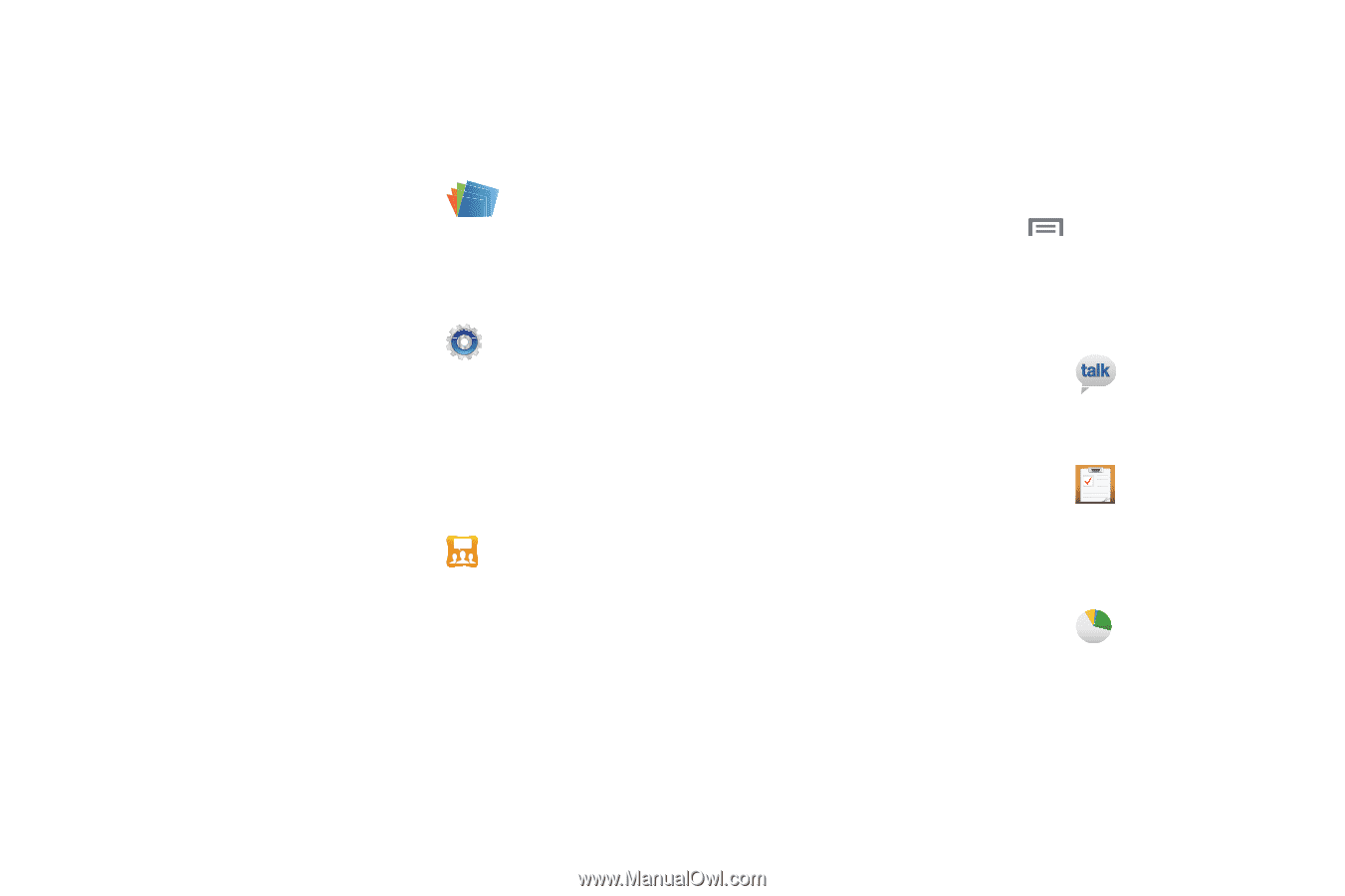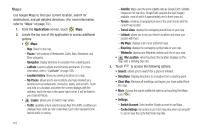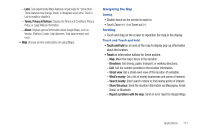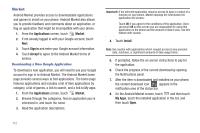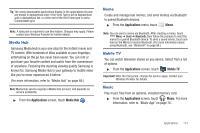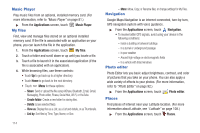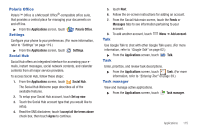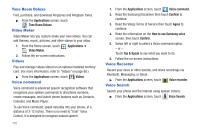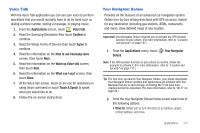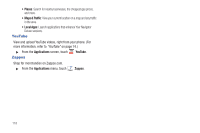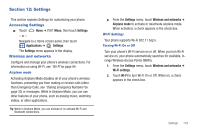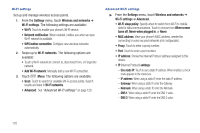Samsung SCH-R760 User Manual Ver.fb14_f6 (English(north America)) - Page 119
Polaris Office, Settings, Social Hub, Talk, Task manager
 |
View all Samsung SCH-R760 manuals
Add to My Manuals
Save this manual to your list of manuals |
Page 119 highlights
Polaris Office Polaris™ Office is a Microsoft Office®-compatible office suite, that provides a central place for managing your documents on and off line. ᮣ From the Applications screen, touch Settings Polaris Office. Configure your phone to your preferences. (For more information, refer to "Settings" on page 119.) ᮣ From the Applications screen, touch Social Hub Settings. Social Hub offers an integrated interface for accessing your emails, instant messages, social network contents, and calendar contents from all major service providers. To access Social Hub, follow these steps: 1. From the Applications screen, touch Social Hub. The Social Hub Welcome page describes all of the available features. 2. To setup your Social Hub account, touch Set up now. 3. Touch the Social Hub account type that you would like to setup. 4. Read the SNS disclaimer, touch I accept all the terms above check box, then touch Agree to continue. 5. touch Next. 6. Follow the on-screen instructions for adding an account. 7. From the Social Hub main screen, touch the Feeds or Messages tabs to see information pertaining to your account. 8. To add another account, touch Talk Menu ➔ Add account. Use Google Talk to chat with other Google Talk users. (For more information, refer to "Google Talk" on page 62.) ᮣ From the Applications screen, touch Talk. Task Enter, prioritize, and review task descriptions. ᮣ From the Applications screen, touch Task. (For more information, refer to "Entering Text" on page 39.) Task manager View and manage active applications. ᮣ From the Applications screen, touch Task manager. Applications 115