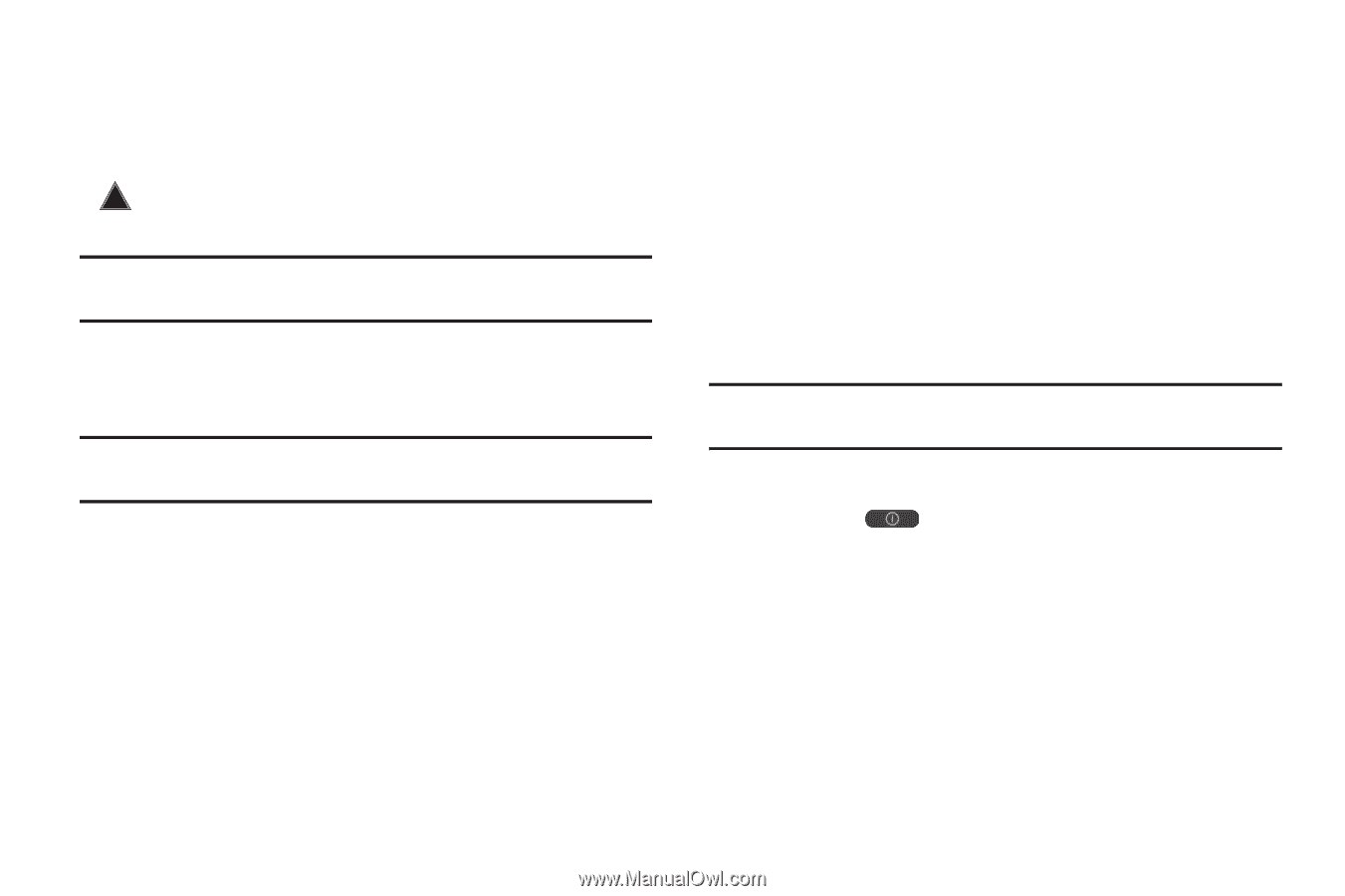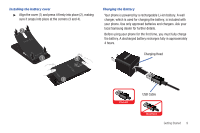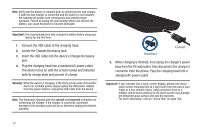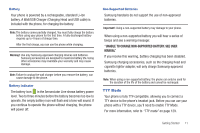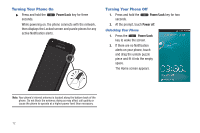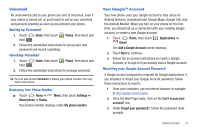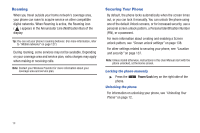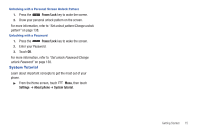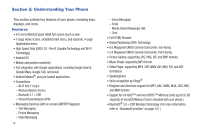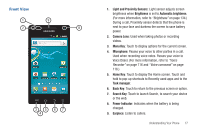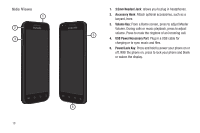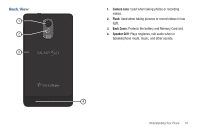Samsung SCH-R760 User Manual Ver.fb14_f6 (English(north America)) - Page 18
Roaming, Securing Your Phone, Locking the phone manually, Unlocking the phone - digitizer
 |
View all Samsung SCH-R760 manuals
Add to My Manuals
Save this manual to your list of manuals |
Page 18 highlights
Roaming When you travel outside your home network's coverage area, your phone can roam to acquire service on other compatible digital networks. When Roaming is active, the Roaming icon ( ) appears in the Annunciator Line (Notification Bar) of the display. Tip: You can set your phone's roaming behavior. (For more information, refer to "Mobile networks" on page 127.) During roaming, some services may not be available. Depending on your coverage area and service plan, extra charges may apply when making or receiving calls. Note: Contact your Wireless Provider for more information about your coverage area and service plan. Securing Your Phone By default, the phone locks automatically when the screen times out, or you can lock it manually. You can unlock the phone using one of the default Unlock screens, or for increased security, use a personal screen unlock pattern, a Personal Identification Number (PIN), or a password. For more information about creating and enabling a Screen unlock pattern, see "Screen unlock settings" on page 138. For other settings related to securing your phone, see "Location and security" on page 137. Note: Unless stated otherwise, instructions in this User Manual start with the phone unlocked, at the Home screen. Locking the phone manually ᮣ Press the Power/Lock key on the right side of the phone. Unlocking the phone For information on unlocking your phone, see "Unlocking Your Phone" on page 12. 14