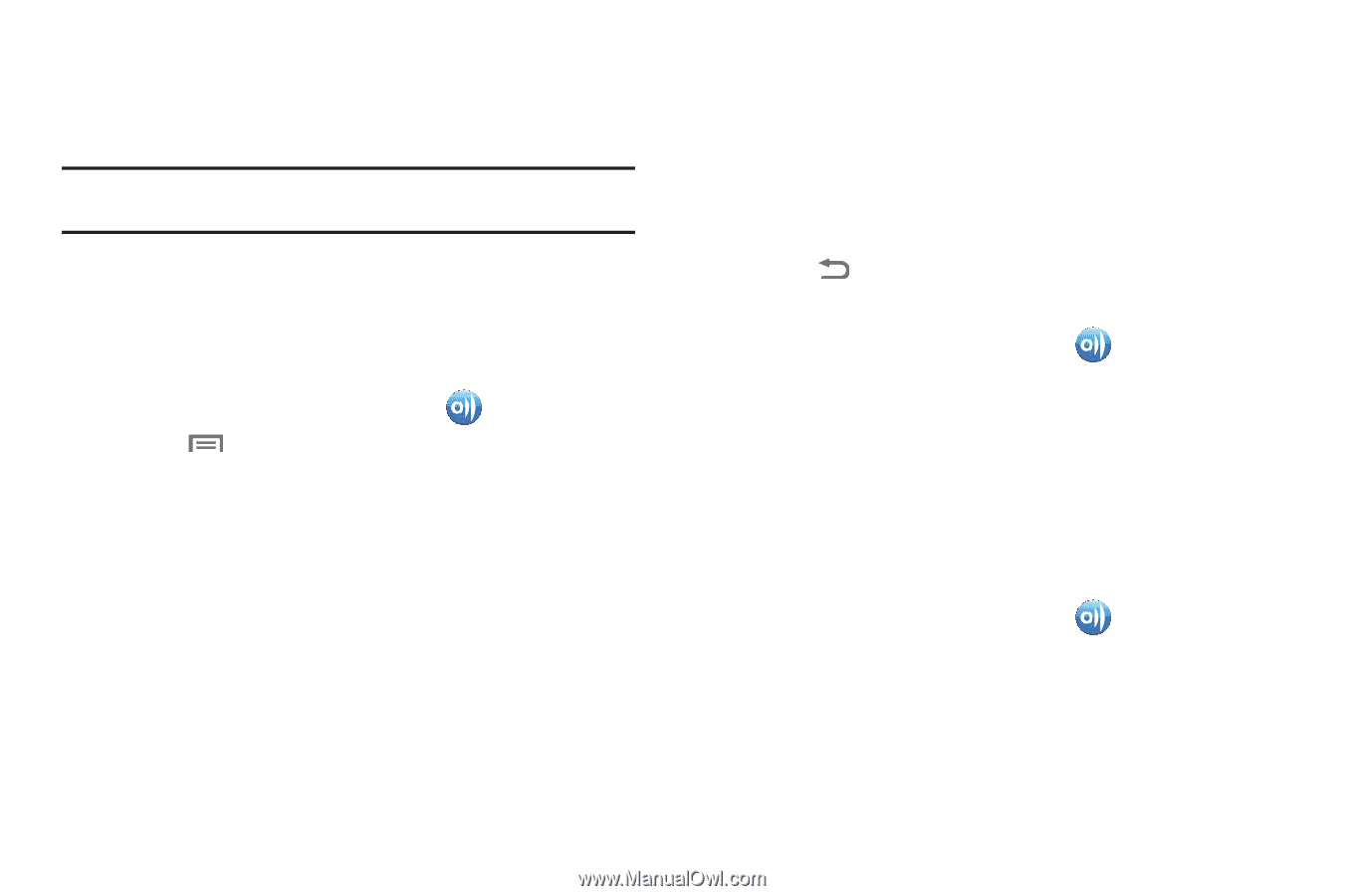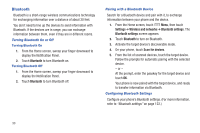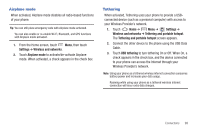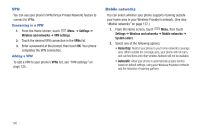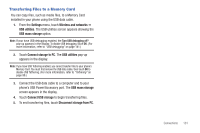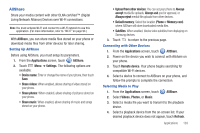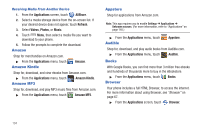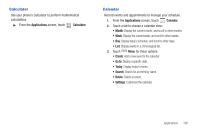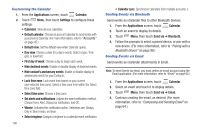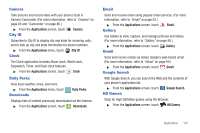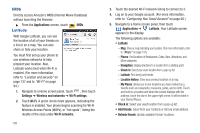Samsung SCH-R760 User Manual Ver.fb14_f6 (English(north America)) - Page 107
AllShare, Setting Up AllShare, Connecting with Other Devices, Selecting Media to Play, Share music
 |
View all Samsung SCH-R760 manuals
Add to My Manuals
Save this manual to your list of manuals |
Page 107 highlights
AllShare Share your media content with other DLNA certified™ (Digital Living Network Alliance) Devices over Wi-Fi connections. Note: You must activate Wi-Fi and connect to a Wi-Fi network to use this application. (For more information, refer to "Wi-Fi" on page 94.) With AllShare, you can share media files stored on your phone or download media files from other devices for later sharing. Setting Up AllShare Before using AllShare, you must setup its parameters. 1. From the Applications screen, touch AllShare. 2. Touch Menu ➔ Settings. The following options are available: • Device name: Enter or change the name of your phone, then touch Save. • Share videos: When enabled, allows sharing of video stored on your phone. • Share photos: When enabled, allows sharing of pictures stored on your phone. • Share music: When enabled, allows sharing of music and songs stored on your phone. • Upload from other devices: You can set your phone to Always accept media file uploads, Always ask you for approval, or Always reject medial file uploads from other devices. • Default memory: Select the location (Phone or Memory card) where AllShare will store downloaded media files. • Subtitles: When enabled, blocks video subtitles from displaying on Samsung devices. 3. Touch to return to the previous page. Connecting with Other Devices 1. From the Applications screen, touch AllShare. 2. Power on the device you wish to connect with Allshare on your phone. 3. Touch Remote device. Your phone begins searching for compatible Wi-Fi devices. 4. Select a device to connect to AllShare on your phone, and follow the prompts to complete the connection. Selecting Media to Play 1. From the Applications screen, touch AllShare. 2. Select Videos, Photos, or Music. 3. Select a media file you want to transmit to the playback device. 4. Select a playback device from the on-screen list. If your desired playback device does not appear, touch Refresh. Applications 103