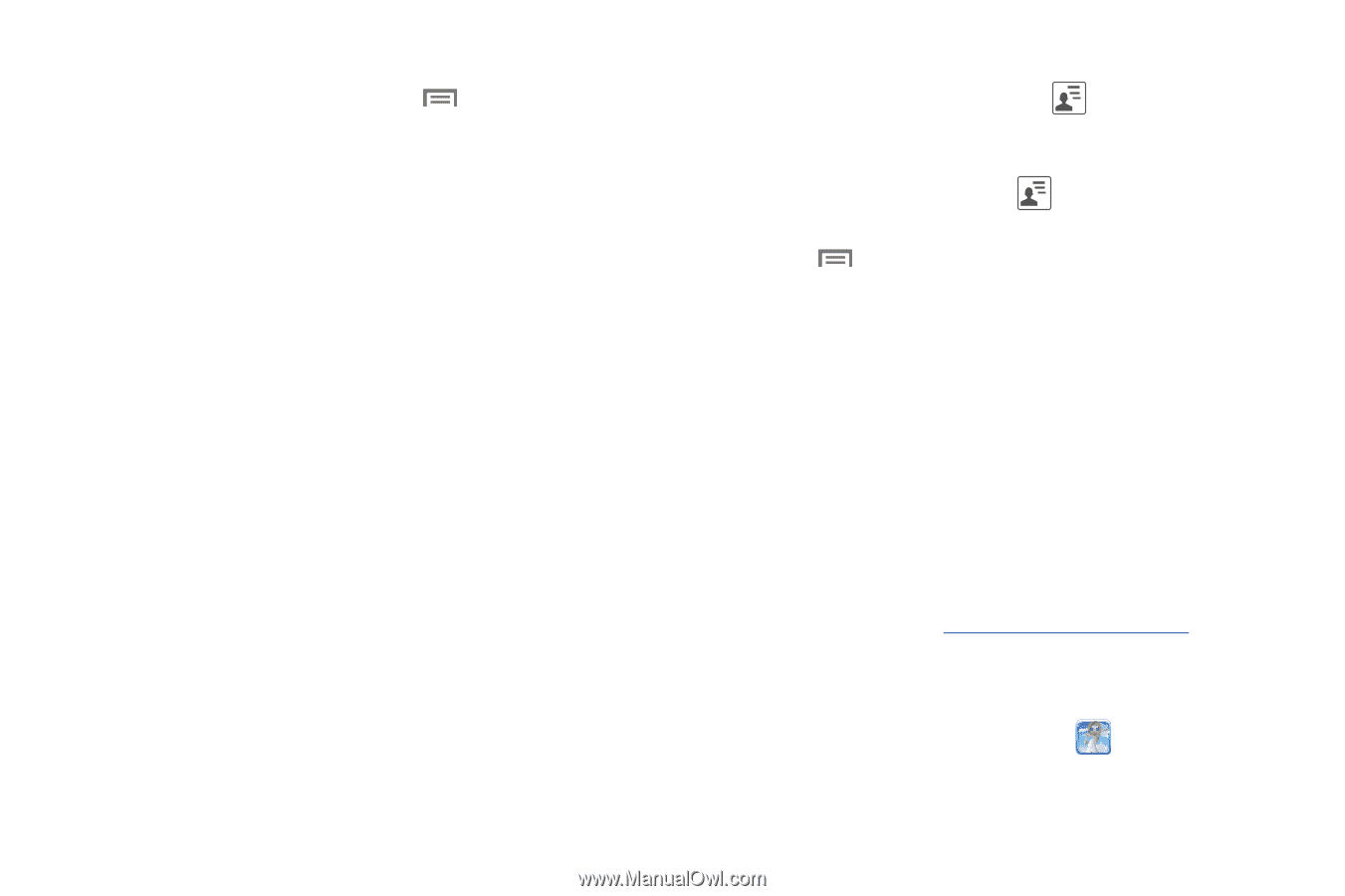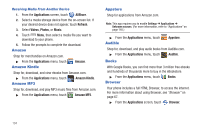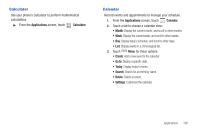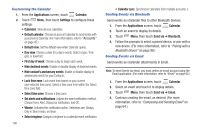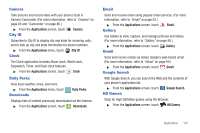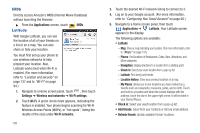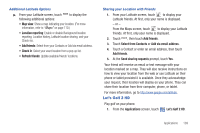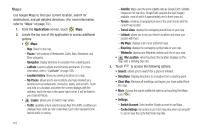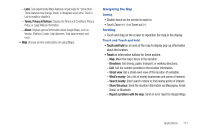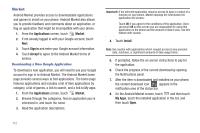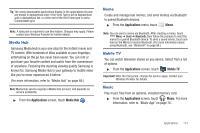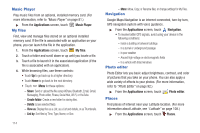Samsung SCH-R760 User Manual Ver.fb14_f6 (English(north America)) - Page 113
Additional Latitude Options, Sharing your Location with Friends, Let’s Golf 2 HD
 |
View all Samsung SCH-R760 manuals
Add to My Manuals
Save this manual to your list of manuals |
Page 113 highlights
Additional Latitude Options ᮣ From your Latitude screen, touch to display the following additional options: • Map view: Show a map indicating your location. (For more information, refer to "Maps" on page 110.) • Location reporting: Enable or disable Background location reporting, Location history, Latitude location sharing, and your Check-ins. • Add friends: Select from your Contacts or Add via email address. • Check in: Select your exact location from a pop-up list. • Refresh friends: Update available friends' locations. Sharing your Location with Friends 1. From your Latitude screen, touch to display your Latitude friends. At first, only your name is displayed. - or - From the Maps screen, touch to display your Latitude friends. At first, only your name is displayed. 2. Touch , then touch Add friends. 3. Touch Select from Contacts or Add via email address. 4. Touch a Contact or enter an email address, then touch Add friends. 5. At the Send sharing requests prompt, touch Yes. Your friend will receive an email or text message with your location marked on a map. They will also receive instructions on how to view your location from the web or use Latitude on their phone or tablet provided it is available. Once they acknowledge your request, their location will display on your phone. They can share their location from their computer, phone, or tablet. For more information, go to http://www.google.com/latitude. Let's Golf 2 HD Play golf on your phone. 1. From the Applications screen, touch Let's Golf 2 HD. Applications 109