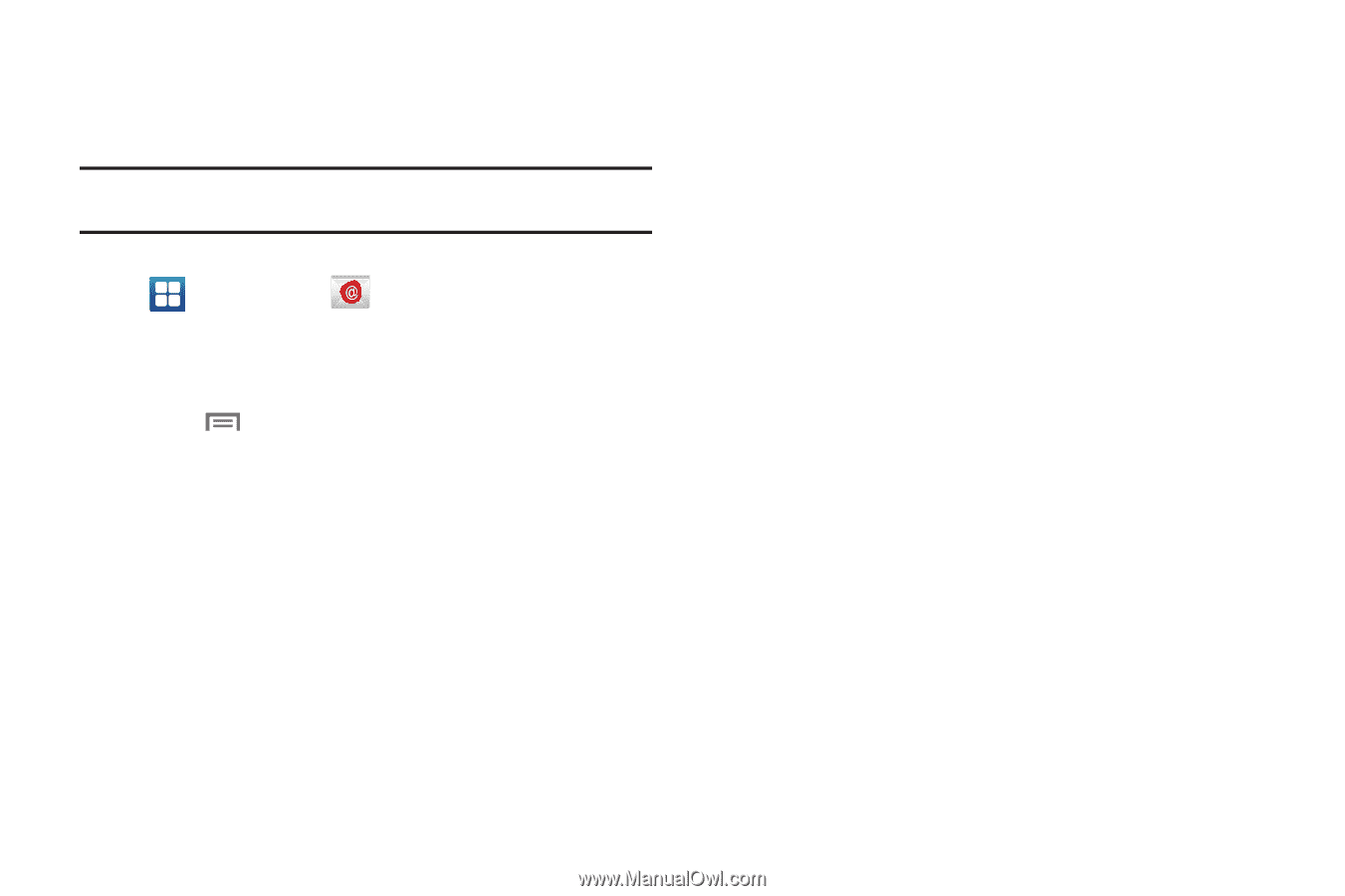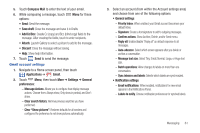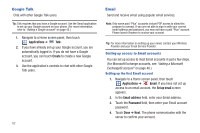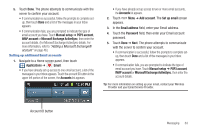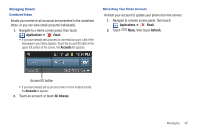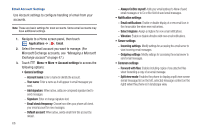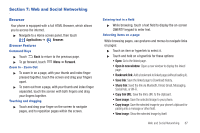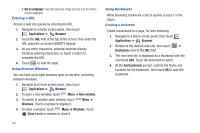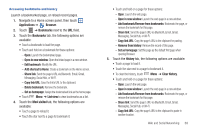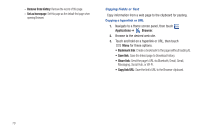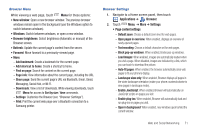Samsung SCH-R760 User Manual Ver.fb14_f6 (English(north America)) - Page 70
Email Account Settings
 |
View all Samsung SCH-R760 manuals
Add to My Manuals
Save this manual to your list of manuals |
Page 70 highlights
Email Account Settings Use Account settings to configure handling of email from your accounts. Note: These are basic settings for most accounts. Some email accounts may have additional settings. 1. Navigate to a Home screen panel, then touch Applications ➔ Email. 2. Select the email account you want to manage. (For Microsoft Exchange accounts, see "Managing a Microsoft Exchange account" on page 47.) 3. Touch Menu ➔ More ➔ Account settings to access the following options: • General settings - Account name: Enter a name to identify the account. - Your name: Enter a name as it will appear in email messages you send. - Add signature: When active, adds pre-composed signature text to send messages. - Signature: Enter or change signature text. - Email check frequency: Choose how often your phone will check your email account for new messages. - Default account: When active, sends email from this account by default. 66 - Always Cc/Bcc myself: Adds your email address to None of send email messages or to Cc or Bcc field of send email messages. • Notification settings - Email notifications: Enable or disable display of a new email icon in the Annunciator line when new mail arrives. - Select ringtone: Assign a ringtone for new email notifications. - Vibration: Enable or disable vibration with new email notifications. • Server settings - Incoming settings: Modify settings for accessing the email server to view incoming email messages. - Outgoing settings: Modify settings for accessing the email server to send email messages. • Common settings - Forward with files: Enables including copies of any attached files when forwarding a copy of an email message. - Split view mode: Enables the phone to display a split view screen (email message list on the left, selected message content on the right) when the phone is in landscape view.