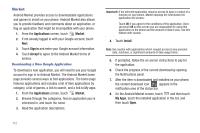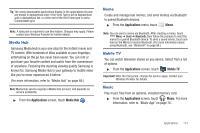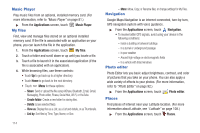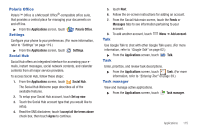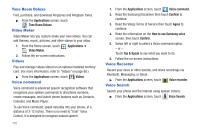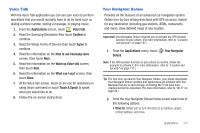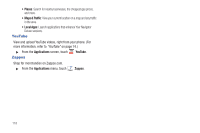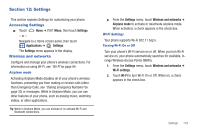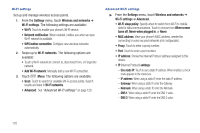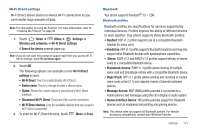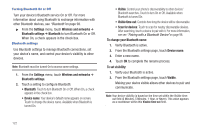Samsung SCH-R760 User Manual Ver.fb14_f6 (English(north America)) - Page 121
Voice Talk, Your Navigator Deluxe
 |
View all Samsung SCH-R760 manuals
Add to My Manuals
Save this manual to your list of manuals |
Page 121 highlights
Voice Talk With the Voice Talk application you can use your voice to perform operations that you would normally have to do by hand such as dialing a phone number, texting a message, or playing music. 1. From the Applications screen, touch Voice talk. 2. Read the Samsung Disclaimer then touch Confirm to continue. 3. Read the Vlingo Terms of Service then touch Agree to continue. 4. Read the information on the How to use Samsung voice screen, then touch Next. 5. Read the information on the Wake up Voice talk screen, then touch Next. 6. Read the information on the What can I say? screen, then touch Done. 7. At the Voice talk screen, touch on an icon for assistance in using Voice command or touch Touch & Speak to speak what you would like to do. 8. Follow the on-screen instructions. Your Navigator Deluxe Provides all the features of an advanced car navigation system. Obtain turn-by-turn driving directions with GPS accuracy. Search for any destination (including gas stations, ATMs, restaurants, and more). View detailed maps of any location. Important!: Your Navigator Deluxe requires you to activate the GPS location function on your phone. (For more information, refer to "Location and security" on page 137.) 1. From the Applications menu, touch Deluxe. Your Navigator Note: If the GPS location function on your phone is inactive, follow the prompts to activate it. (For more information, refer to "Location and security" on page 137.) Tip: The first time you launch Your Navigator Deluxe, your phone downloads Your Navigator Deluxe updates and applications not included with Your Navigator Deluxe to save storage. Activating Wi-Fi can save data charges during this download. (For more information, refer to "Wi-Fi" on page 94.) 2. From the Your Navigator Deluxe Home screen select one of the following options: • Drive To: Obtain turn by turn directions to an address, airport, contact address, and more. Applications 117