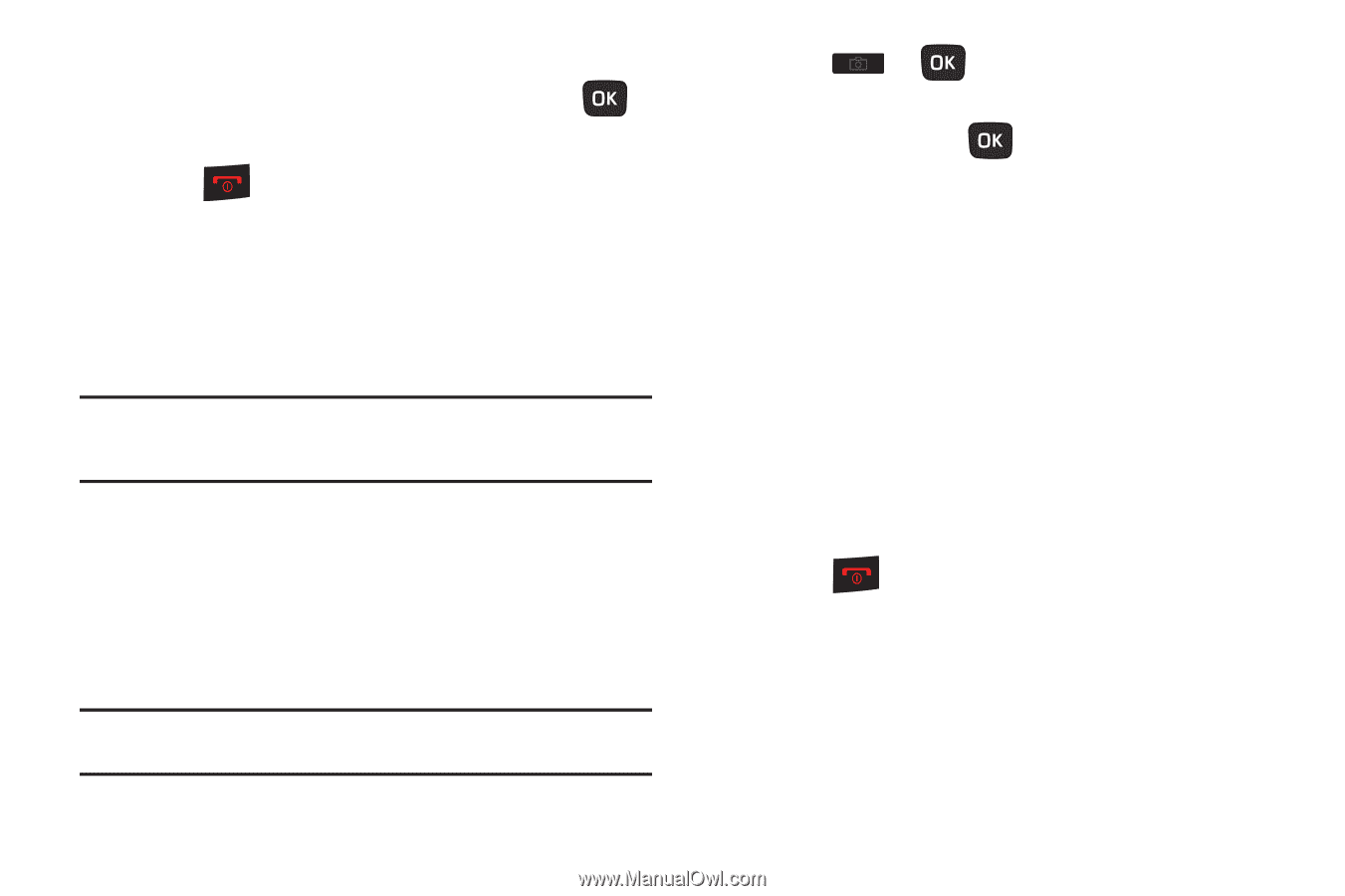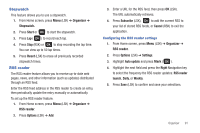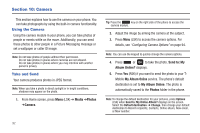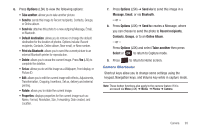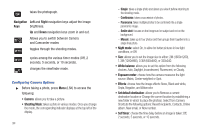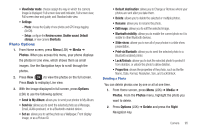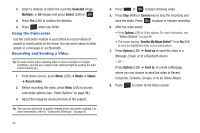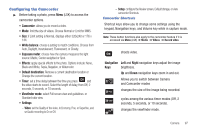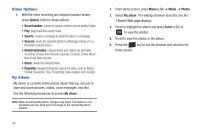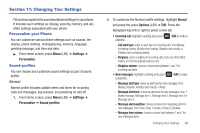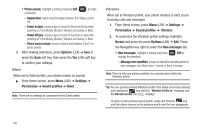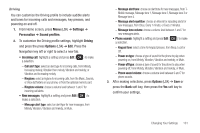Samsung SGH-T259 User Manual (user Manual) (ver.f4) (English) - Page 100
Using the Camcorder, Recording and Sending a Video
 |
View all Samsung SGH-T259 manuals
Add to My Manuals
Save this manual to your list of manuals |
Page 100 highlights
3. Select a deletion of either the currently Selected image, Multiple, or All images and press Select (LSK) or . 4. Press Yes (LSK) to confirm the deletion. 5. Press when you finish. Using the Camcorder Use the camcorder module in your phone to record videos of people or events while on the move. You can send videos to other people in a message or via Bluetooth. Recording and Sending a Video Tip: For best results when shooting video in direct sunlight or in bright conditions, provide your subject with sufficient light by putting the light source behind you. 1. From Home screen, press Menu (LSK) ➔ Media ➔ Videos ➔ Record video. 2. Before recording the video, press Menu (LSK) to access camcorder options (see "Video Options" on page 98.) 3. Adjust the image by aiming the lens at the subject. Tip: You can use shortcuts to quickly change some camcorder settings. For more information, refer to "Camcorder Shortcuts" on page 97. 96 4. Press or to begin shooting video. 5. Press Stop (RSK) or Camera key to stop the recording and save the video. Press to pause or resume recording. 6. After the video saves: • Press Options (LSK) for Video options. For more information, see "Video Options" on page 98. • The screen displays "Send to: My Album Online?" Press Yes (RSK) to send the highlighted video to your online album. 7. Press Options (LSK) ➔ Send via to send the video in a Message, Email, or to a Bluetooth device. - or - Press Options (LSK) ➔ Send to, to create a Message, where you can choose to send the video to Recent recipients, Contacts, Groups, or to an Online Album. 8. Press to return to the Home screen.