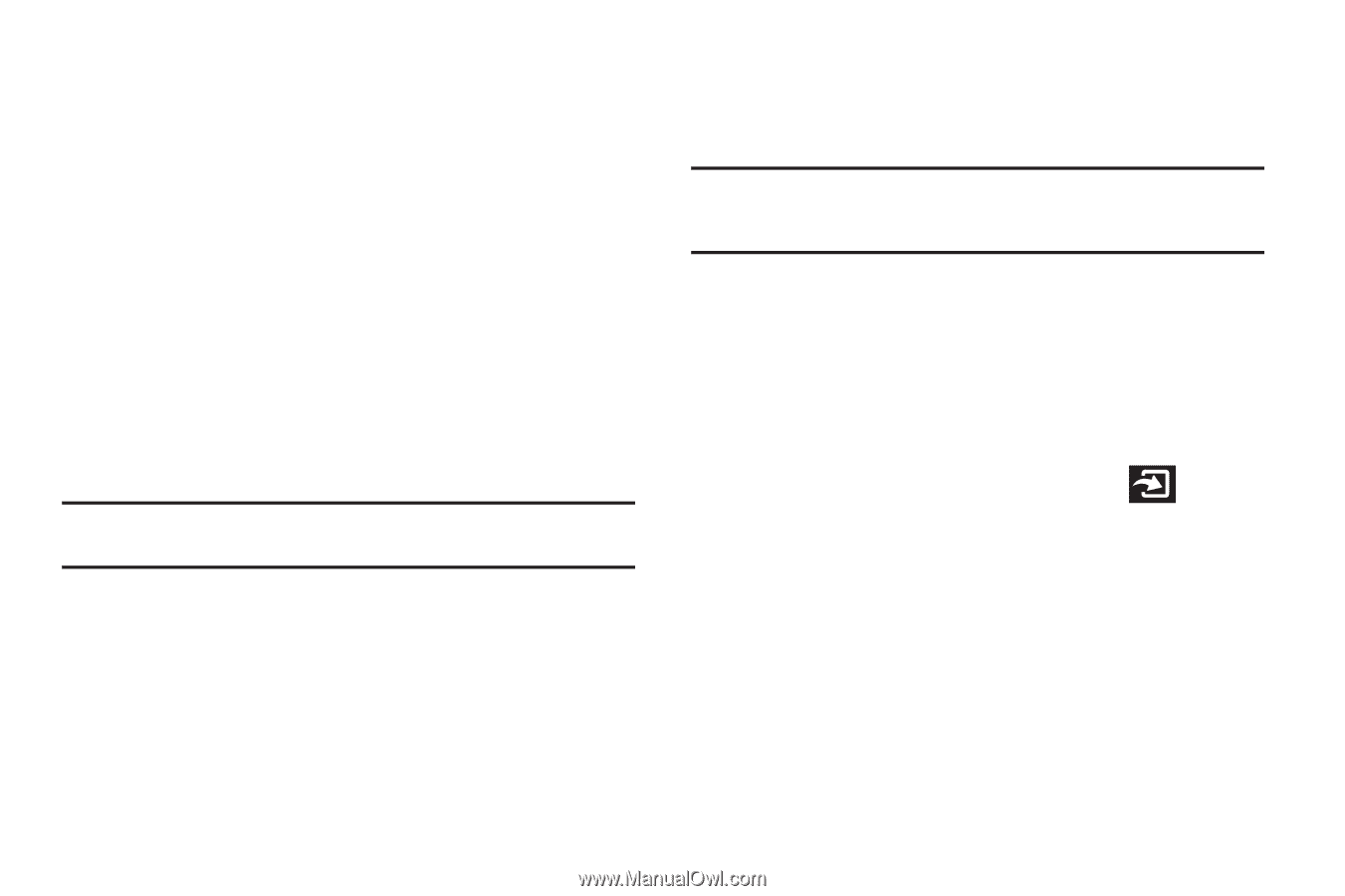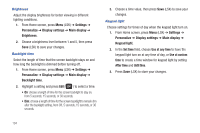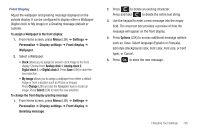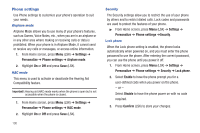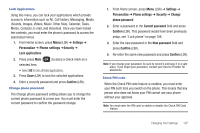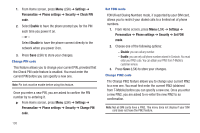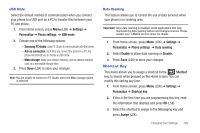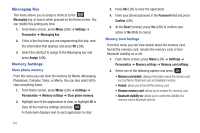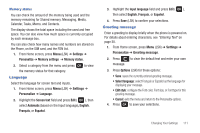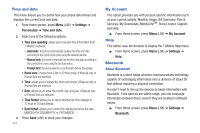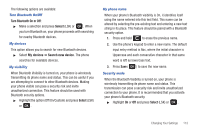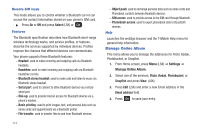Samsung SGH-T259 User Manual (user Manual) (ver.f4) (English) - Page 113
Shortcut Key - pc studio
 |
View all Samsung SGH-T259 manuals
Add to My Manuals
Save this manual to your list of manuals |
Page 113 highlights
USB Mode Select the default method of communication when you connect your phone to a USB port on a PC to transfer files between your PC and phone. 1. From Home screen, press Menu (LSK) ➔ Settings ➔ Personalize ➔ Phone settings ➔ USB mode. 2. Choose one of the following options: - Samsung PC studio: uses PC Studio to communicate with the phone. - Ask on connection: each time you connect the phone to a PC, the phone will prompt you to choose a USB mode. - Mass storage: treats your phone's memory, and an optional memory card, as a removable storage drive. 3. Press Save (LSK) to store your changes. Note: You are unable to connect to PC Studio when the Mass storage option is selected. Data Roaming This feature allows you to control the use of data services when your phone is in roaming area. Important!: Once data roaming is disabled, avoid applications that may reactivate the data roaming feature and charges incurred. Please contact your T-Mobile service center for details. 1. From Home screen, press Menu (LSK) ➔ Settings ➔ Personalize ➔ Phone settings ➔ Data roaming. 2. Select Enable to allow data roaming or Disable. 3. Press Save (LSK) to store your changes. Shortcut Key This menu allows you to assign a shortcut to the Shortcut key, to launch when pressed on the Home screen. You can modify this setting any time. 1. From Home screen, press Menu (LSK) ➔ Settings ➔ Personalize ➔ Shortcut key. 2. If this is the first time you are programming this key, read the information that displays and press OK (LSK). 3. Select the shortcut to assign to the Messaging key and press Assign (LSK). Changing Your Settings 109