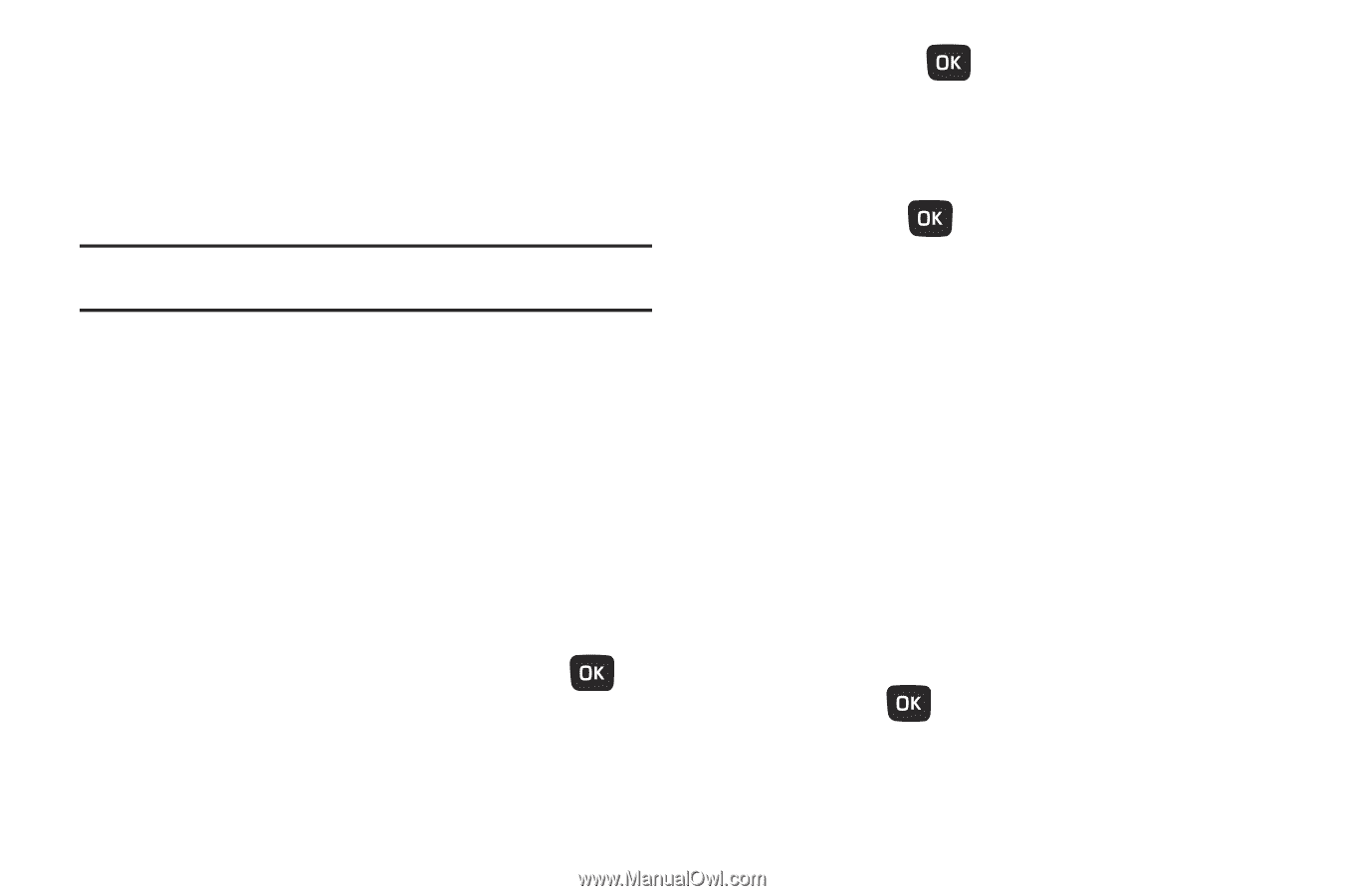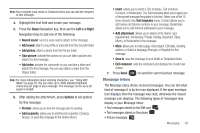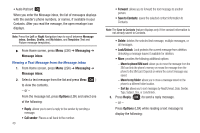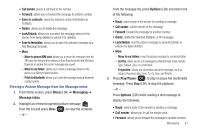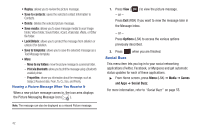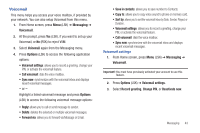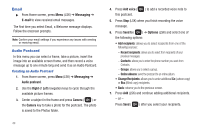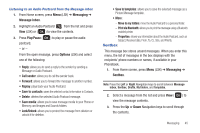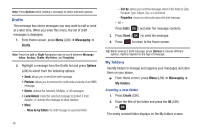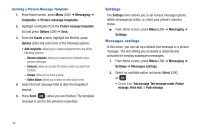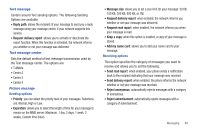Samsung SGH-T259 User Manual (user Manual) (ver.f4) (English) - Page 48
Email, Audio Postcard, Recent recipients, Contacts, Groups, Online Albums
 |
View all Samsung SGH-T259 manuals
Add to My Manuals
Save this manual to your list of manuals |
Page 48 highlights
Email ᮣ From Home screen, press Menu (LSK) ➔ Messaging ➔ E-mail to view received email messages. The first time you select Email, a Welcome message displays. Follow the onscreen prompts. Note: Confirm your email settings if you experience any issues with sending or receiving email. Audio Postcard In this menu you can select a frame, take a picture, insert the image into an available screen frame, and then record a voice message up to one minute long and send it as an Audio Postcard. Creating an Audio Postcard 1. From Home screen, press Menu (LSK) ➔ Messaging ➔ Audio postcard. 2. Use the Right of Left navigation keys to cycle through the available picture frames. 3. Center a subject in the frame and press Camera ( ) or the Camera key to take a photo for the postcard. The photo is saved to the Photos folder. 44 4. Press Add voice ( this postcard. ) to add a recorded voice note to 5. Press Stop (LSK) when you finish recording the voice message. 6. Press Send to ( ) ➔ Options (LSK) and select one of the following options: • Add recipients: allows you to select recipients from one of the following sources: - Recent recipients: allows you to select from recipients of your previous messages. - Contacts: allows you to enter the phone number you want from Contacts. - Groups: allows you to select a group. - Online Albums: send the postcard to an online album. • Change Recipients: allows you to enter additional Cc (carbon copy) or Bcc (Blind copy) recipients. • Back: returns you to the previous screen. 7. Press Add (LSK) and continue adding additional recipients. - or - Press Send ( ) after you select your recipients.