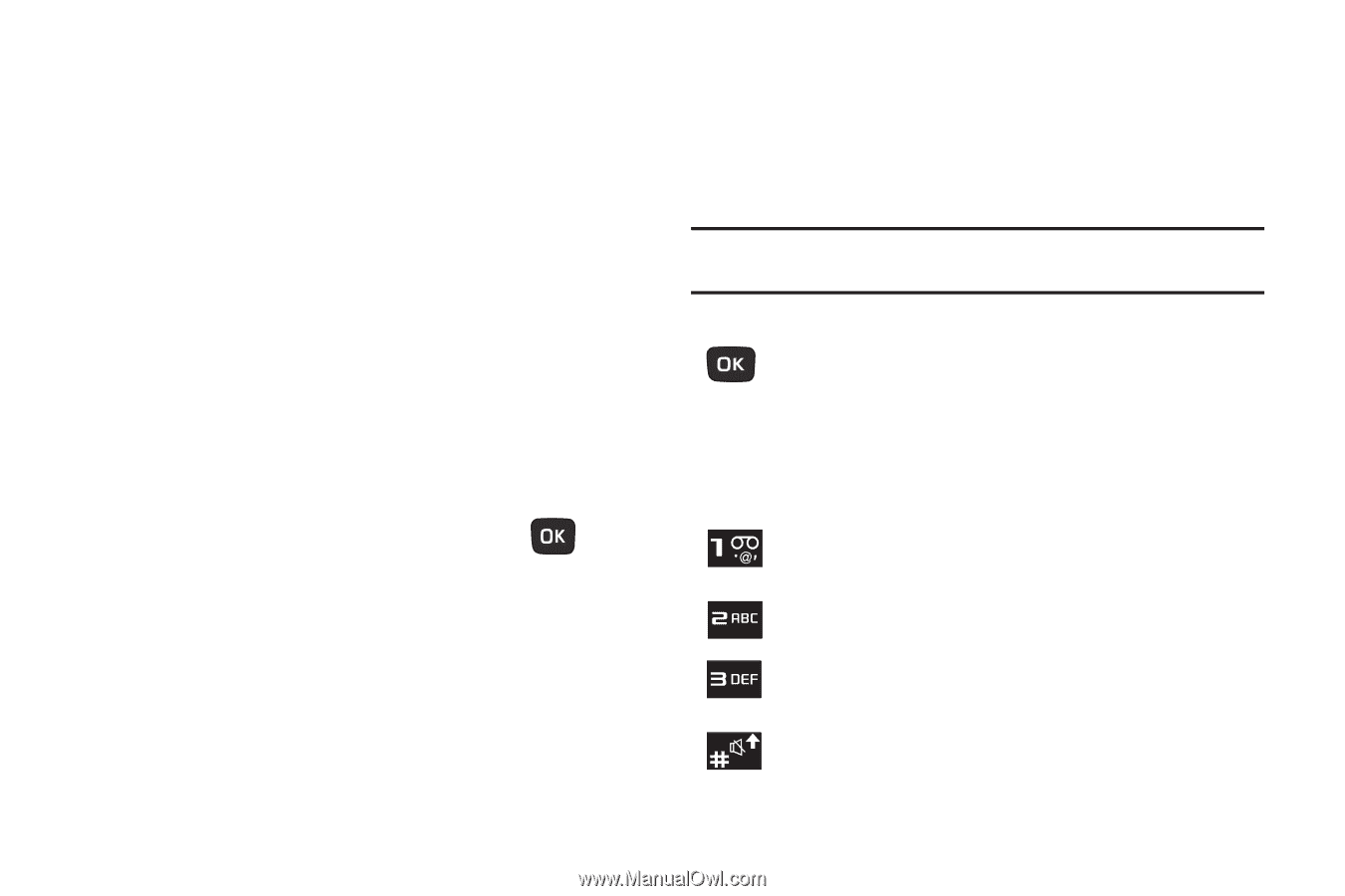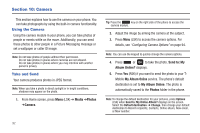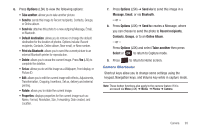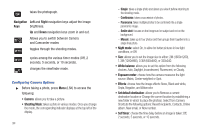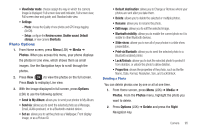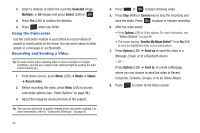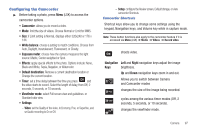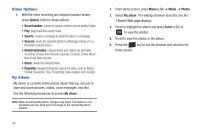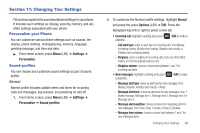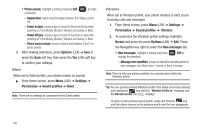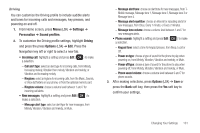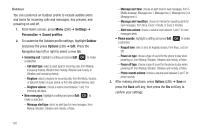Samsung SGH-T259 User Manual (user Manual) (ver.f4) (English) - Page 101
Configuring the Camcorder
 |
View all Samsung SGH-T259 manuals
Add to My Manuals
Save this manual to your list of manuals |
Page 101 highlights
Configuring the Camcorder ᮣ Before taking a photo, press Menu (LSK) to access the camcorder options. • Camcorder: allows you to record a video. • Mode: limit the size of videos. Choose Normal or Limit for MMS. • Size: if Limit setting is Normal, displays either 320x240 or 176 x 144. • White balance: choose a setting to match conditions. Choose from Auto, Daylight, Incandescent, Fluorescent, or Cloudy. • Exposure meter: choose how the camera measures the light source: Matrix, Center-weighted or Spot. • Effects: apply special effects to the photo. Options include: None, Black and White, Sepia, Negative, or Watercolor. • Default destination: Remove a current destination location or Change the current location. • Timer: set a time delay between the time you press and the video starts to record. Select the length of delay, from Off, 2 seconds, 5 seconds, or 10 seconds. • Viewfinder mode: select Full screen view and guidelines. or Standard ratio view. • Settings: - Video: set the Quality of the video, to Economy, Fine, or Superfine, and set Audio recording to On or Off. - Setup: configure the Review screen, Default storage, or view camcorder Shortcuts. Camcorder Shortcuts Shortcut keys allow you to change some settings using the keypad, Navigation keys, and Volume key while in capture mode. Note: These button functions also apply to the camcorder feature if it is accessed via Menu (LSK) ➔ Media ➔ Videos ➔ Record video. shoots video. Navigation Left and Right navigation keys adjust the image Keys brightness. Up and Down navigation keys zoom in and out. Allows you to switch between Camera and Camcorder modes changes the size of the image being recorded. cycles among the various timer modes (Off, 2 seconds, 5 seconds, or 10 seconds). changes the viewfinder mode. Camera 97