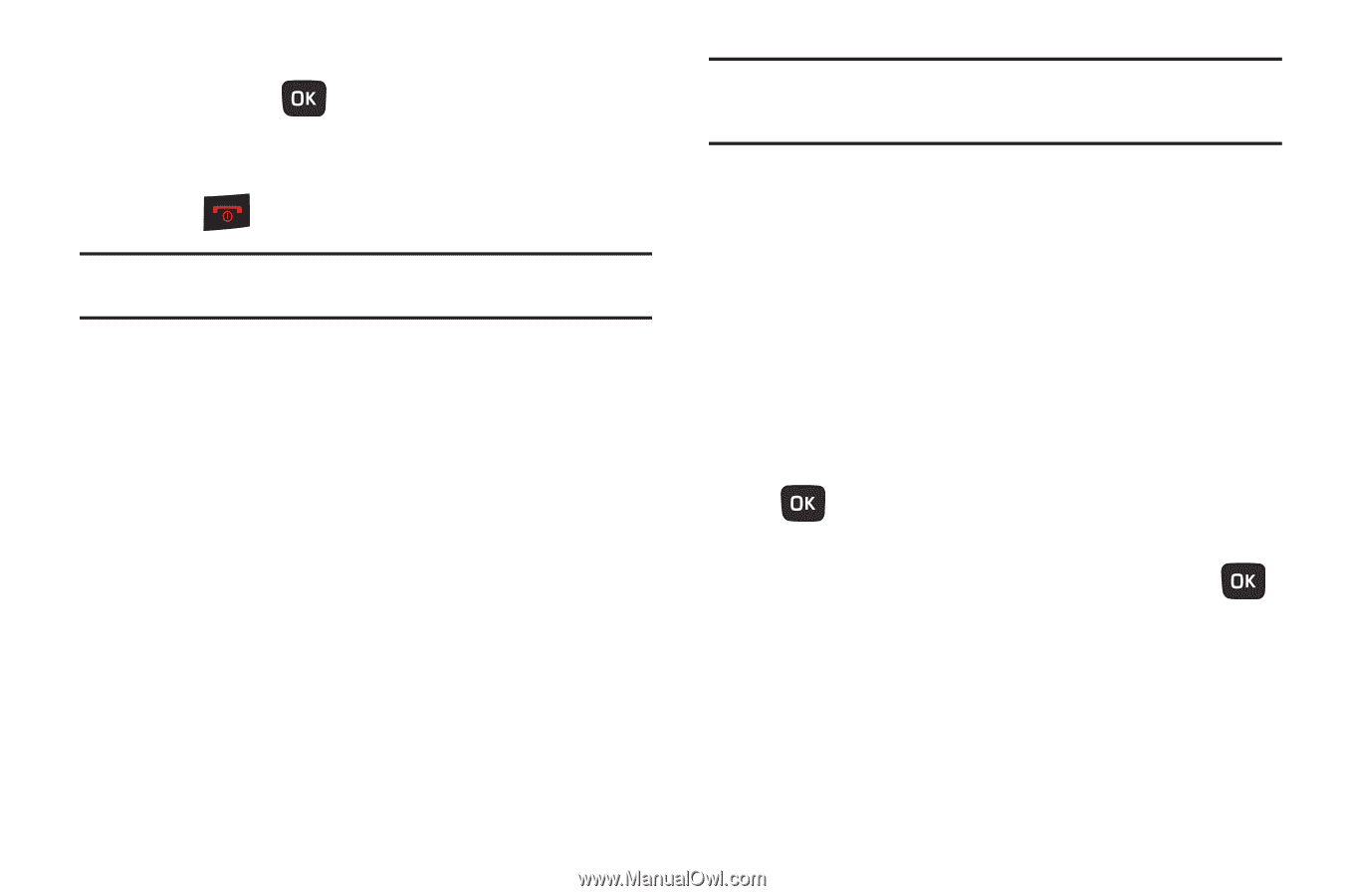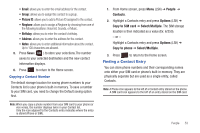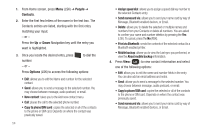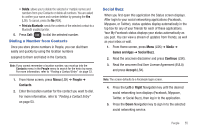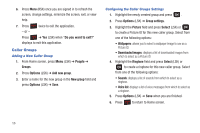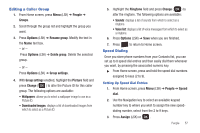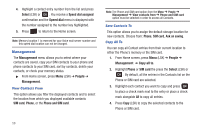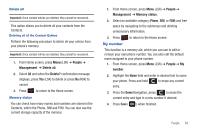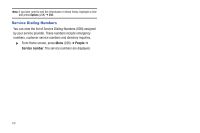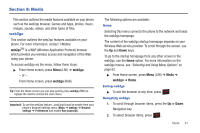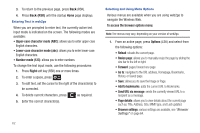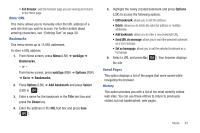Samsung SGH-T259 User Manual (user Manual) (ver.f4) (English) - Page 62
Management, View Contacts From, Save Contacts To, Copy All
 |
View all Samsung SGH-T259 manuals
Add to My Manuals
Save this manual to your list of manuals |
Page 62 highlights
4. Highlight a contact entry number from the list and press Select (LSK) or . You receive a Speed dial assigned confirmation and the Speed dial menu is displayed with the number assigned to the number key highlighted. 5. Press to return to the Home screen. Note: Memory location 1 is reserved for your Voice mail server number and this speed dial location can not be changed. Management The Management menu allows you to select where your contacts are saved, copy your SIM contacts to your phone and phone contacts to your SIM card, sort by contacts, delete your contacts, or check your memory status. ᮣ From Home screen, press Menu (LSK) ➔ People ➔ Management. View Contacts From This option allows you filter the displayed contacts and to select the location from which you displayed available contacts SIM card, Phone, or the Phone and SIM card. Note: The Phone and SIM card option from the Menu ➔ People ➔ Management ➔ View contacts from ➔ Phone and SIM card option must be selected in order to access all Contacts. Save Contacts To This option allows you to assign the default storage location for new contacts. Choose from: Phone, SIM card, Ask on saving. Copy All To You can copy all Contact entries from their current location to either the Phone's memory or the SIM card. 1. From Home screen, press Menu (LSK) ➔ People ➔ Management ➔ Copy all to. 2. Highlight Phone or SIM card the press the Select (LSK) or . By default, all the entries in the Contacts list on the Phone or SIM card are selected. 3. Highlight each contact you want to copy and press to place a check mark next to the entry or place a check mark alongside All to copy all entries. 4. Press Copy (LSK) to copy the selected contacts to the Phone or SIM card. 58