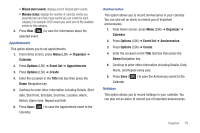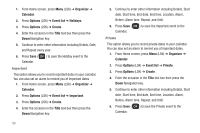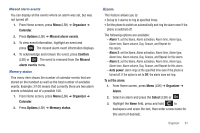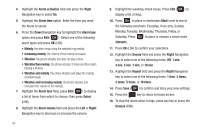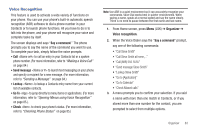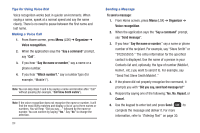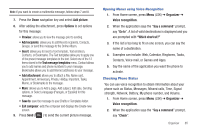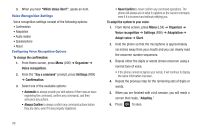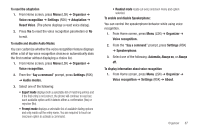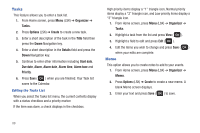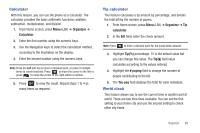Samsung SGH-T259 User Manual (user Manual) (ver.f4) (English) - Page 88
Tips for Using Voice Dial, Making a Voice Call, Sending a Message, Which number?
 |
View all Samsung SGH-T259 manuals
Add to My Manuals
Save this manual to your list of manuals |
Page 88 highlights
Tips for Using Voice Dial Voice recognition works best in quieter environments. When saying a name, speak at a normal speed and say the name clearly. There is no need to pause between the first name and last name. Making a Voice Call 1. From Home screen, press Menu (LSK) ➔ Organizer ➔ Voice recognition. 2. When the application says the "Say a command" prompt, say "Call". 3. If you hear "Say the name or number," say a name or a phone number. 4. If you hear "Which number?," say a number type (for example, "Mobile1"). Note: You can skip steps 3 and 4 by saying a name and location after "Call" without pausing (for example, "Call Steve Smith mobile"). Note: If the voice recognition does not recognize the name or number, it will find the most likely matches and display a list of up to three names or numbers. You will hear "Did you say..." followed by the name or number. You can confirm by saying "Yes." Say "No" to change the selection. 84 Sending a Message To send a message: 1. From Home screen, press Menu (LSK) ➔ Organizer ➔ Voice recognition. 2. When the application says the "Say a command" prompt, say "Send message". 3. If you hear "Say the name or number," say a name or phone number of the recipient. For example, say "Steve Smith" or "9725555555." The entry information for the specified contact is displayed. Use the name of a person in your Contacts list and, optionally, the type of number (Mobile1, Home1, etc.) you want to send it to. For example, say "Send Text Steve Smith Mobile1." 4. If the phone did not properly recognize the command, it prompts you with "Did you say, send text message to?" 5. Respond by saying one of the following: Yes, No, Repeat, or Cancel. 6. Use the keypad to enter text and press Send ( ) to complete the message and deliver it. For more information, refer to "Entering Text" on page 30.