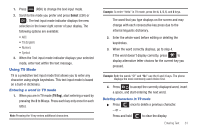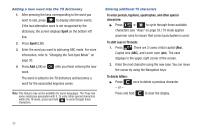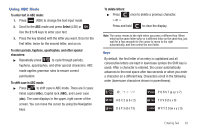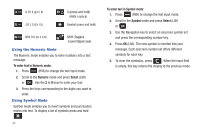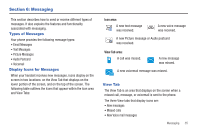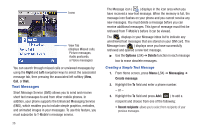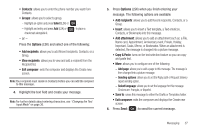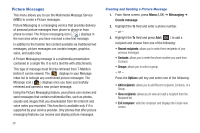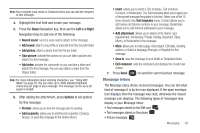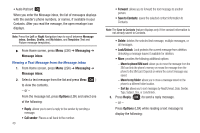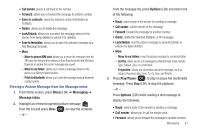Samsung SGH-T259 User Manual (user Manual) (ver.f4) (English) - Page 40
Text Messages - t mobile
 |
View all Samsung SGH-T259 manuals
Add to My Manuals
Save this manual to your list of manuals |
Page 40 highlights
Icons View Tab (displays Missed calls, Picture messages, Audio postcards, or Voice messages) You can search through missed calls or unviewed messages by using the Right and Left navigation keys to select the associated message tab, then pressing the associated left softkey (View, Call, or Dial). Text Messages Short Message Service (SMS) allows you to send and receive short text messages to and from other mobile phones. In addition, your phone supports the Enhanced Messaging Service (EMS), which enables you to include simple graphics, melodies, and animated images in your messages. To use this feature, you must subscribe to T-Mobile's message service. 36 The Message icon ( ) displays in the icon area when you have received a new text message. When the memory is full, the message icon flashes on your phone and you cannot receive any new messages. You must delete a message before you can receive additional messages. This type of message must first be retrieved from T-Mobile's before it can be viewed. The displays in your Message inbox list to indicate any unretrieved text messages that are stored on your SIM card. The Message icon ( ) displays once you have successfully retrieved and opened a new text message. ᮣ Use the Options (LSK) ➔ Delete function in each message box to erase obsolete messages. Creating a Simple Text Message 1. From Home screen, press Menu (LSK) ➔ Messaging ➔ Create message. 2. Highlight the To field and enter a phone number. - or - 3. Highlight the To field and press Add ( ) to add a recipient and choose from one of the following: • Recent recipients: allows you to select from recipients of your previous messages.