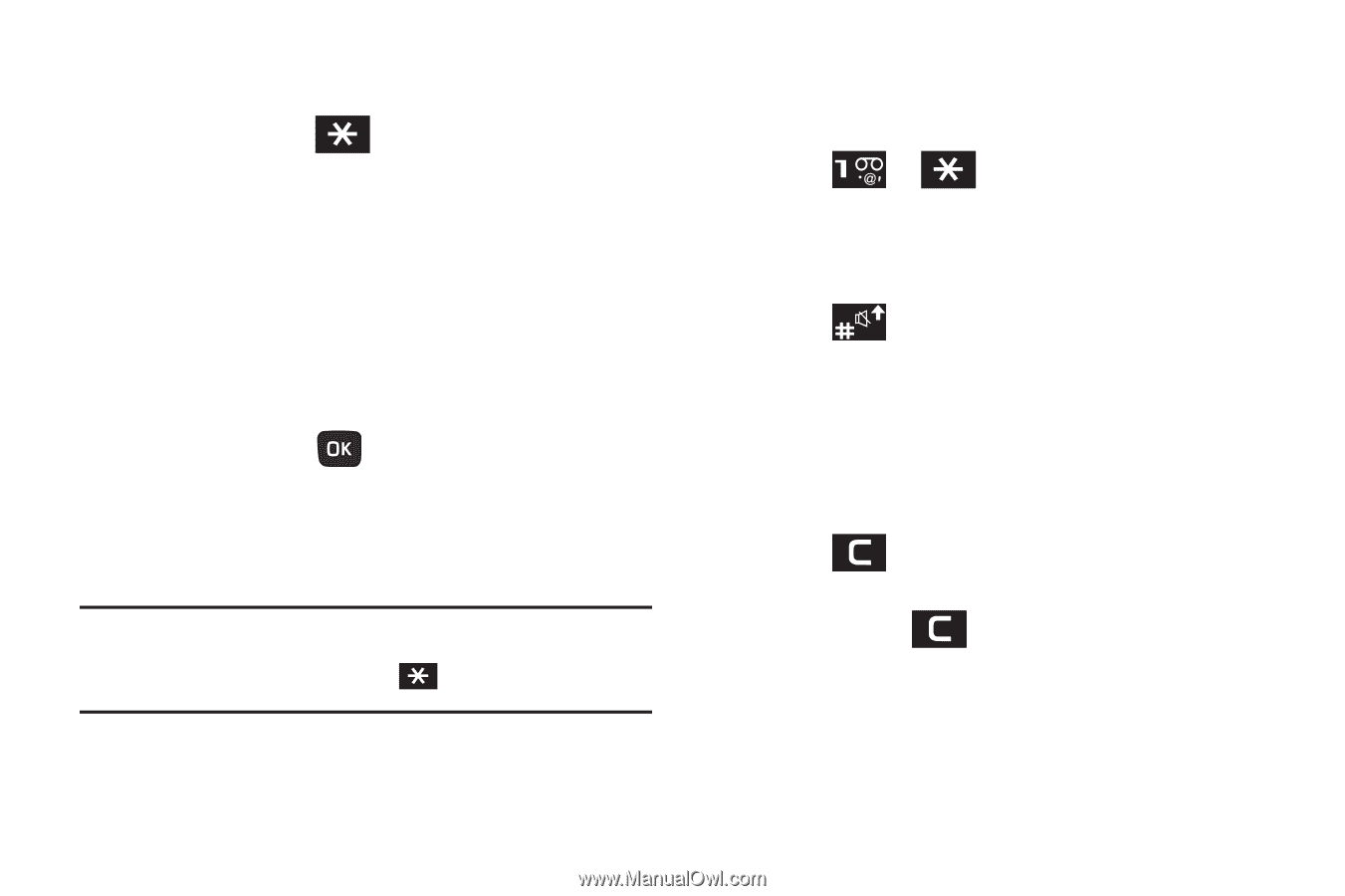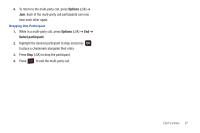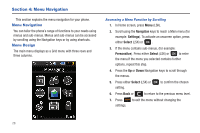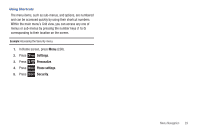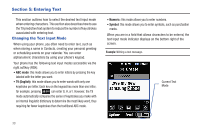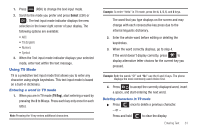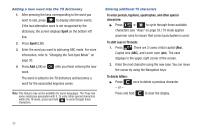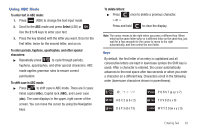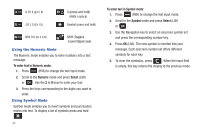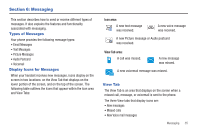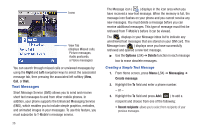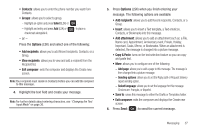Samsung SGH-T259 User Manual (user Manual) (ver.f4) (English) - Page 36
Spell, To enter periods, hyphens, apostrophes, and other special, characters, To shift case in T9 mode
 |
View all Samsung SGH-T259 manuals
Add to My Manuals
Save this manual to your list of manuals |
Page 36 highlights
Adding a new word into the T9 dictionary 1. After pressing the keys corresponding to the word you want to add, press to display alternative words. If the last alternative word is not recognized by the dictionary, the screen displays Spell on the bottom left line. 2. Press Spell (LSK). 3. Enter the word you want to add using ABC mode. For more information, refer to "Changing the Text Input Mode" on page 30. 4. Press Add (LSK) or word. after you finish entering the new The word is added to the T9 dictionary and becomes a word for the associated keypress series. Note: This feature may not be available for some languages. The 1 key has some emoticons associated with it. To enter other special characters within the T9 mode, press and hold to cycle through these characters. Entering additional T9 characters To enter periods, hyphens, apostrophes, and other special characters: ᮣ Press ➔ to cycle through these available characters (see "Keys" on page 33.) T9 mode applies grammar rules to ensure that correct punctuation is used. To shift case in T9 mode: 1. Press . There are 3 cases: Initial capital (Abc), Capital lock (ABC), and Lower case (abc). The case displays in the upper, right corner of the screen. 2. Enter the next character using the new case. You can move the cursor by using the Navigation keys. To delete letters: ᮣ Press - or - once to delete a previous character. Press and hold to clear the display. 32