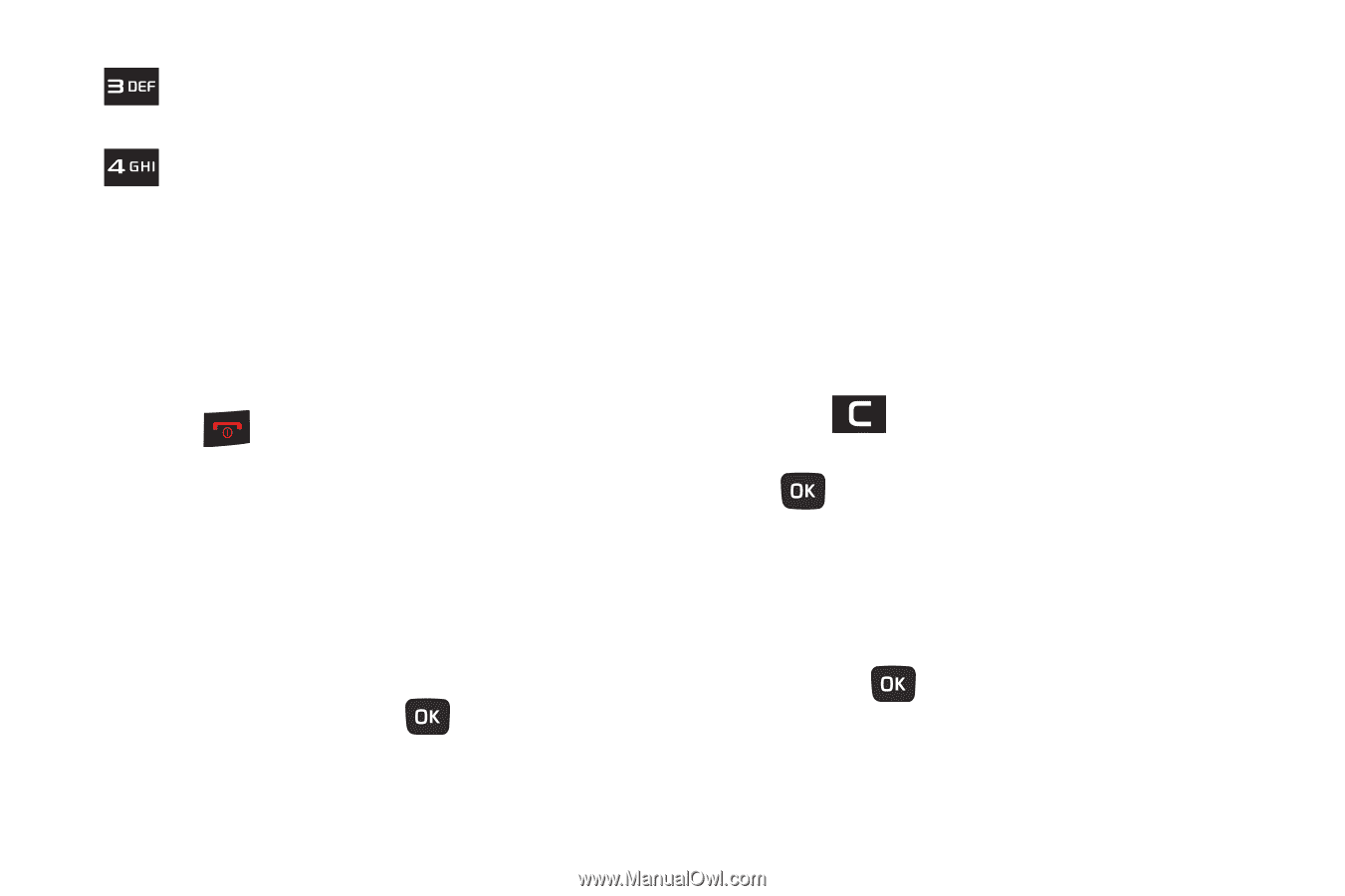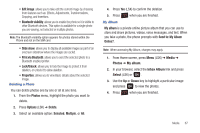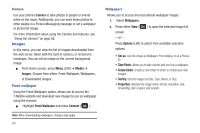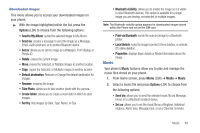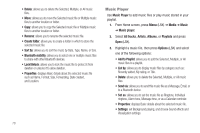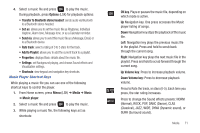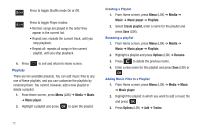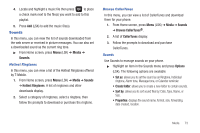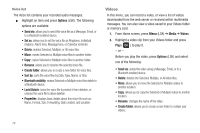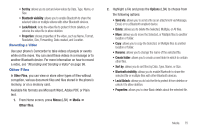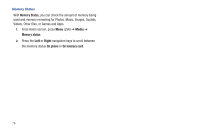Samsung SGH-T259 User Manual (user Manual) (ver.f4) (English) - Page 76
Media, Music, Music player, Playlists, Create playlist, Options, Rename, Tracks
 |
View all Samsung SGH-T259 manuals
Add to My Manuals
Save this manual to your list of manuals |
Page 76 highlights
Press to toggle Shuffle mode On or Off. Press to toggle Player modes: • Normal: songs are played in the order they appear in the current list. • Repeat one: repeats the current track, until you stop playback. • Repeat all: repeats all songs in the current playlist, until you stop playback. 4. Press to exit and return to Home screen. Playlists There are ten available playlists. You can add music files to any one of these playlists, and you can customize the playlists by renaming them. You cannot, however, add a new playlist or delete a playlist. 1. From Home screen, press Menu (LSK) ➔ Media ➔ Music ➔ Music player. 2. Highlight a playlist and press to open the playlist. Creating a Playlist 1. From Home screen, press Menu (LSK) ➔ Media ➔ Music ➔ Music player ➔ Playlists. 2. Select Create playlist, enter a name for the playlist and press Save (LSK). Renaming a playlist 1. From Home screen, press Menu (LSK) ➔ Media ➔ Music ➔ Music player ➔ Playlists. 2. Highlight a playlist and press Options (LSK) ➔ Rename. 3. Press to delete the previous name. 4. Enter a new name for this playlist and press Save (LSK) or . Adding Music Files to a Playlist 1. From Home screen, press Menu (LSK) ➔ Media ➔ Music ➔ Music player. 2. Highlight the playlist in which you want to add a music file and press . 3. Press Options (LSK) ➔ Add ➔ Tracks. 72