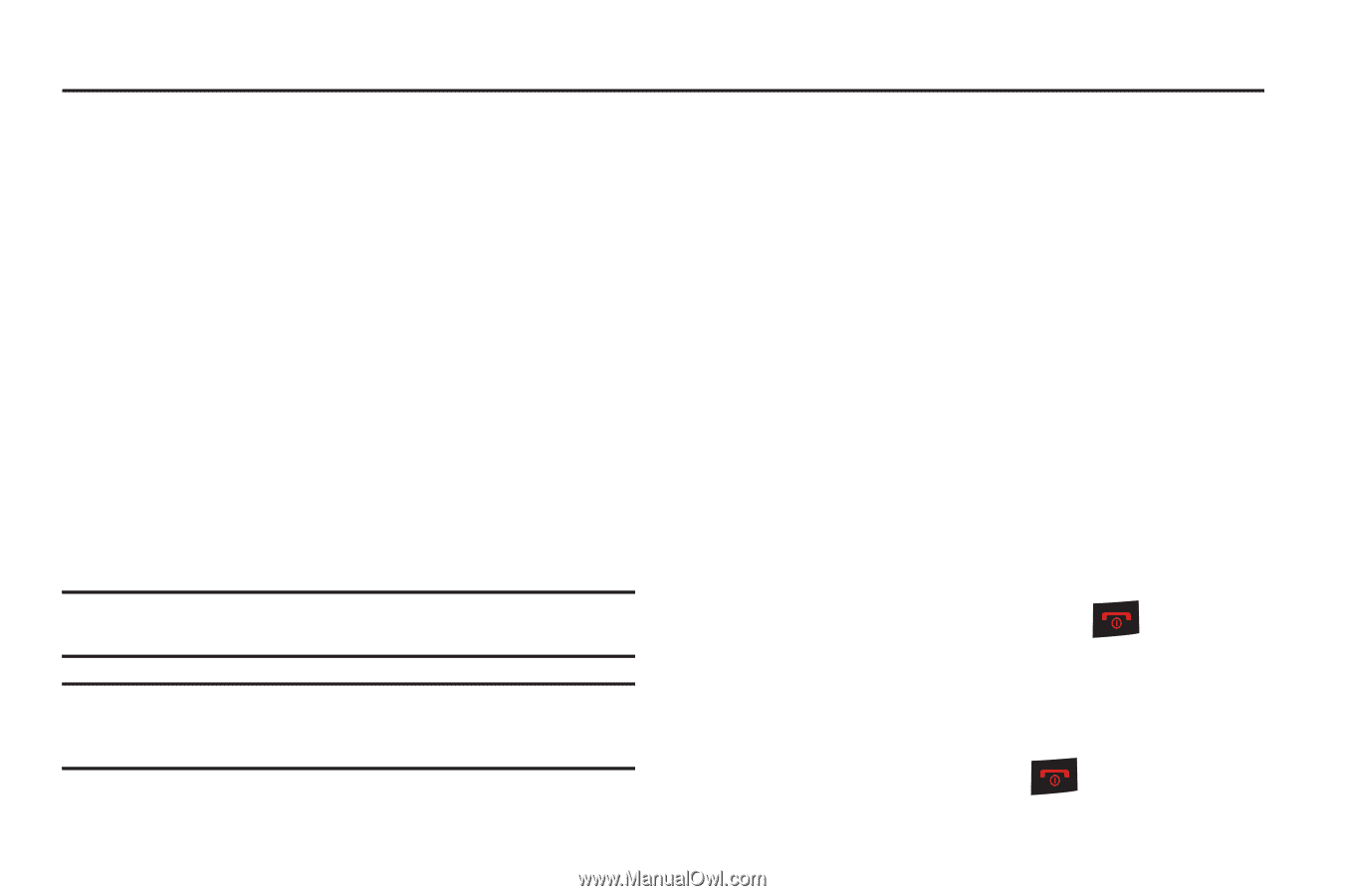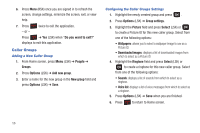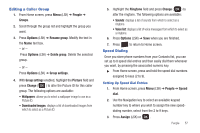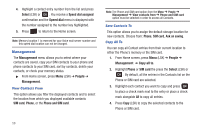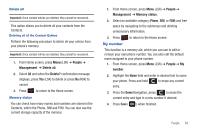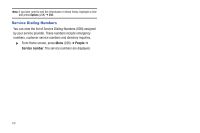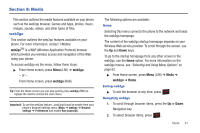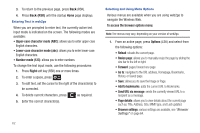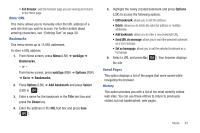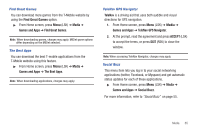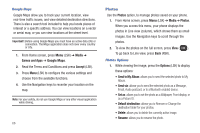Samsung SGH-T259 User Manual (user Manual) (ver.f4) (English) - Page 65
Media, web2go, Media
 |
View all Samsung SGH-T259 manuals
Add to My Manuals
Save this manual to your list of manuals |
Page 65 highlights
Section 8: Media This section outlines the media features available on your phone such as the web2go browser, Games and Apps, photos, music, images, sounds, videos, and other types of files. web2go This section outlines the web2go features available on your phone. For more information, contact T-Mobile. web2goSM is a WAP (Wireless Application Protocol) browser which provides you wireless access and navigation of the Web using your phone. To access web2go via the menu, follow these steps: ᮣ From Home screen, press Menu (LSK) ➔ web2go. - or - From Home screen, press web2go (RSK). Tip: From the Home screen you can also quickly press web2go (RSK) to bypass the need to access the main menu. Important!: To use the web2go feature, JavaScript must be enable from your phone's browser settings menu (Menu ➔ web2go ➔ Browser settings ➔ Preferences and enable Run javascript). The following options are available: Home Selecting this menu connects the phone to the network and loads the web2go homepage. The content of the web2go startup homepage depends on your Wireless Web service provider. To scroll through the screen, use the Up and Down keys. To go to the startup homepage from any other screen in the web2go, use the Home option. For more information on the web2go menus, see "Selecting and Using Menu Options" on page 62. ᮣ From Home screen, press Menu (LSK) ➔ Media ➔ web2go ➔ Home. Exiting web2go ᮣ To exit the browser at any time, press . Navigating web2go 1. To scroll through browser items, press the Up or Down Navigation key. 2. To select browser items, press . Media 61