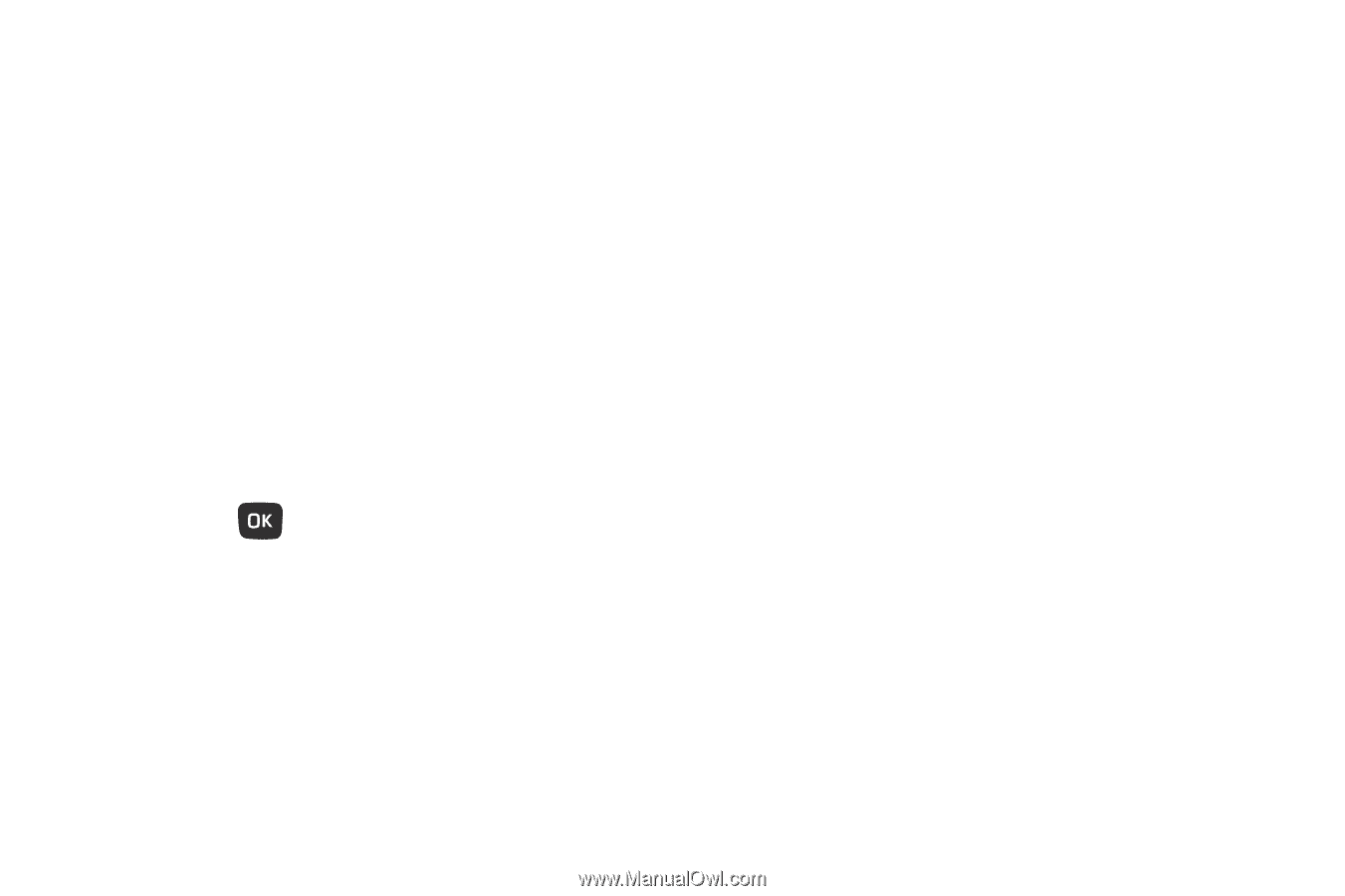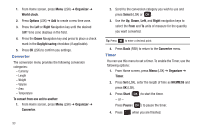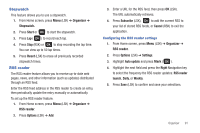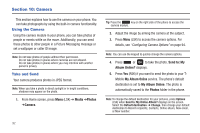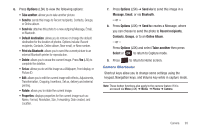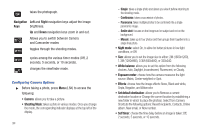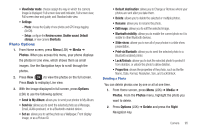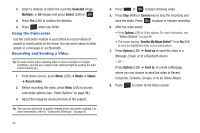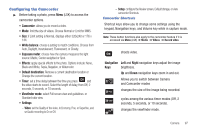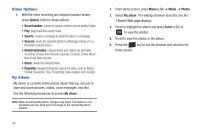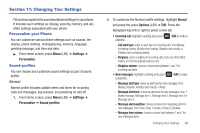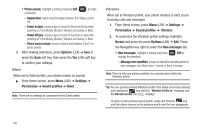Samsung SGH-T259 User Manual (user Manual) (ver.f4) (English) - Page 99
Photo Options, Default destination - reviews
 |
View all Samsung SGH-T259 manuals
Add to My Manuals
Save this manual to your list of manuals |
Page 99 highlights
• Viewfinder mode: choose assign the way in which the camera image is displayed: Full screen view and indicator, Full screen view, Full screen view and guide, and Standard ratio view. • Settings: - Photo: choose the Quality of new photos and GPS image tagging (On/Off). - Setup: configure the Review screen, Shutter sound, Default storage, or view camera Shortcuts. Photo Options 1. From Home screen, press Menu (LSK) ➔ Media ➔ Photos. When you access this menu, your phone displays the photos in Line view, which shows them as small images. Use the Navigation keys to scroll through the photos. 2. Press View ( ) to view the photos on the full screen. Press Back to redisplay Line view. 3. With the image displayed in full screen, press Options (LSK) to use the following options: • Send to My Album: allows you to send your photos to My Album. • Send via: allows you to send the selected photo as a Message, Email, AUdio postcard, or to a Bluetooth enabled device. • Set as: allows you to set the photo as a Wallpaper, Front display image, or as a Picture ID. • Default destination: allows you to Change or Remove where your photos are sent after you take them. • Delete: allows you to delete the selected or multiple photos. • Rename: allows you to rename the photo. • Edit image: allows you to edit the selected image. • Bluetooth visibility: allows you to enable the current photo so it is visible to other Bluetooth devices. • Slide show: allows you to see all of your photos in a slide show presentation. • Print via Bluetooth: allows you to send the selected photo to a Bluetooth enabled printer. • Lock/Unlock: allows you to lock the selected photo to protect it from deletion, or unlock the photo to allow deletion. • Properties: shows the properties of the photo, such as the file Name, Date, Format, Resolution, Size, and Lock/Unlock. Deleting a Photo You can delete photos one by one or all at one time. 1. From Home screen, press Menu (LSK) ➔ Media ➔ Photos. From the Photos menu, highlight the photo you want to delete. 2. Press Options (LSK) ➔ Delete and press the Right Navigation key. Camera 95