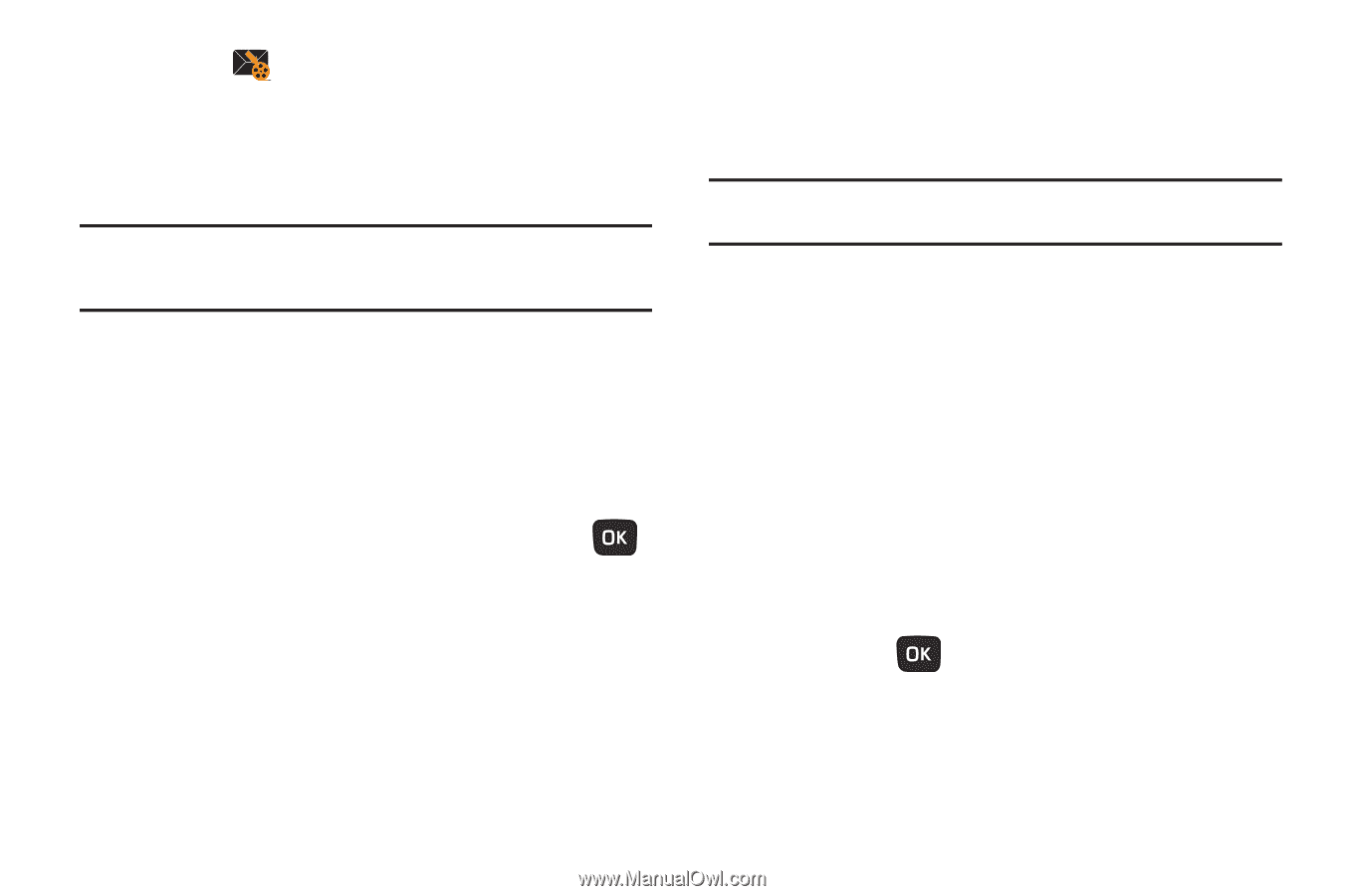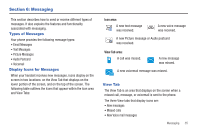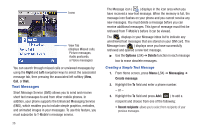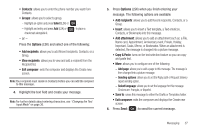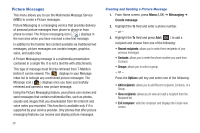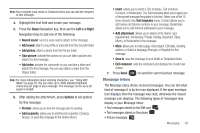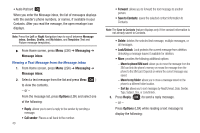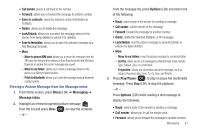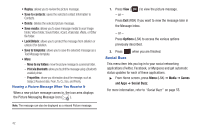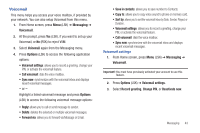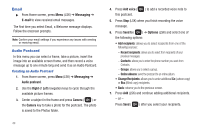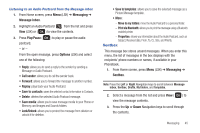Samsung SGH-T259 User Manual (user Manual) (ver.f4) (English) - Page 44
Messaging, Message inbox, Options, Call sender, Save to Contacts, Reply, Move to phone/SIM card - unlocked
 |
View all Samsung SGH-T259 manuals
Add to My Manuals
Save this manual to your list of manuals |
Page 44 highlights
• Audio Postcard When you enter the Message inbox, the list of messages displays with the sender's phone numbers, or names, if available in your Contacts. After you read the message, the open envelope icon displays. Note: Press the Left or Right Navigation keys to scroll between Message inbox, Sentbox, Drafts, and My folders, and Templates (Text and Picture message templates). ᮣ From Home screen, press Menu (LSK) ➔ Messaging ➔ Message inbox. Viewing a Text Message from the Message inbox 1. From Home screen, press Menu (LSK) ➔ Messaging ➔ Message inbox. 2. Select a text message from the list and press View ( ) to view the contents. - or - From the message list, press Options (LSK) and select one of the following: • Reply: allows you to send a reply to the sender by sending a message. • Call sender: Places a call back to the number. 40 • Forward: allows you to forward the text message to another person. • Save to Contacts: saves the selected contact information to Contacts. Note: The Save to Contacts feature displays only if the contact information is not already saved to Contacts. • Delete: deletes the selected text message, multiple messages, or all messages. • Lock/Unlock: Lock protects the current message from deletion. Unlocking a message leaves it available for deletion. • More: provides the following additional options: - Move to phone/SIM card: allows you to move the message from the SIM card into the phone's memory or moves the message from the phone to the SIM card. Depends on where the current message was saved. - Move to my folder: allows you to move a message stored on the phone to a different folder location. - Sort by: allows you to sort messages by Read/Unread, Date, Sender, Type, Subject, Size, or Lock/Unlock. 3. Press Reply ( ) to send a reply message. - or - Press Options (LSK) while reading a text message to display the following: