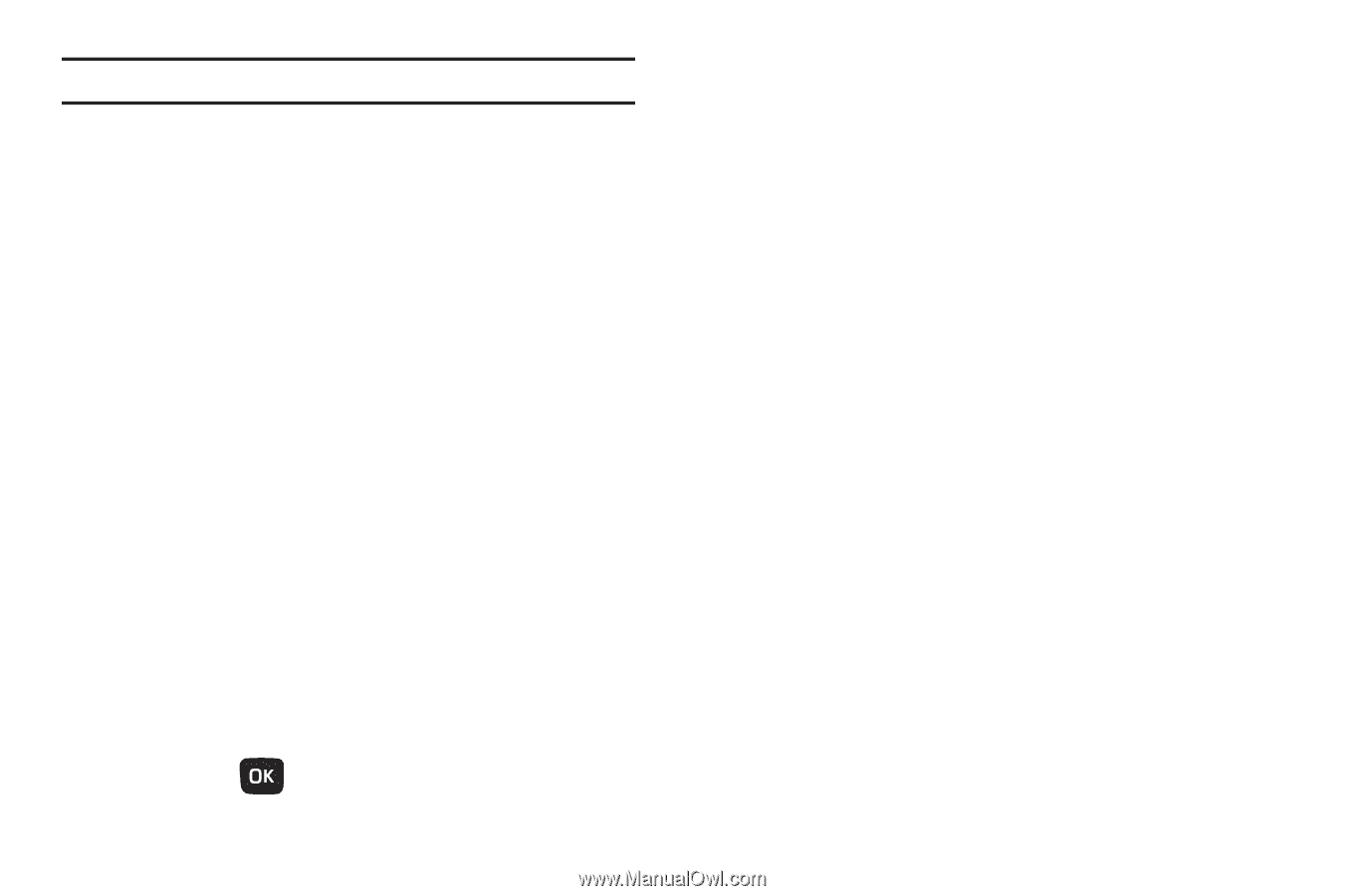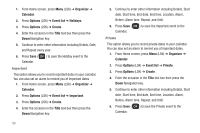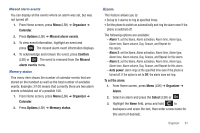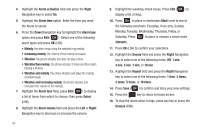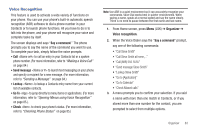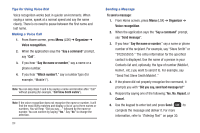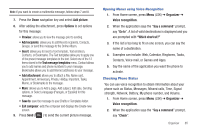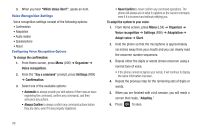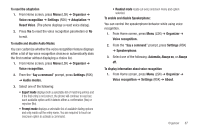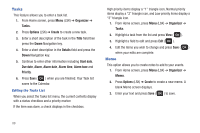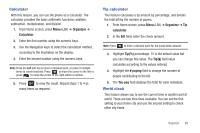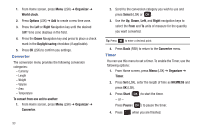Samsung SGH-T259 User Manual (user Manual) (ver.f4) (English) - Page 89
Text message templates, Add recipients
 |
View all Samsung SGH-T259 manuals
Add to My Manuals
Save this manual to your list of manuals |
Page 89 highlights
Note: If you want to create a multimedia message, follow steps 7 and 8. 7. Press the Down navigation key and select Add picture. 8. After adding the attachment, press Options to set options for this message: • Preview: allows you to view the message prior to sending. • Add recipients: allows you to add Recent recipients, Contacts, Groups. or send this message to the Online Album. • Insert: allows you to insert a Text template, Text emoticon, Contacts, or Bookmarks. The Text templates allow you to apply one of the preset message templates to the text. Select one of the 12 items stored in the Text message templates menu. Contact allows you to add names and phone numbers to your message. Bookmarks allows you to add Internet addresses to your message. • Add attachment: allows you to attach a File, Name card, Appointment, Anniversary, Private, Holiday, Important, Tasks, Memo, or Bookmarks to the message. • More: allows you to Add a page, Add subject, Edit style, Sending options, or Select a language (Français, or Español) for this message. • Save to: save the message to your Drafts or Templates folder. • Exit composer: exits the composer and displays the Create new screen. 9. Press Send ( ) to send the current picture message. Opening Menus using Voice Recognition 1. From Home screen, press Menu (LSK) ➔ Organizer ➔ Voice recognition. 2. When the application says the "Say a command" prompt, say "Go to". A list of valid destinations is displayed and you are prompted with "Which shortcut?" 3. If the list is too long to fit on one screen, you can say the name of a destination. 4. Examples can include: Web, Calendar, Ringtones, Tasks, Contacts, Voice mail, or Games and Apps. 5. Say the name of the application you want the phone to activate. Checking Phone Status You can use voice recognition to obtain information about your phone such as Status, Messages, Missed calls, Time, Signal strength, Network, Battery, My phone number, and Volume. 1. From Home screen, press Menu (LSK) ➔ Organizer ➔ Voice recognition. 2. When the application says the "Say a command" prompt, say "Check". Organizer 85