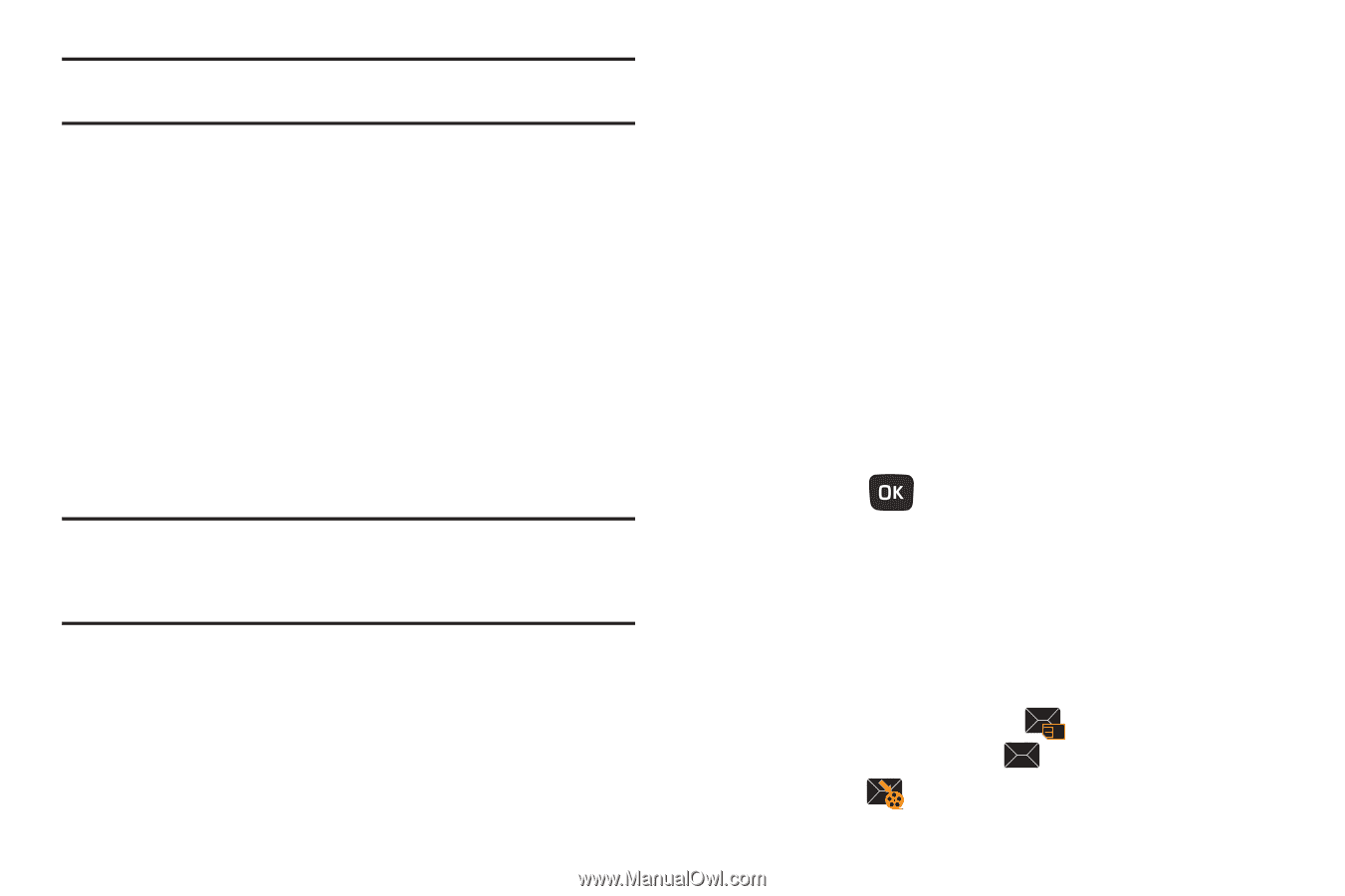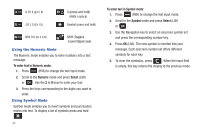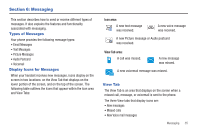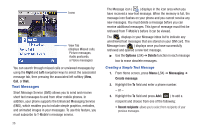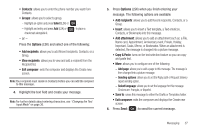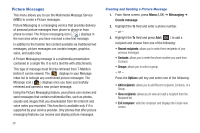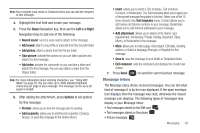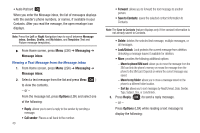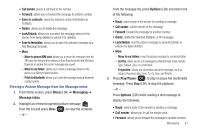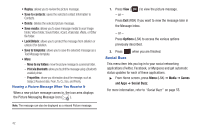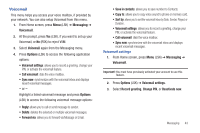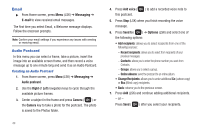Samsung SGH-T259 User Manual (user Manual) (ver.f4) (English) - Page 43
Message Inbox
 |
View all Samsung SGH-T259 manuals
Add to My Manuals
Save this manual to your list of manuals |
Page 43 highlights
Note: Your recipient must reside in Contacts before you can add the recipient to this message. 4. Highlight the text field and create your message. 5. Press the Down Navigation key, then use the Left and Right Navigation keys to add one of the following: • Record sound: record a voice note to attach to this message. • Add sound: attach a sound file or voice list from the Sounds folder. • Add picture: attach a photo from the Photos folder. • Take picture: activate the camera so you can take a picture and attach it to this message. • Add video: activate the camcorder so you can take a video and attach it to this message. You can also attach a video from the Videos folder. Note: For more information about entering characters, see "Using ABC Mode" on page 33. You can enter up to 2000 standard Alphabet characters per page in your message. The message can be up to 20 pages in length. 6. After adding the attachment, press Options to set options for this message: • Preview: allows you to view the message prior to sending. • Add recipients: allows you to add Recent recipients, Contacts, Groups. or send this message to the Online Album. • Insert: allows you to insert a Text template, Text emoticon, Contacts, or Bookmarks. The Text templates allow you to apply one of the preset message templates to the text. Select one of the 10 items stored in the Text templates menu. Contact allows you to add names and phone numbers to your message. Bookmarks allows you to add Internet addresses to your message. • Add attachment: allows you to attach a File, Name card, Appointment, Anniversary, Private, Holiday, Important, Tasks, Memo, or Bookmarks to the message. • More: allows you to Add a page, Add subject, Edit style, Sending options, or Select a language (Français, or Español) for this message. • Save to: save the message to your Drafts or Templates folder. • Exit composer: exits the composer and displays the Create new screen. 7. Press Send ( ) to send the current picture message. Message Inbox The Message inbox stores received messages. You can tell what kind of message it is by the icon displayed. If the open envelope icon displays then the message was read, otherwise the closed envelope icon displays. The following types of messages may display in your Message inbox: • Text messages stored on the SIM card • Text messages stored on the phone • Picture messages Messaging 39