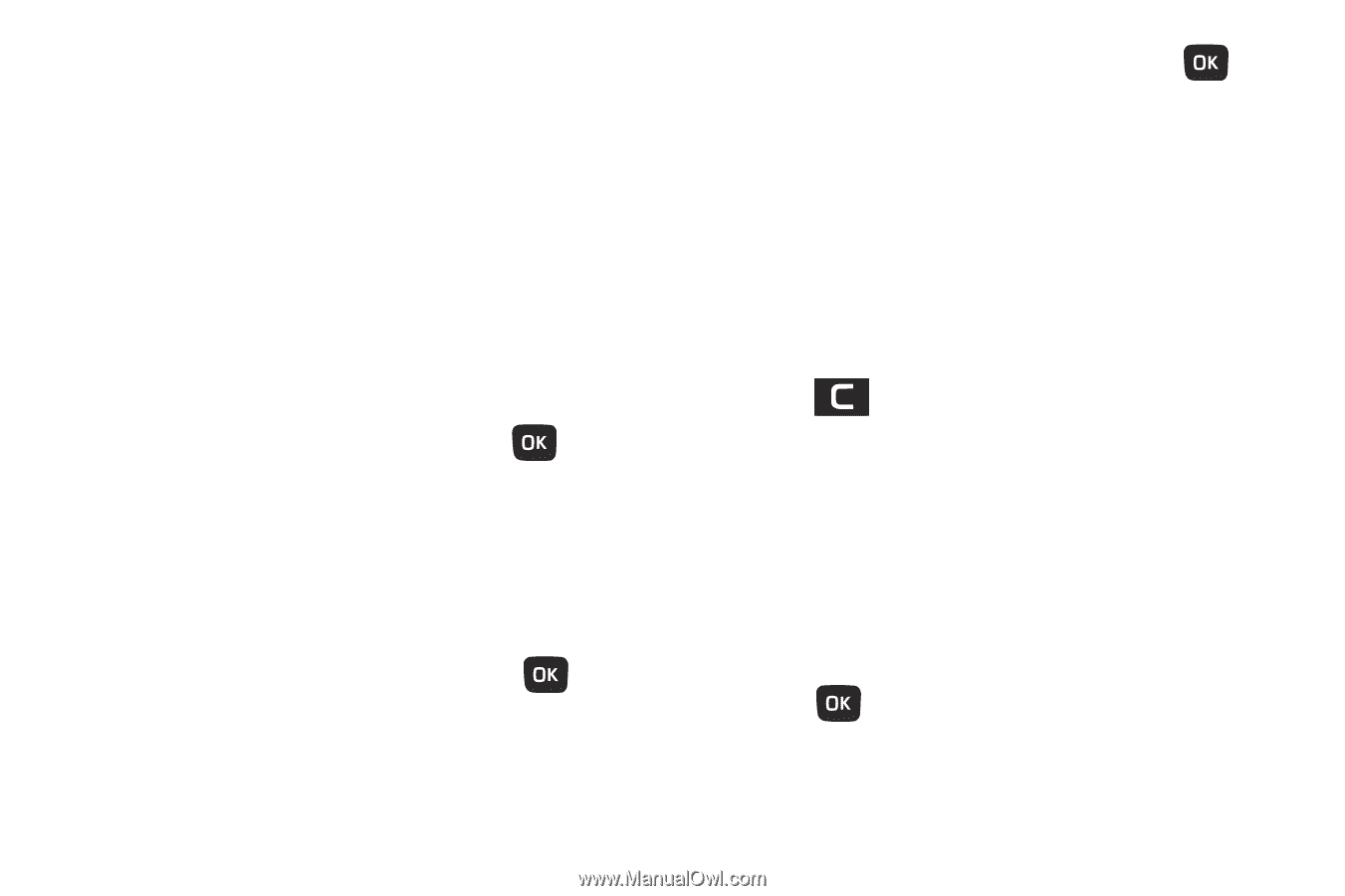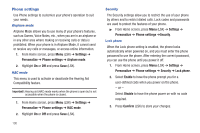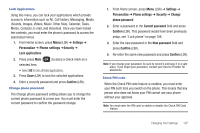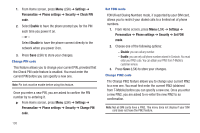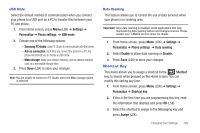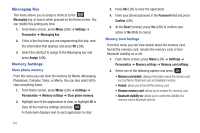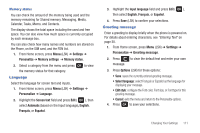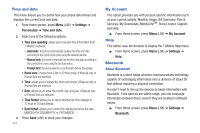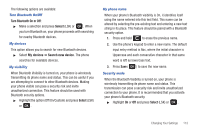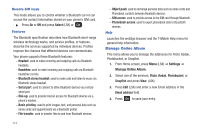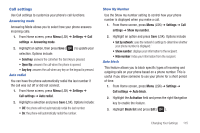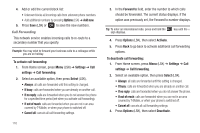Samsung SGH-T259 User Manual (user Manual) (ver.f4) (English) - Page 115
Language, Greeting message, Edit style
 |
View all Samsung SGH-T259 manuals
Add to My Manuals
Save this manual to your list of manuals |
Page 115 highlights
Memory status You can check the amount of the memory being used and the memory remaining for Shared memory, Messaging, Media, Calendar, Tasks, Memo, and Contacts. The display shows the total space including the used and free space. You can also view how much space is currently occupied by each message box. You can also check how many names and numbers are stored on the Phone, on the SIM card, and the FDN list. 1. From Home screen, press Menu (LSK) ➔ Settings ➔ Personalize ➔ Memory settings ➔ Memory status. 2. Select a category from the menu and press the memory status for that category. Language to view Select the language for screen text and inputs. 1. From Home screen, press Menu (LSK) ➔ Settings ➔ Personalize ➔ Language. 2. Highlight the Screen text field and press Edit ( ), then select Automatic (based on the Input language), English, Français, or Español. 3. Highlight the Input language field and press Edit ( ), then select English, Français, or Español. 4. Press Save (LSK) to confirm your selections. Greeting message Enter a greeting to display briefly when the phone is powered on. For details about entering characters, see "Entering Text" on page 30. 1. From Home screen, press Menu (LSK) ➔ Settings ➔ Personalize ➔ Greeting message. 2. Press to clear the default text and enter your own message. 3. Press Options (LSK) for these options: • Save: saves the currently entered greeting message. • Select language: select Français or Español as the language for displaying your message. • Edit style: configure the Font color, Font size, or Font type for this greeting message. • Cancel: exits the menu and return to the Personalize options. 4. Press to save your selections. Changing Your Settings 111