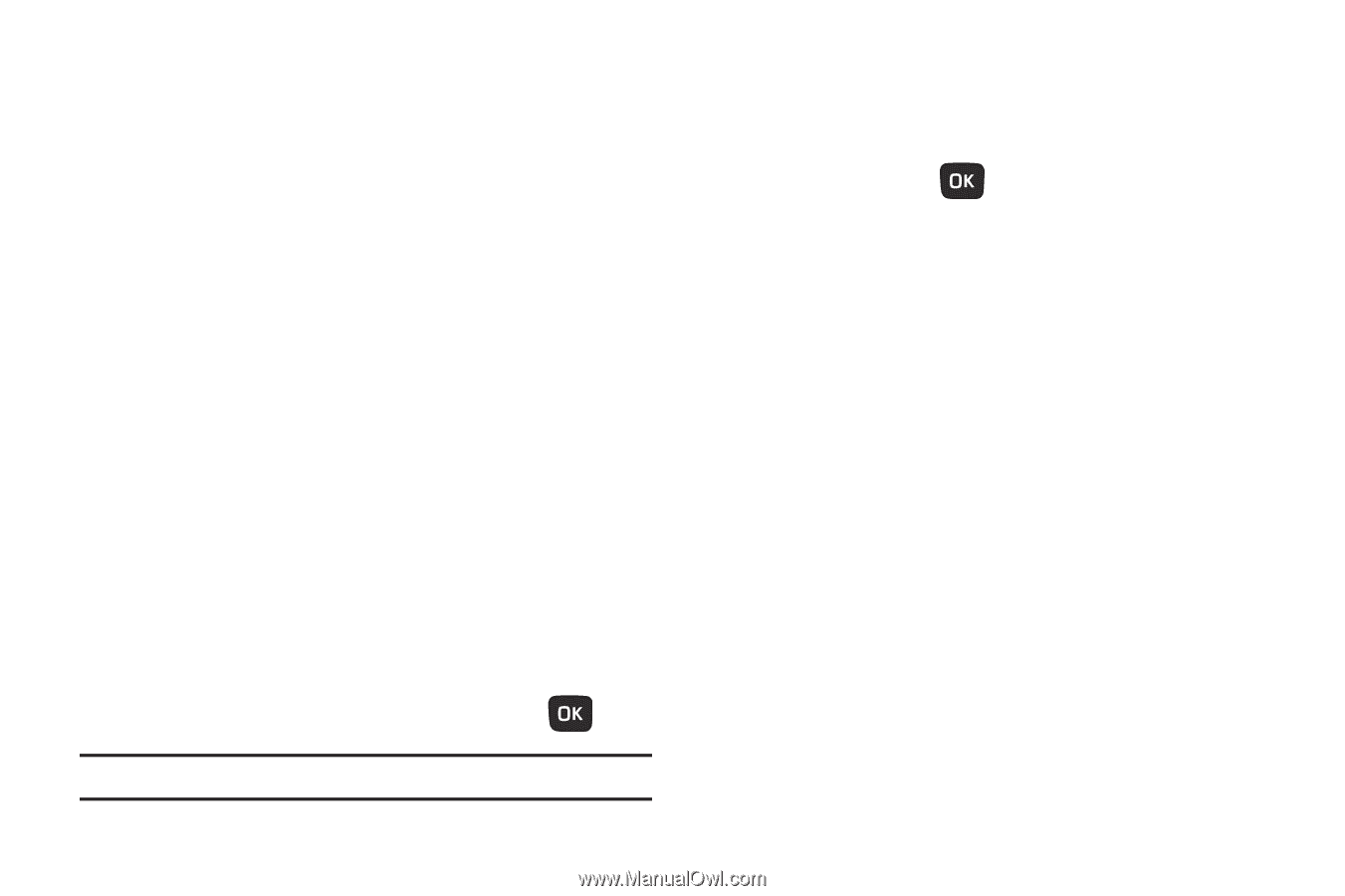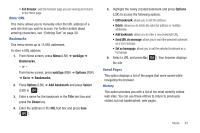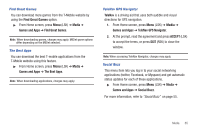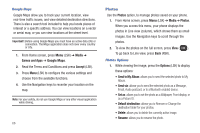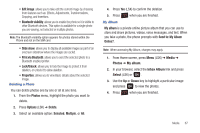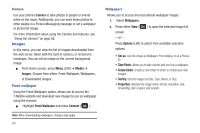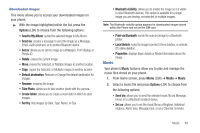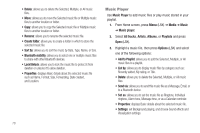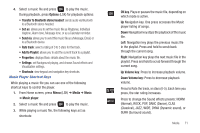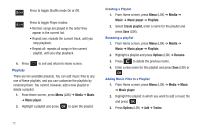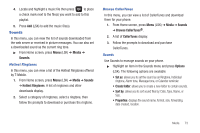Samsung SGH-T259 User Manual (user Manual) (ver.f4) (English) - Page 72
Images, Camera, Fresh wallpaper, Wallpapers
 |
View all Samsung SGH-T259 manuals
Add to My Manuals
Save this manual to your list of manuals |
Page 72 highlights
Camera Use your phone's Camera to take photos of people or events while on the move. Additionally, you can send these photos to other people in a Picture Messaging message or set a wallpaper or picture ID image. For more information about using the Camera and features, see "Using the Camera" on page 92. Images In this menu, you can view the list of images downloaded from the web server, taken with the built-in camera, or received in messages. You can set an image as the current background image. ᮣ From Home screen, press Menu (LSK) ➔ Media ➔ Images. Choose from either: Fresh Wallpaper, Wallpapers, or Downloaded images. Fresh wallpaper Using the Fresh Wallpaper option, allows you to access the T-Mobile website and download new images to use as wallpaper using the browser. ᮣ Highlight Fresh Wallpaper and press Connect ( ). Note: When downloading wallpapers, charges may apply. 68 Wallpapers Allows you to access the local default wallpaper images. 1. Select Wallpapers. 2. Press either View ( screen - or - ) to open the selected image full Press Options (LSK) to select from available onscreen options. • Set as: sets the image as Wallpaper, Front display, or as a Picture ID. • Take Photo: allows you to take a photo and use it as a wallpaper. • Create folder: creates a new folder in which to contain your own images. • Sort by: lists the images by Date, Type, Name, or Size. • Properties: displays the image name, format, resolution, size, forwarding, date created, and location.