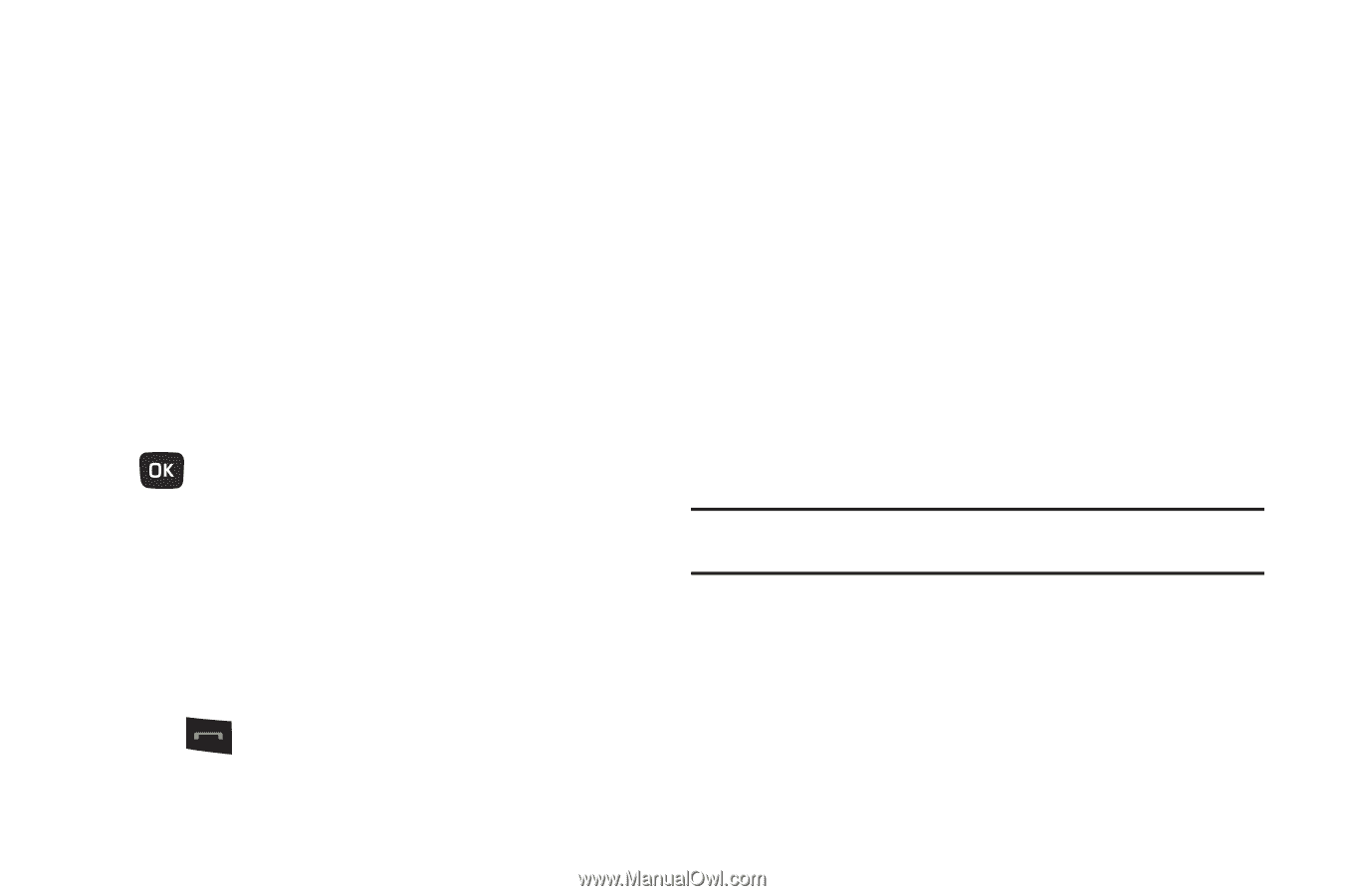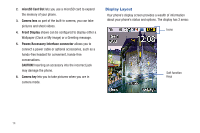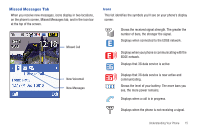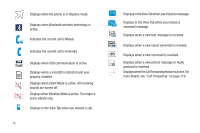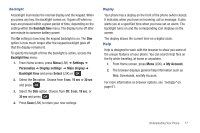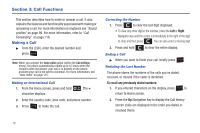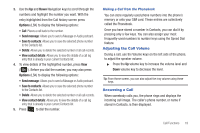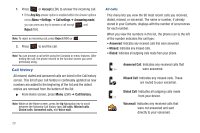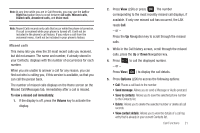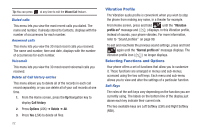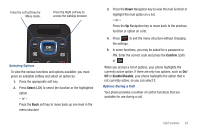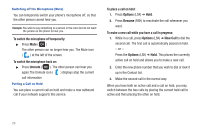Samsung SGH-T259 User Manual (user Manual) (ver.f4) (English) - Page 23
Adjusting the Call Volume, Answering a Call, Options, Send message, Save to contacts
 |
View all Samsung SGH-T259 manuals
Add to My Manuals
Save this manual to your list of manuals |
Page 23 highlights
3. Use the Up and Down Navigation keys to scroll through the numbers and highlight the number you want. With the entry highlighted from the Call history screen press Options (LSK) to display the following options: • Call: Places a call back to the number. • Send message: Allows you to send a Message or Audio postcard. • Save to contacts: Allows you to save the selected phone number to the Contacts list. • Delete: Allows you to delete the selected number or all call records. • View contact details: Allows you to view the details of a call log entry that is already in your current Contacts list. 4. To view details of the highlighted number, press View ( ). Before you dial the number, you may also press Options (LSK) to display the following options: • Send message: Allows you to send a Message or Audio postcard. • Save to contacts: Allows you to save the selected phone number to the Contacts list. • Delete: Allows you to delete the selected number or all call records. • View contact details: Allows you to view the details of a call log entry that is already in your current Contacts list. 5. Press to dial the number. Making a Call from the Phonebook You can store regularly used phone numbers into the phone's memory or onto your SIM card. These entries are collectively called the Phonebook. Once you have stored a number in Contacts, you can dial it by pressing only a few keys. You can also assign your most frequently-used numbers to number keys using the Speed Dial feature. Adjusting the Call Volume During a call, use the Volume keys on the left side of the phone, to adjust the speaker volume. ᮣ Press the Up volume key to increase the volume level and Down volume key to decrease the level. Tip: From Home screen, you can also adjust the ring volume using these keys. Answering a Call When somebody calls you, the phone rings and displays the incoming call image. The caller's phone number, or name if stored in Contacts, is then displayed. Call Functions 19