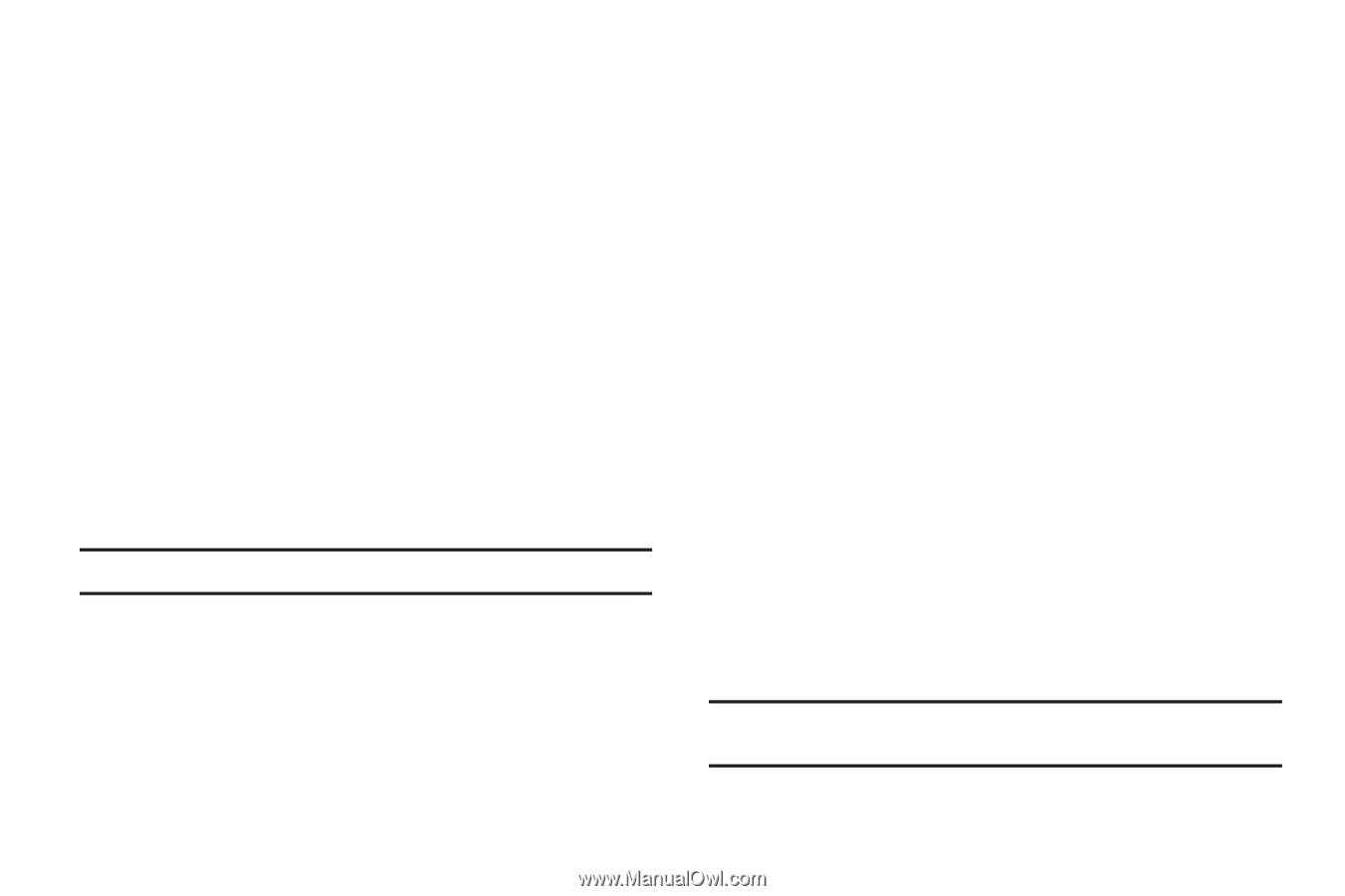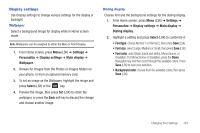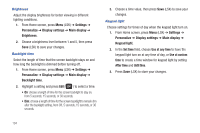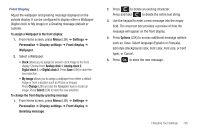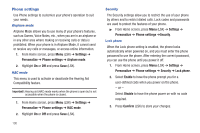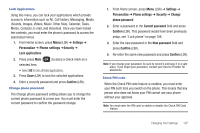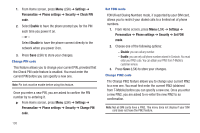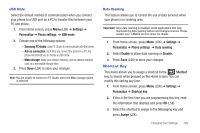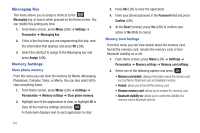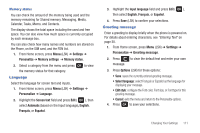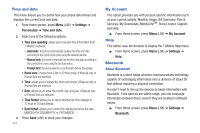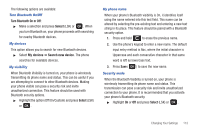Samsung SGH-T259 User Manual (user Manual) (ver.f4) (English) - Page 112
Disable, Enable, FDN Fixed Dialing Number mode, if supported by your SIM card - network lock
 |
View all Samsung SGH-T259 manuals
Add to My Manuals
Save this manual to your list of manuals |
Page 112 highlights
1. From Home screen, press Menu (LSK) ➔ Settings ➔ Personalize ➔ Phone settings ➔ Security ➔ Check PIN code. 2. Select Enable to have the phone prompt you for the PIN each time you power it on. - or - Select Disable to have the phone connect directly to the network when you power it on. 3. Press Save (LSK) to store your changes. Change PIN code This feature allows you to change your current PIN, provided that the Check PIN code feature is enabled. You must enter the current PIN before you can specify a new one. Note: Pin lock must be enable before using this feature. Once you enter a new PIN, you are asked to confirm the PIN number by re-entering it. ᮣ From Home screen, press Menu (LSK) ➔ Settings ➔ Personalize ➔ Phone settings ➔ Security ➔ Change PIN code. 108 Set FDN mode FDN (Fixed Dialing Number) mode, if supported by your SIM card, allows you to restrict your dialed calls to a limited set of phone numbers. 1. From Home screen, press Menu (LSK) ➔ Settings ➔ Personalize ➔ Phone settings ➔ Security ➔ Set FDN mode. 2. Choose one of the following options: - Disable: you can call any number. - Enable: you can only call phone numbers stored in Contacts. You must enter your PIN2 code. You can obtain your PIN2 from T-Mobile's customer service. 3. Press Save (LSK) to store your changes. Change PIN2 code The Change PIN2 feature allows you to change your current PIN2 to a new one. You must first enter the current PIN2 (obtained from T-Mobile) before you can specify a new one. Once you enter a new PIN2, you are asked to re-enter the new PIN2 to as confirmation. Note: Not all SIM cards have a PIN2. This menu does not display if your SIM card does not have the PIN2 feature.