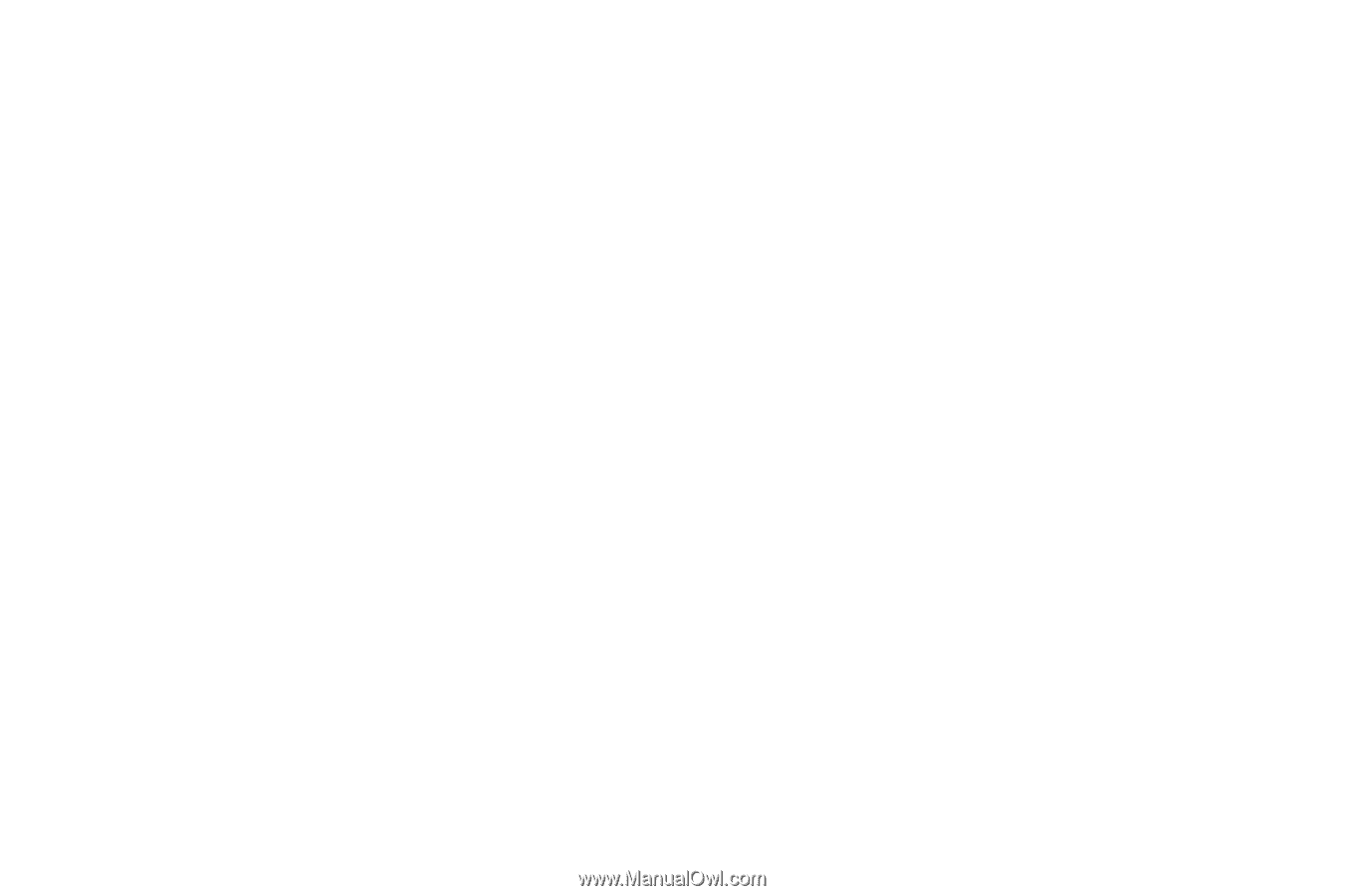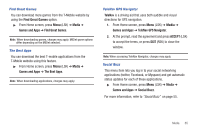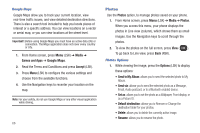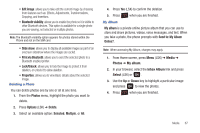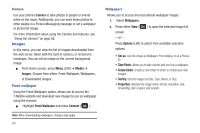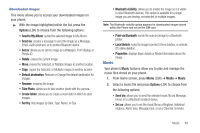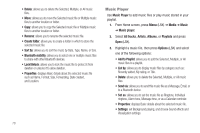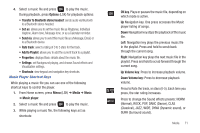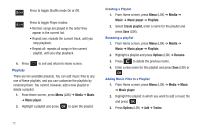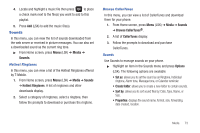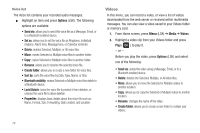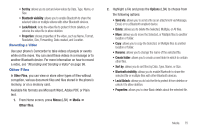Samsung SGH-T259 User Manual (user Manual) (ver.f4) (English) - Page 74
Music Player
 |
View all Samsung SGH-T259 manuals
Add to My Manuals
Save this manual to your list of manuals |
Page 74 highlights
• Delete: allows you to delete the Selected, Multiple, or All music files. • Move: allows you to move the Selected music file or Multiple music files to another location or folder. • Copy: allows you to copy the Selected music file or Multiple music files to another location or folder. • Rename: allows you to rename the selected music file. • Create folder: allows you to create a folder in which to store the selected music file. • Sort by: allows you to sort the music by Date, Type, Name, or Size. • Bluetooth visibility: allows you to select one or multiple music files to share with other Bluetooth devices. • Lock/Unlock: allows you to lock the music file to protect it from deletion or unlocks it to allow deletion. • Properties: displays Basic details about the selected music file such as Name, Format, Size, Forwarding, Date created, and Location. 70 Music Player Use Music Player to add music files or play music stored in your playlist. 1. From Home screen, press Menu (LSK) ➔ Media ➔ Music ➔ Music player. 2. Select All tracks, Artists, Albums, or Playlists and press Open (LSK). 3. Highlight a music file, then press Options (LSK) and select one of the following options: • Add to Playlist: allows you to add the Selected, Multiple, or All music files to a playlist. • List by: allows you to display music files by category such as: Recently added, My rating, or Title. • Delete: allows you to delete the Selected, Multiple, or All music files. • Send via: allows you to send this music file as a Message, Email, or to a Bluetooth device. • Set as: allows you to set the music file as Ringtone, Individual ringtone, Alarm tone, Message tone, or as a Calendar reminder. • Properties: displays Basic details about the selected music file. • Settings: set Background playing, and choose Sound effects and Visualization settings.