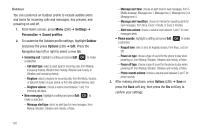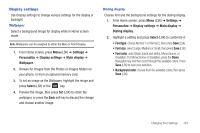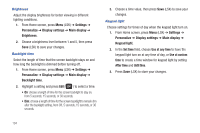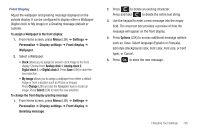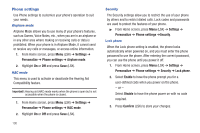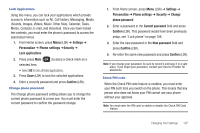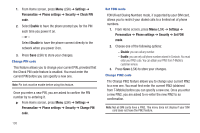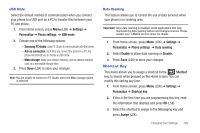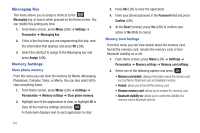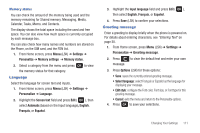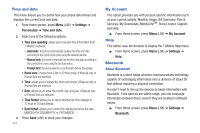Samsung SGH-T259 User Manual (user Manual) (ver.f4) (English) - Page 111
Memo, Contacts, E-mail, and Voicemail. Once you have locked, Sounds, Images, Videos, Music
 |
View all Samsung SGH-T259 manuals
Add to My Manuals
Save this manual to your list of manuals |
Page 111 highlights
Lock Applications Using this menu, you can lock your applications which provide access to information such as All, Call history, Messaging, Media (Sounds, Images, Videos, Music, Other files), Calendar, Tasks, Memo, Contacts, E-mail, and Voicemail. Once you have locked the contents, you must enter the phone's password to access the associated menus. 1. From Home screen, press Menu (LSK) ➔ Settings ➔ Personalize ➔ Phone settings ➔Security ➔ Lock applications. 2. Press press Mark ( selected item. ) to place a check mark on a • Select All to lock all listed applications. 3. Press Save (LSK) to lock the selected applications. 4. Enter a security password and press Confirm (LSK). Change phone password The Change phone password setting allows you to change the current phone password to a new one. You must enter the current password to confirm the password change. 1. From Home screen, press Menu (LSK) ➔ Settings ➔ Personalize ➔ Phone settings ➔ Security ➔ Change phone password. 2. Enter a password in the Current password field and press Confirm (LSK). This password would have been previously setup, see "Lock phone" on page 106. 3. Enter the new password in the New password field and press Confirm (LSK). 4. Re-enter the same new password and press Confirm (LSK). Note: If you change your password, be sure to record it and keep it in a safe place. If you forget your password, contact your Service Provider for assistance. Check PIN code When the Check PIN code feature is enabled, you must enter your PIN each time you switch on the phone. This means that any person who does not know your PIN cannot use your phone without your approval. Note: You must enter the PIN code to enable or disable the Check PIN Code feature. Changing Your Settings 107