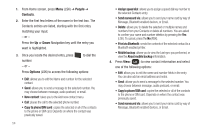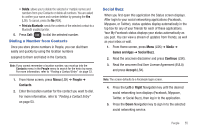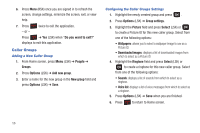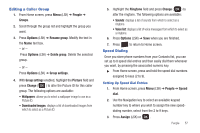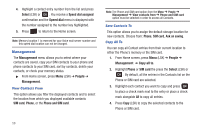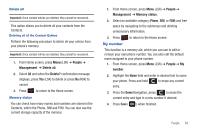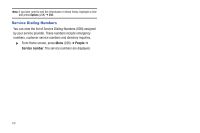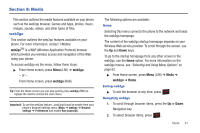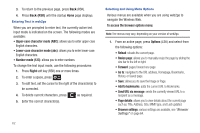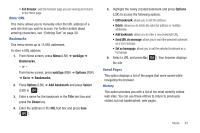Samsung SGH-T259 User Manual (user Manual) (ver.f4) (English) - Page 63
My number
 |
View all Samsung SGH-T259 manuals
Add to My Manuals
Save this manual to your list of manuals |
Page 63 highlights
Delete all Important!: Once contact entries are deleted, they cannot be recovered. This option allows you to delete all your contacts from the Contacts. Deleting all of the Contact Entries Perform the following procedure to delete all your entries from your phone's memory. Important!: Once contact entries are deleted, they cannot be recovered. 1. From Home screen, press Menu (LSK) ➔ People ➔ Management ➔ Delete all. 2. Select All and when the Delete? confirmation message displays, press Yes (LSK) to delete or press No (RSK) to cancel. 3. Press to return to the Home screen. Memory status You can check how many names and numbers are stored in the Contacts, within the Phone, SIM and FDN. You can also see the current storage capacity of the memory. 1. From Home screen, press Menu (LSK) ➔ People ➔ Management ➔ Memory status. 2. Select an available category (Phone, SIM, or FDN) and free space by navigating to the submenus and deleting unnecessary information. 3. Press My number to return to the Home screen. This function is a memory aid, which you can use to edit or remove your own phone number. You can also edit the default name assigned to your phone number. 1. From Home screen, press Menu (LSK) ➔ People ➔ My number. 2. Highlight the Name field and enter in desired text to name your phone. Press and hold to erase any current entry. 3. Press the Down Navigation, press to erase the current entry and type in a new number if desired. 4. Press Save ( ) when finished. People 59