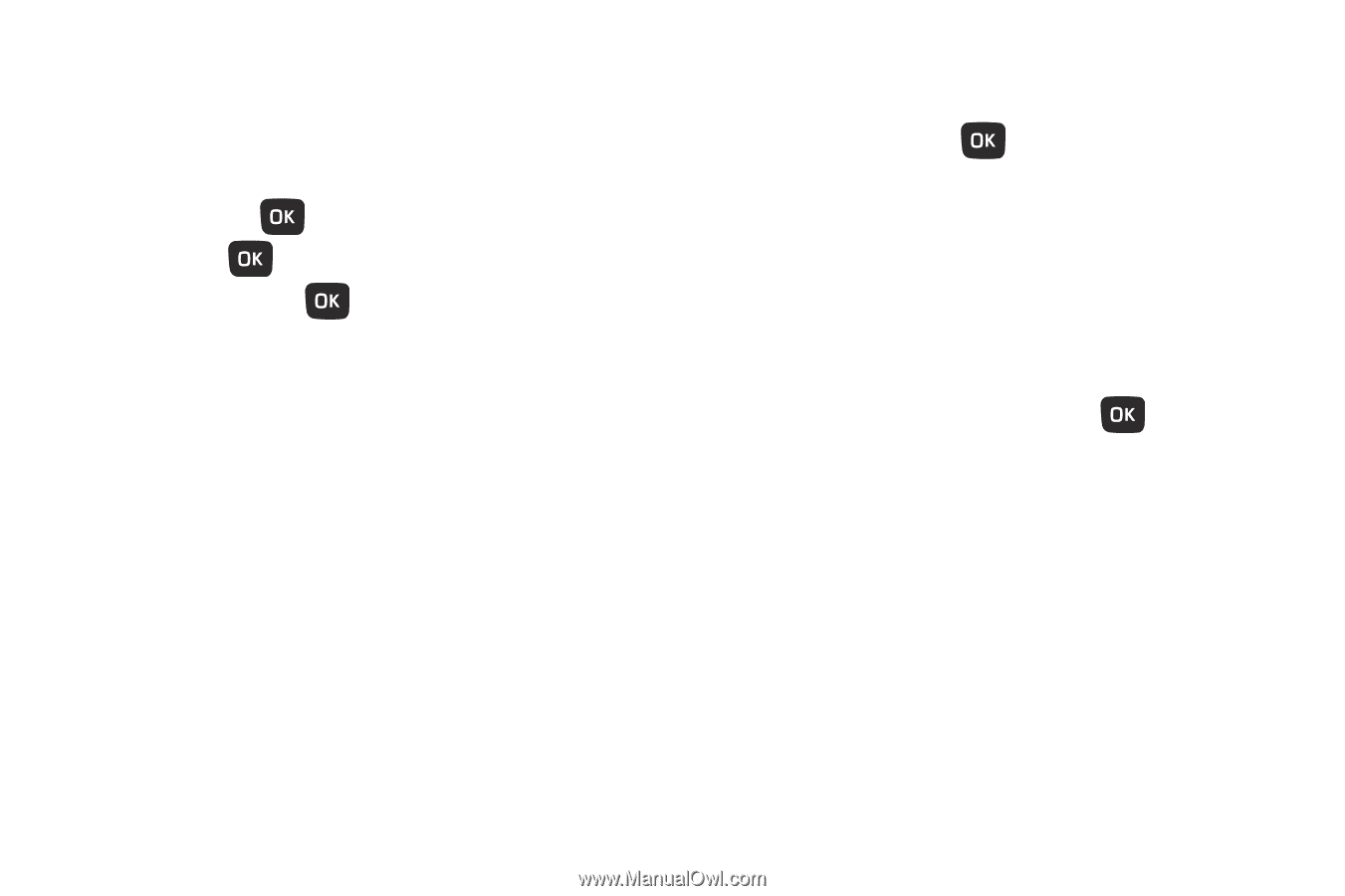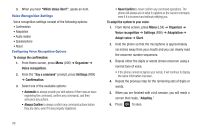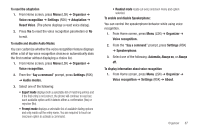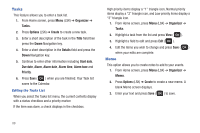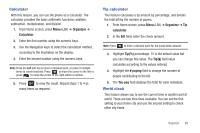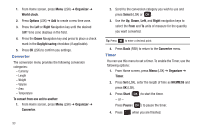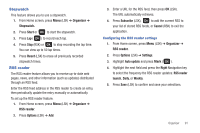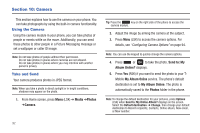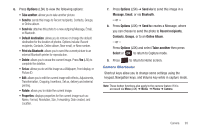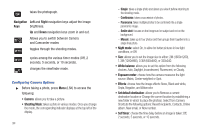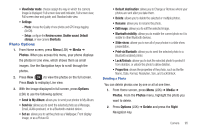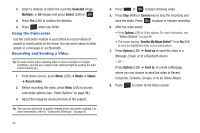Samsung SGH-T259 User Manual (user Manual) (ver.f4) (English) - Page 95
Stopwatch, RSS reader - reset
 |
View all Samsung SGH-T259 manuals
Add to My Manuals
Save this manual to your list of manuals |
Page 95 highlights
Stopwatch This feature allows you to use a stopwatch. 1. From Home screen, press Menu (LSK) ➔ Organizer ➔ Stopwatch. 2. Press Start or to start the stopwatch. 3. Press Lap ( ) to record each lap. 4. Press Stop (RSK) or to stop recording the lap time. You can view up to 50 lap times. 5. Press Reset (LSK) to erase all previously recorded stopwatch times. RSS reader The RSS reader feature allows you to receive up-to-date web pages, news, and other information (such as updates) distributed through an RSS feed. Enter the RSS feed address in the RSS reader to create an entry, then periodically update the entry manually or automatically. To set up the RSS reader feature: 1. From Home screen, press Menu (LSK) ➔ Organizer ➔ RSS reader. 2. Press Options (LSK) ➔ Add. 3. Enter a URL for the RSS feed, then press OK (LSK). The URL automatically retrieves. 4. Press Subscribe (LSK), to add the current RSS to your list of stored RSS feeds, or Cancel (RSK) to exit the application. Configuring the RSS reader settings 1. From Home screen, press Menu (LSK) ➔ Organizer ➔ RSS reader. 2. Press Options (LSK) ➔ Settings. 3. Highlight Auto update and press Mark ( ). 4. Highlight the next field and press the Right Navigation key to select the frequency the RSS reader updates: RSS reader launch, Daily, or Weekly. 5. Press Save (LSK) to confirm and save your selections. Organizer 91