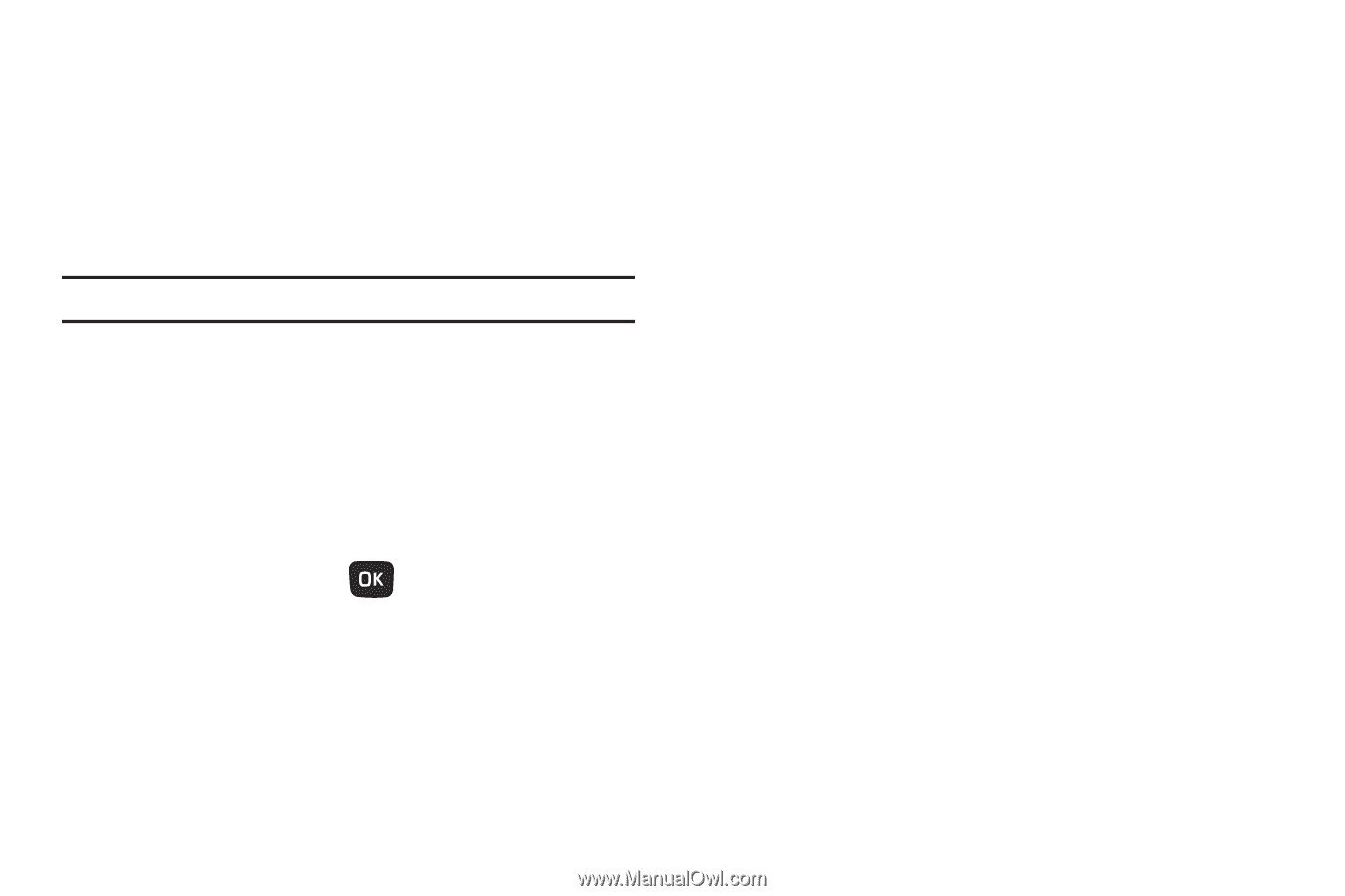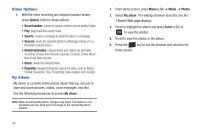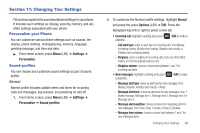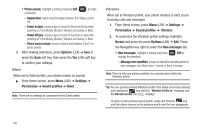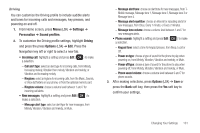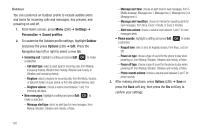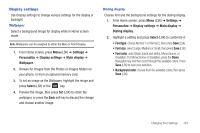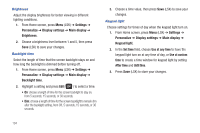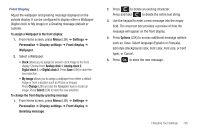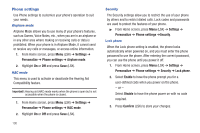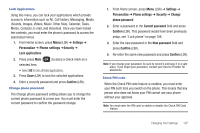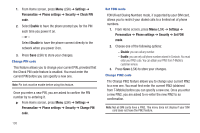Samsung SGH-T259 User Manual (user Manual) (ver.f4) (English) - Page 107
Display settings - font size
 |
View all Samsung SGH-T259 manuals
Add to My Manuals
Save this manual to your list of manuals |
Page 107 highlights
Display settings Use Display settings to change various settings for the display or backlight. Wallpaper Select a background image for display while in Home screen mode. Note: Wallpapers can be assigned to either the Main or Front Display. 1. From Home screen, press Menu (LSK) ➔ Settings ➔ Personalize ➔ Display settings ➔ Main display ➔ Wallpaper. 2. Browse for images from the Photos or Images folders on your phone, or from an optional memory card. 3. To set an image as the Wallpaper, highlight the image and press Select (LSK) or the key. 4. Preview the image, then press Set (LSK) to retain the wallpaper, or press the Back soft key to discard the change and choose another image. Dialing display Choose font and the background settings for the dialing display. 1. From Home screen, press Menu (LSK) ➔ Settings ➔ Personalize ➔ Display settings ➔ Main display ➔ Dialing display. 2. Highlight a setting and press Select (LSK) to customize it: • Font type: choose Normal 1 or Normal 2, then press Save (LSK). • Font size: select Large, Medium or Small, then press Save (LSK). • Font color: select Basic (black and white), Monochrome, or Gradation. For Monochrome or Gradation, press the Down Navigation key and then scroll through the available colors. Press Save (LSK) to save your selection. • Background color: choose from the available colors, then press Save (LSK). Changing Your Settings 103