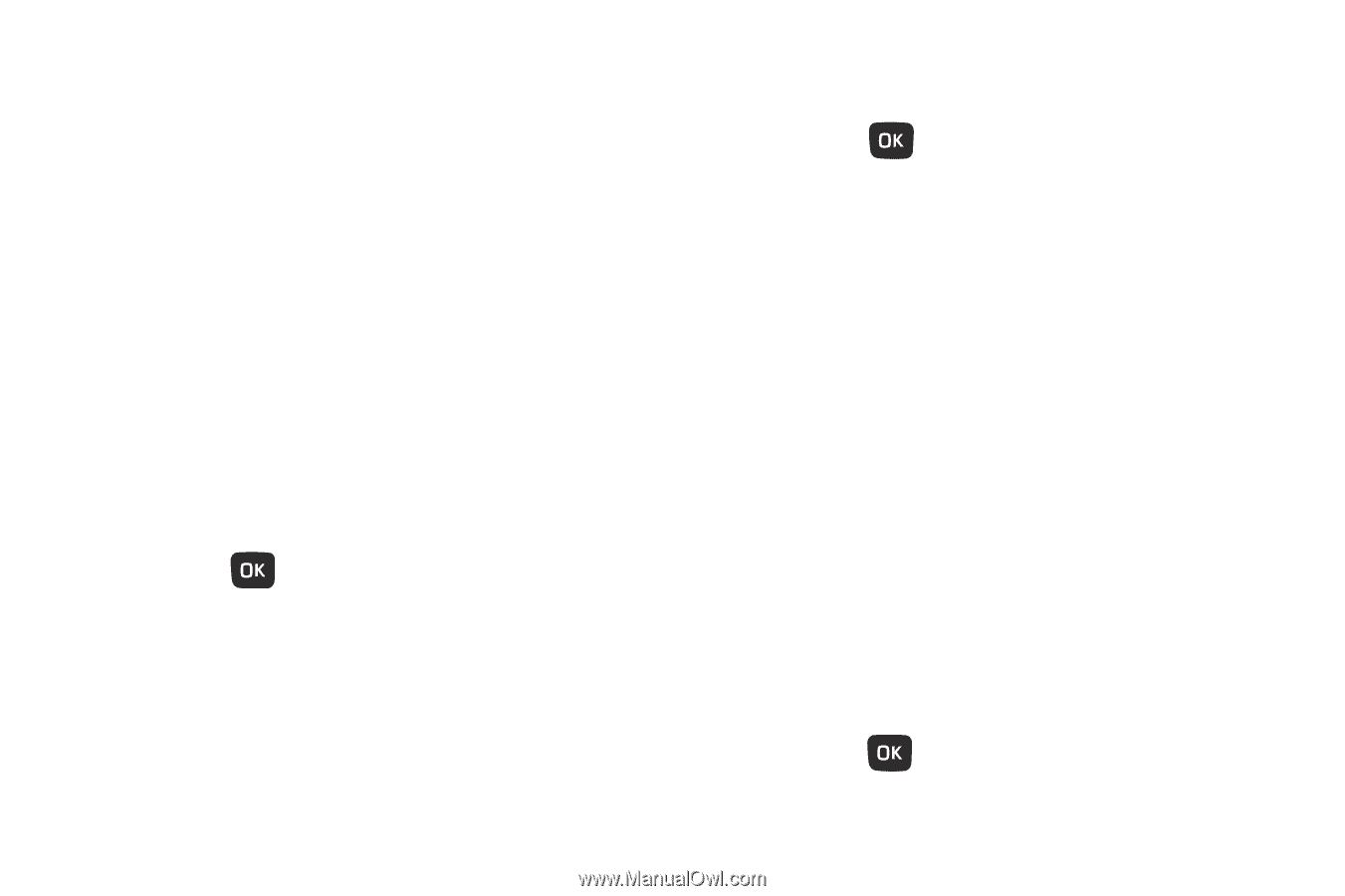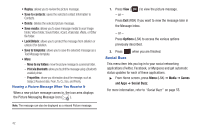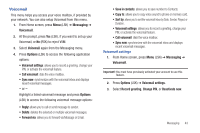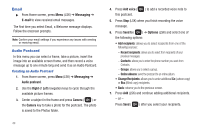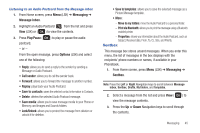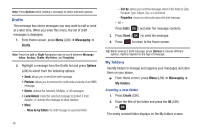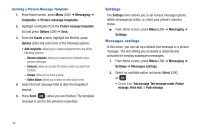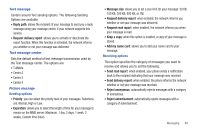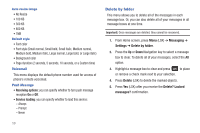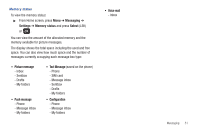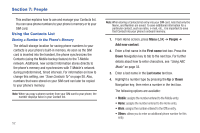Samsung SGH-T259 User Manual (user Manual) (ver.f4) (English) - Page 51
Templates, Picture message templates
 |
View all Samsung SGH-T259 manuals
Add to My Manuals
Save this manual to your list of manuals |
Page 51 highlights
Templates Besides entering message text using the keypad keys, you can speed message composition by including copies of stored text and/or image templates in your message. ᮣ From Home screen, press Menu (LSK) ➔ Messaging ➔ Templates. The following options are available: - Text templates - Picture Message templates Sending a Text Message Template 1. From Home screen, press Menu (LSK) ➔ Messaging ➔ Templates ➔ Text templates. 2. Select a template from the Templates list and press Send to send the message. 3. Press Add ( ) and select from one of the following: • Recent recipients: allows you to select a number or an address from the last 10 destinations you entered. • Contacts: allows you to enter the phone number you want from Contacts. • Groups: allows you to send this message to a group. 4. Select the text message field to alter the template if desired. 5. Press Send ( ) when you are finished. Creating a new Picture Message Template 1. From Home screen, press Menu (LSK) ➔ Messaging ➔ Templates ➔ Picture message templates. 2. Press Create (LSK) to create a new template. 3. Highlight the Subject field and enter your text. 4. Highlight the text field and create your message. 5. Press the Down Navigation key, then use the Left and Right Navigation keys to add one of the following: • Record sound: record a voice note to attach to this message. • Add sound: attach a sound file or voice list from the Sounds folder. • Add picture: attach a photo from the Photos folder. • Take picture: activate the camera so you can take a picture and attach it to this message. • Add video: activate the camcorder so you can take a video and attach it to this message. You can also attach a video from the Videos folder. 6. Press Save ( ) to store the new picture message template. Messaging 47