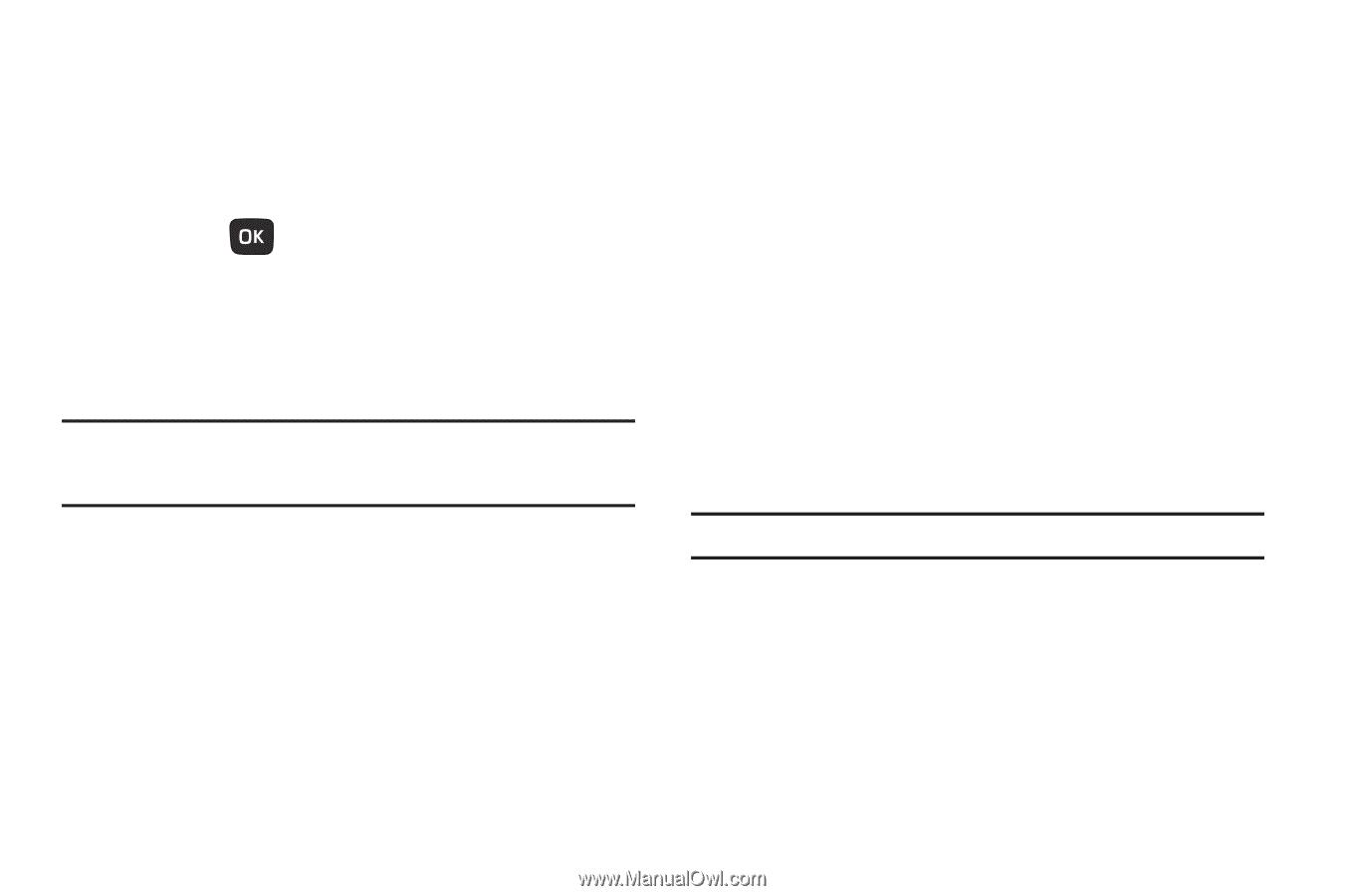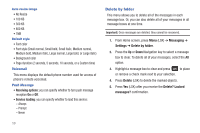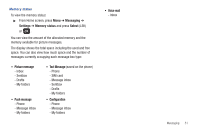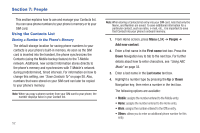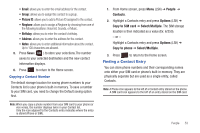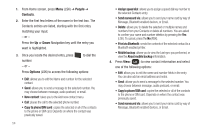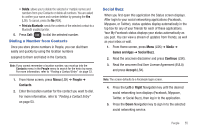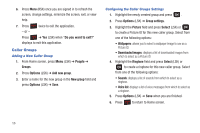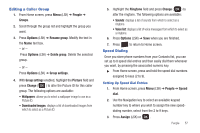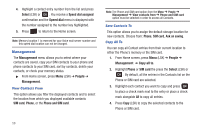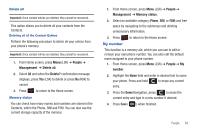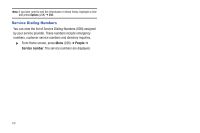Samsung SGH-T259 User Manual (user Manual) (ver.f4) (English) - Page 59
Dialing a Number from Contacts, Social Buzz
 |
View all Samsung SGH-T259 manuals
Add to My Manuals
Save this manual to your list of manuals |
Page 59 highlights
• Delete: allows you to delete the selected or multiple names and numbers from your Contacts or delete all numbers. You are asked to confirm your name and number deletion by pressing the Yes (LSK). To cancel, press the No (RSK). • Print via Bluetooth: sends the contents of the selected contact to a Bluetooth enabled printer. 5. Press Call ( ) to dial the selected number. Dialing a Number from Contacts Once you store phone numbers in People, you can dial them easily and quickly by using the location numbers assigned to them and listed in the Contacts. Note: If you cannot remember a location number, you must go into the Contacts menu in the People menu to search for the entry by name. For more information, refer to "Finding a Contact Entry" on page 53. 1. From Home screen, press Menu (LSK) ➔ People ➔ Contacts. 2. Enter the location number for the contact you want to dial. For more information, refer to "Finding a Contact Entry" on page 53. Social Buzz When you first open this application the Status screen displays. After login to your social networking applications (Facebook, Myspace, or Twitter), status updates display automatically in the top box for any of your friends for each of these applications. Your My Facebook status displays your status automatically as you post. You can view a stream of updates from friends, as well as your inbox or wall. 1. From Home screen, press Menu (LSK) ➔ Media ➔ Games and Apps ➔ Social Buzz. 2. Read the onscreen disclaimer and press Continue (LSK). 3. Read the onscreen End User License Agreement (EULA) and press Accept (LSK). Note: The screen defaults to a Facebook login screen. 4. Press the Left or Right Navigation key until the desired social networking icon displays (Facebook, Myspace, Twitter, or Social Buzz), then log in to the application. 5. Press the Down Navigation key to sign in to the selected social networking service. People 55