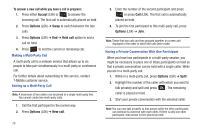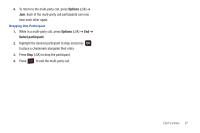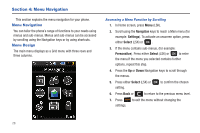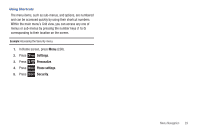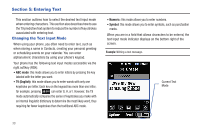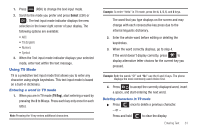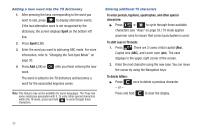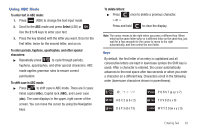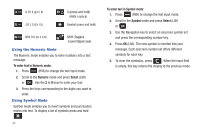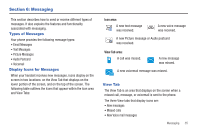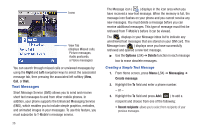Samsung SGH-T259 User Manual (user Manual) (ver.f4) (English) - Page 35
Using T9 Mode
 |
View all Samsung SGH-T259 manuals
Add to My Manuals
Save this manual to your list of manuals |
Page 35 highlights
1. Press (RSK) to change the text input mode. 2. Scroll to the mode you prefer and press Select (LSK) or . The text input mode indicator displays the new selection in the lower right corner of your display. The following options are available: • ABC • T9 (English) • Numeric • Symbol 3. When the Text input mode indicator displays your selected mode, enter text within the text message. Using T9 Mode T9 is a predictive text input mode that allows you to enter any character using single keystrokes. This text input mode is based on a built-in dictionary. Entering a word in T9 mode 1. When you are in T9 mode (T9 Eng), start entering a word by pressing the 2 to 9 keys. Press each key only once for each letter. Note: Pressing the 1 key enters additional characters. Example: To enter "Hello" in T9 mode, press the 4, 3, 5, 5, and 6 keys. The word that you type displays on the screen and may change with each consecutive key press due to the internal linguistic dictionary. 2. Enter the whole word before editing or deleting the keystrokes. 3. When the word correctly displays, go to step 4. If the word doesn't display correctly, press to display alternative letter choices for the current key you pressed. Example: Both the words "Of" and "Me" use the 6 and 3 keys. The phone displays the most commonly used choice first. 4. Press to accept the currently displayed word, insert a space, and start entering the next word. Deleting characters in T9 mode ᮣ Press once to delete a previous character. - or - Press and hold to clear the display. Entering Text 31