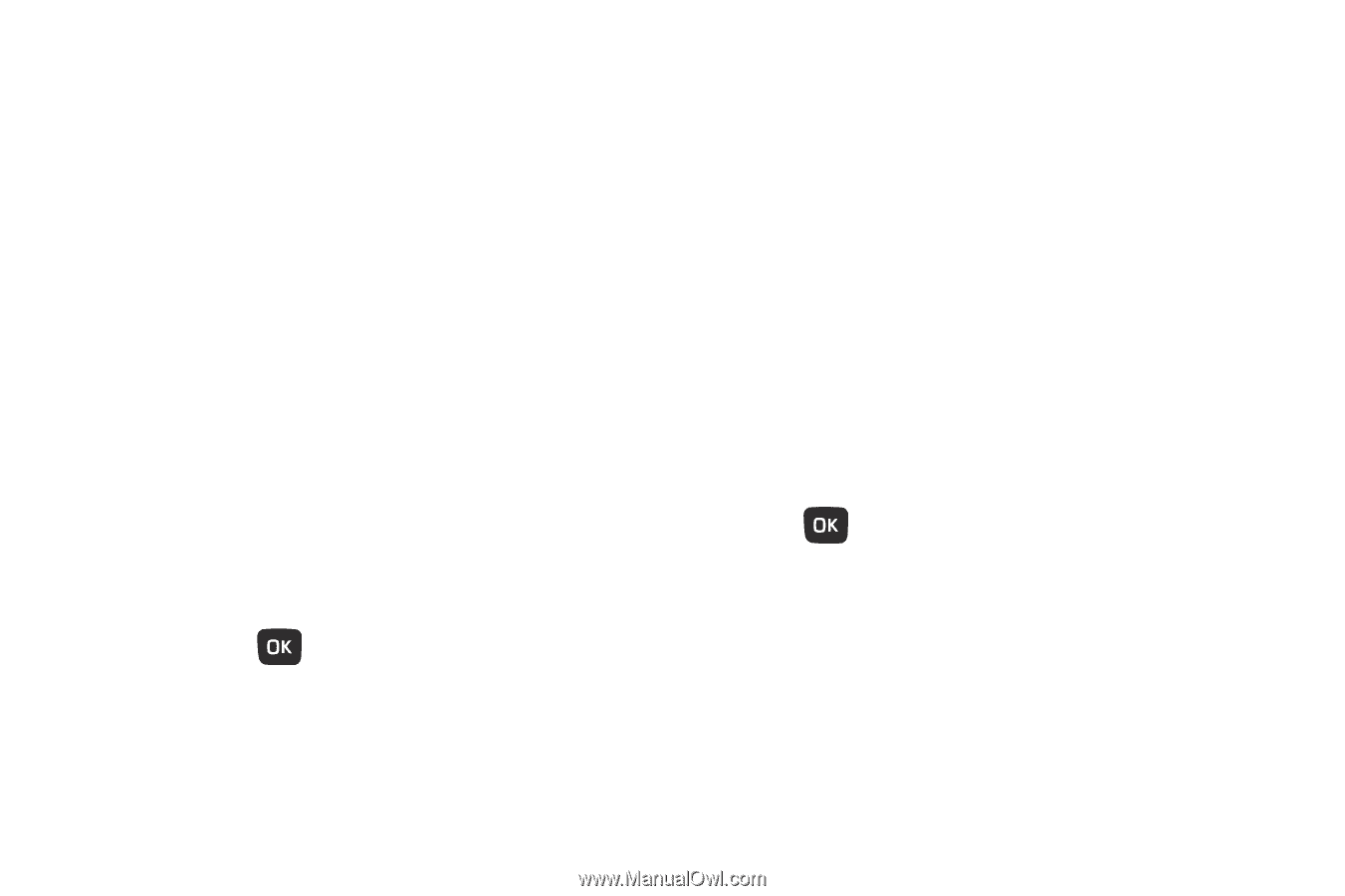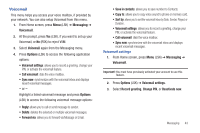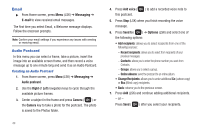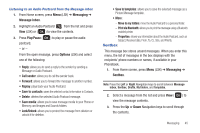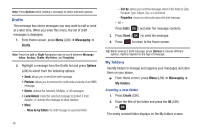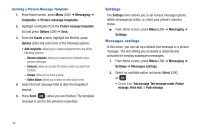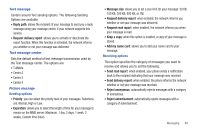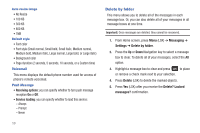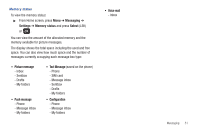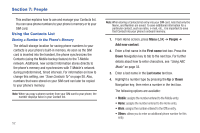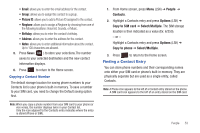Samsung SGH-T259 User Manual (user Manual) (ver.f4) (English) - Page 52
Settings, Messages settings
 |
View all Samsung SGH-T259 manuals
Add to My Manuals
Save this manual to your list of manuals |
Page 52 highlights
Sending a Picture Message Template 1. From Home screen, press Menu (LSK) ➔ Messaging ➔ Templates ➔ Picture message templates. 2. Highlight a template from the Picture message templates list and press Options (LSK) ➔ Send. 3. From the Create screen, highlight the To field, press Options (LSK) and select one of the following options: • Add recipients: allows you to select recipients from one of the following sources: - Recent recipients: allows you to select from recipients of your previous messages. - Contacts: allows you to enter the phone number you want from Contacts. - Groups: allows you to select a group. - Online album: allows you to select an online album entry. 4. Select the text message field to alter the template if desired. 5. Press Send ( ) when you are finished. The template message is sent to the selected recipient(s). Settings The Settings menu allows you to set various message options, delete messages by folder, or check your phone's memory status. ᮣ From Home screen, press Menu (LSK) ➔ Messaging ➔ Settings. Messages settings In this menu, you can set up a default text message or a picture message. The last setting you accessed is automatically activated for sending subsequent messages. 1. From Home screen, press Menu (LSK) ➔ Messaging ➔ Settings ➔ Messages settings. 2. Select an available option and press Select (LSK) or . • Choose from: Text message, Text message center, Picture message, Voice mail, or Push message. 48