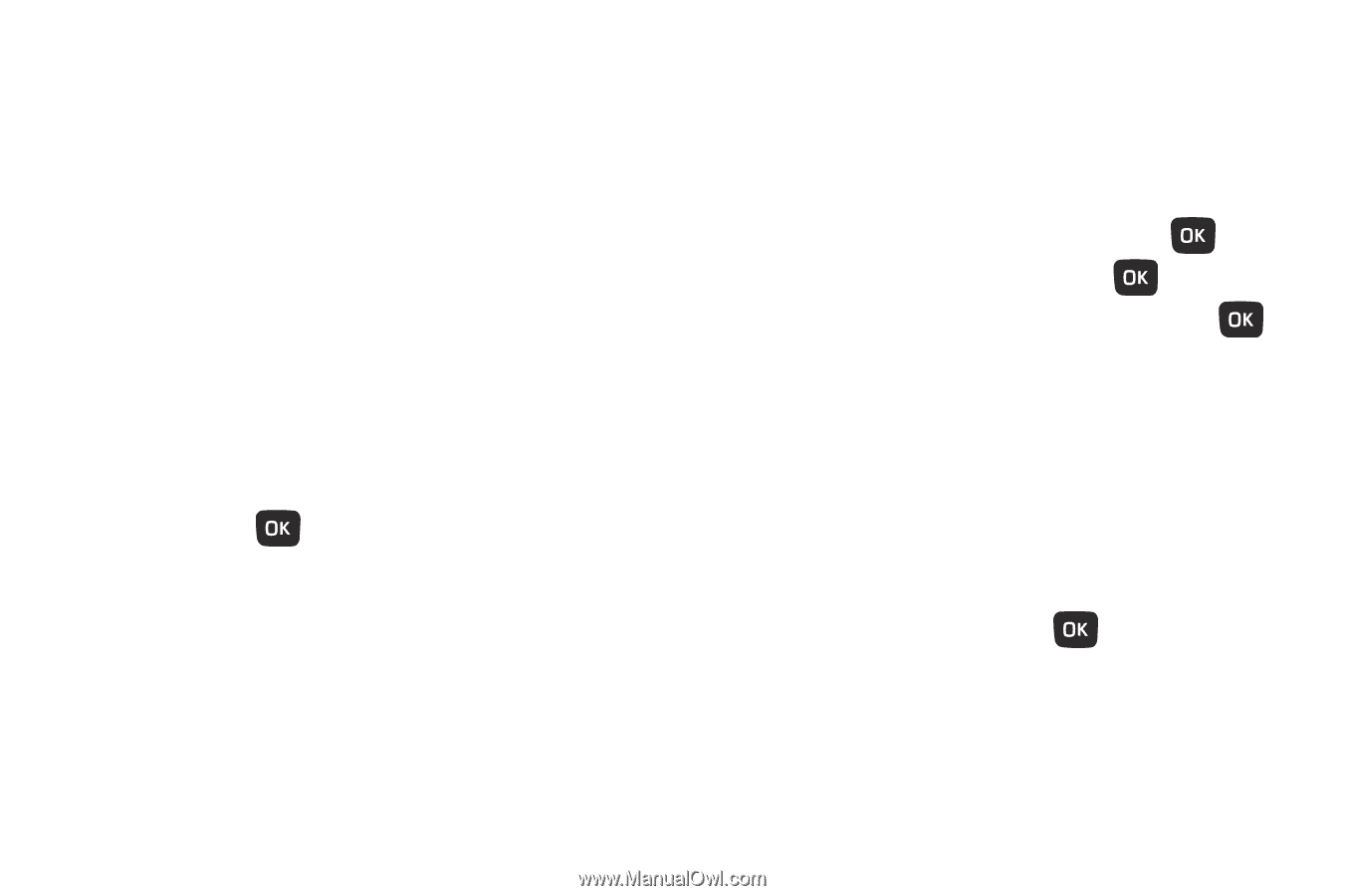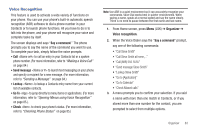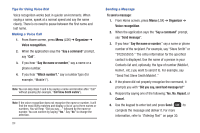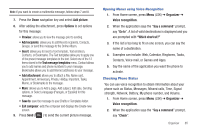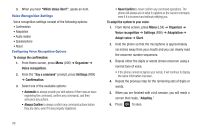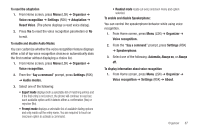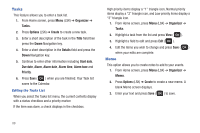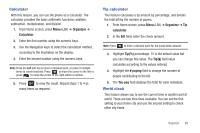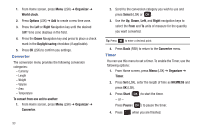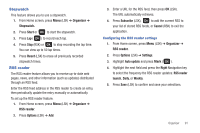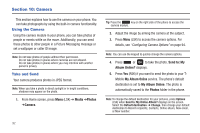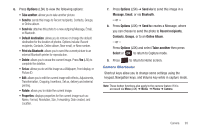Samsung SGH-T259 User Manual (user Manual) (ver.f4) (English) - Page 92
Tasks, Memo
 |
View all Samsung SGH-T259 manuals
Add to My Manuals
Save this manual to your list of manuals |
Page 92 highlights
Tasks This feature allows you to enter a task list. 1. From Home screen, press Menu (LSK) ➔ Organizer ➔ Tasks. 2. Press Options (LSK) ➔ Create to create a new task. 3. Enter a short description of the task in the Title field then press the Down Navigation key. 4. Enter a short description in the Details field and press the Down Navigation key. 5. Continue to enter other information including Start date, Due date, Alarm, Alarm date, Alarm time, Alarm tone and Priority. 6. Press Save ( ) when you are finished. Your Task list saves to the Calendar. Editing the Tasks List When you select the Tasks list menu, the current contents display with a status checkbox and a priority marker. If the item was done, a check displays in the checkbox. High priority items display a "1" triangle icon, Normal priority items display a "2" triangle icon, and Low priority items display a "3" triangle icon. 1. From Home screen, press Menu (LSK) ➔ Organizer ➔ Tasks. 2. Highlight a task from the list and press View ( ). 3. Highlight a field to edit and press Edit ( ). 4. Edit the items you wish to change and press Save ( ) when your edits are complete. Memo This option allows you to create notes to add to your events. 1. From Home screen, press Menu (LSK) ➔ Organizer ➔ Memo. 2. Press Options (LSK) ➔ Create to create a new memo. A blank Memo screen displays. 3. Enter your text and press Save ( ) to save. 88