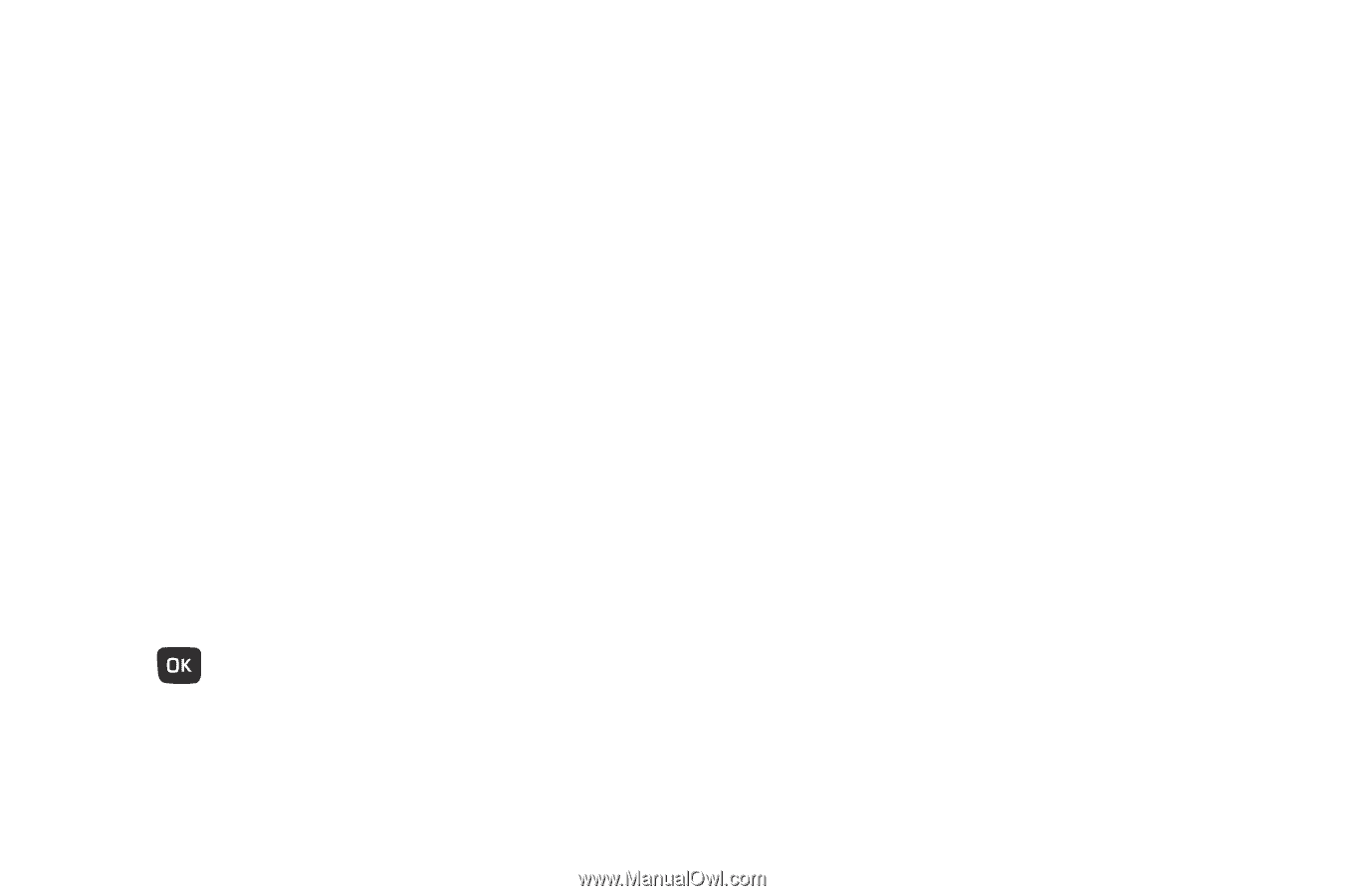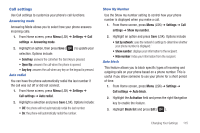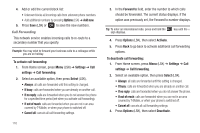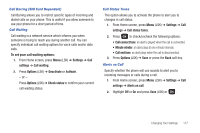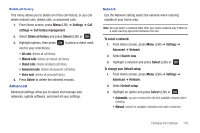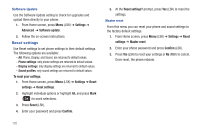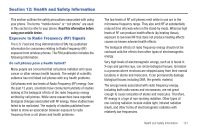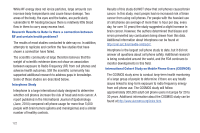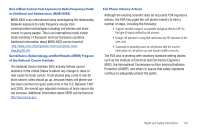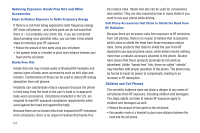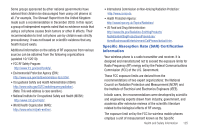Samsung SGH-T259 User Manual (user Manual) (ver.f4) (English) - Page 124
Reset settings - master reset
 |
View all Samsung SGH-T259 manuals
Add to My Manuals
Save this manual to your list of manuals |
Page 124 highlights
Software Update Use the Software Update setting to check for upgrades and upload them directly to your phone. 1. From Home screen, press Menu (LSK) ➔ Settings ➔ Advanced ➔ Software update. 2. Follow the on-screen instructions. Reset settings Use Reset settings to set phone settings to their default settings. The following options are available: - All: Phone, Display, and Sound, are returned to default values. - Phone settings: only phone settings are returned to default values. - Display settings: only display settings are returned to default values. - Sound profiles: only sound settings are returned to default values. To reset your settings: 1. From Home screen, press Menu (LSK) ➔ Settings ➔ Reset settings ➔ Reset settings. 2. Highlight individual options or highlight All, and press Mark ( ) to mark selections. 3. Press Reset (LSK). 4. Enter your password and press Confirm. 5. At the Reset settings? prompt, press Yes (LSK) to reset the settings. Master reset From this menu you can reset your phone and sound settings to the factory default settings. 1. From Home screen, press Menu (LSK) ➔ Settings ➔ Reset settings ➔ Master reset. 2. Enter your phone password and press Confirm (LSK). 3. Press Yes (LSK) to reset your settings or No (RSK) to cancel. Once reset, the phone reboots. 120