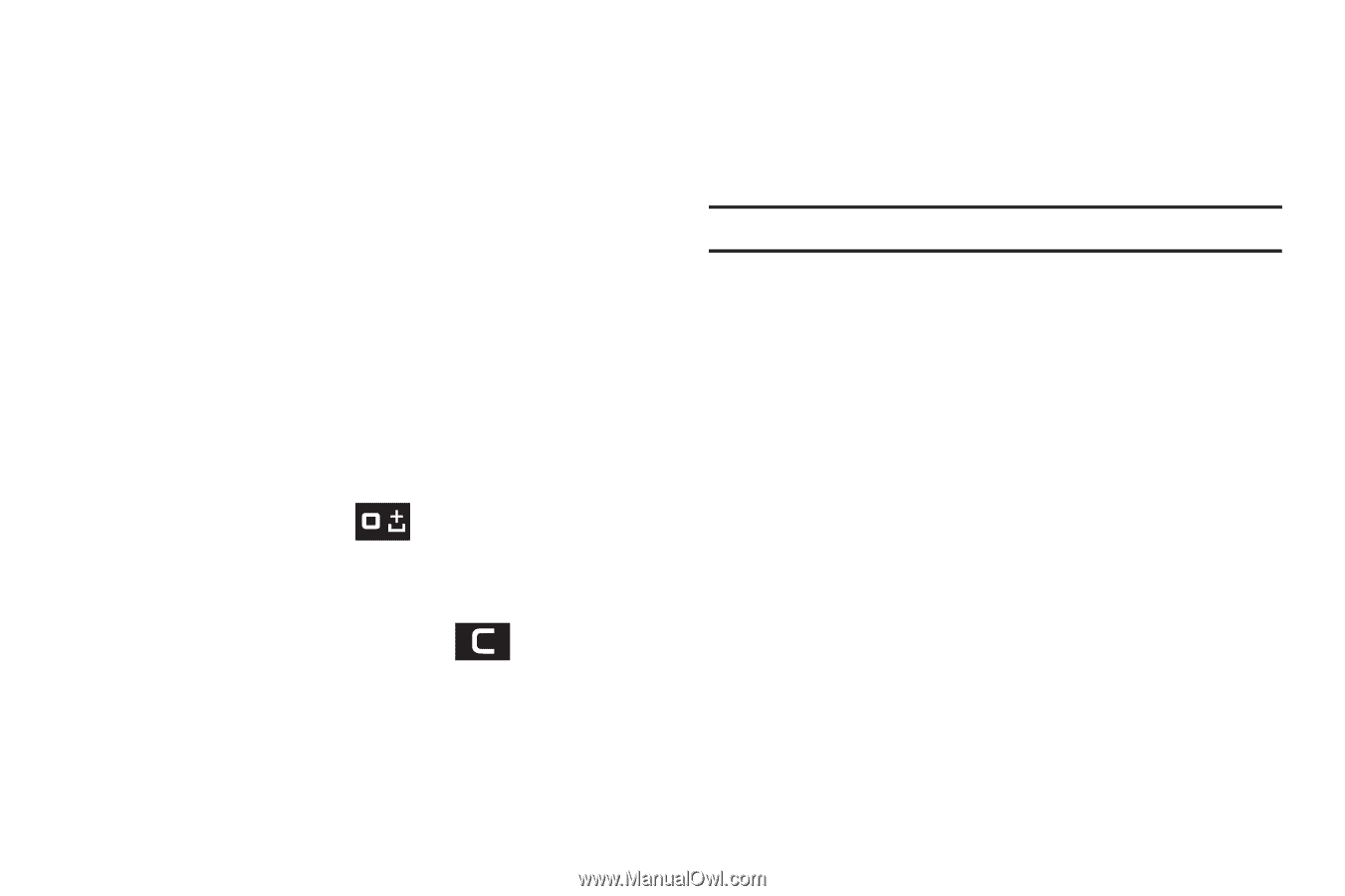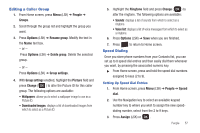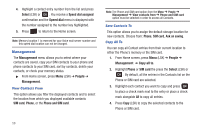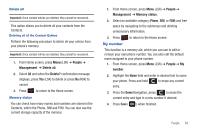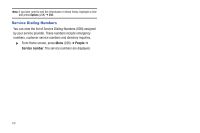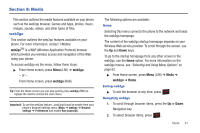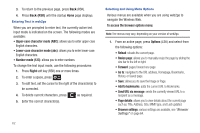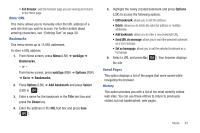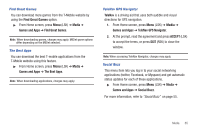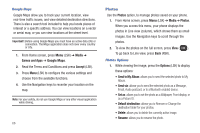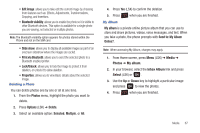Samsung SGH-T259 User Manual (user Manual) (ver.f4) (English) - Page 66
Resize To access the browser options menu
 |
View all Samsung SGH-T259 manuals
Add to My Manuals
Save this manual to your list of manuals |
Page 66 highlights
3. To return to the previous page, press Back (RSK). 4. Press Back (RSK) until the startup Home page displays. Entering Text in web2go When you are prompted to enter text, the currently active text input mode is indicated on the screen. The following modes are available: • Upper-case character mode (ABC): allows you to enter upper-case English characters. • Lower-case character mode (abc): allows you to enter lower-case English characters. • Number mode (123): allows you to enter numbers. To change the text input mode, use the following procedures: 1. Press Right soft key (RSK) one or more times. 2. To enter a space, press . 3. To edit text, set the cursor to the right of the character(s) to be corrected. 4. To delete current characters, press as required. 5. Enter the correct character(s). 62 Selecting and Using Menu Options Various menus are available when you are using web2go to navigate the Wireless Web. To access the browser options menu: Note: The menus may vary, depending on your version of web2go. 1. From an active page, press Options (LSK) and select from the following options: • Reload: reloads the current page. • Resize page: allows you to manually resize the page by sliding the size bar to the left or right. • Forward: pages forward one page • Go to: navigates to the URL address, Homepage, Bookmarks, History, or Saved page. • Save: allows you to save the Image or Page. • Add to bookmarks: adds the current URL to Bookmarks. • Send URL via message: sends the currently viewed URL to a recipient as a message. • Page details: allows you to view details about the current page such as: Title, Address, Size, MIME type, and Last updated. • Browser settings: various settings are available, see "Browser Settings" on page 64.