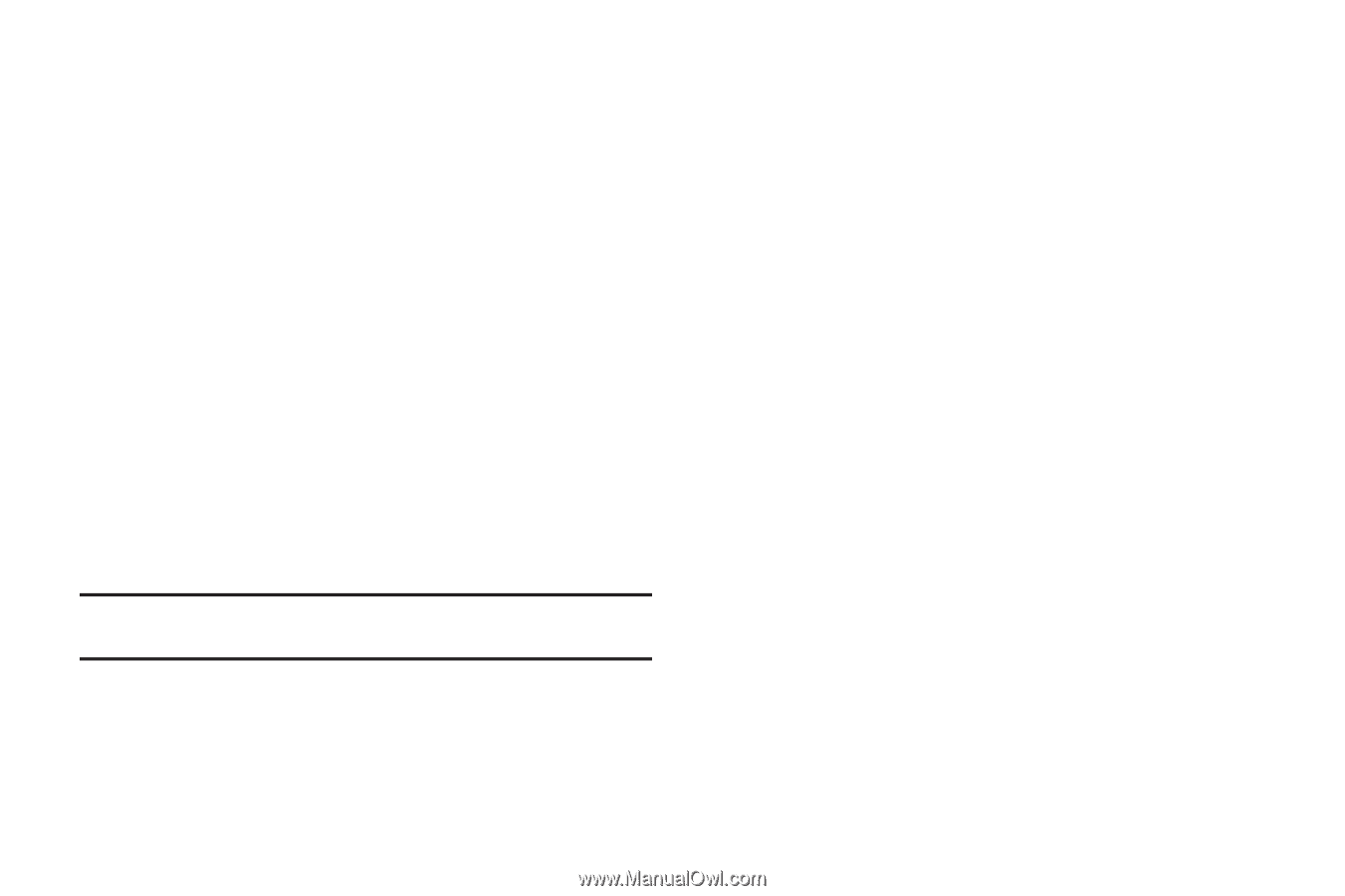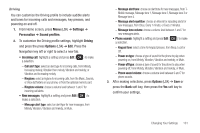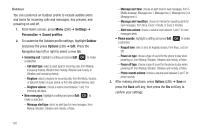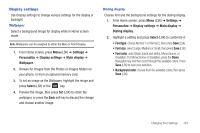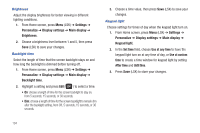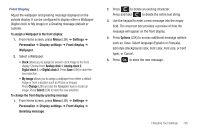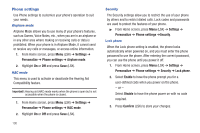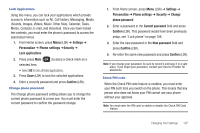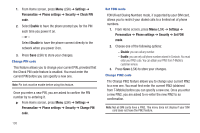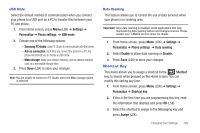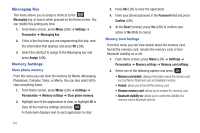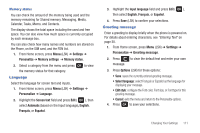Samsung SGH-T259 User Manual (user Manual) (ver.f4) (English) - Page 110
Phone settings
 |
View all Samsung SGH-T259 manuals
Add to My Manuals
Save this manual to your list of manuals |
Page 110 highlights
Phone settings Use Phone settings to customize your phone's operation to suit your needs. Airplane mode Airplane Mode allows you to use many of your phone's features, such as Games, Voice Notes, etc., when you are in an airplane or in any other area where making or receiving calls or data is prohibited. When your phone is in Airplane Mode, it cannot send or receive any calls or messages, or access online information. 1. From Home screen, press Menu (LSK) ➔ Settings ➔ Personalize ➔ Phone settings ➔ Airplane mode. 2. Highlight On or Off and press Save (LSK). HAC mode This menu is used to activate or deactivate the Hearing Aid Compatibility feature. Important!: Hearing aid (HAC) mode works when the phone is open but is not accessible when the phone is closed. 1. From Home screen, press Menu (LSK) ➔ Settings ➔ Personalize ➔ Phone settings ➔ HAC mode. 2. Highlight On or Off and press Save (LSK). 106 Security The Security settings allow you to restrict the use of your phone by others and to restrict dialed calls. Lock codes and passwords are used to protect the features of your phone. ᮣ From Home screen, press Menu (LSK) ➔ Settings ➔ Personalize ➔ Phone settings ➔Security. Lock phone When the Lock phone setting is enabled, the phone locks automatically when powered on, and you must enter the phone password to use the phone. After entering the correct password, you can use the phone until you power it off. 1. From Home screen, press Menu (LSK) ➔ Settings ➔ Personalize ➔ Phone settings ➔ Security ➔ Lock phone. 2. Select Enable to have the phone prompt you for a user-defined code when you power on the phone. - or - Select Disable to have the phone power on with no code required. 3. Press Confirm (LSK) to store your changes.