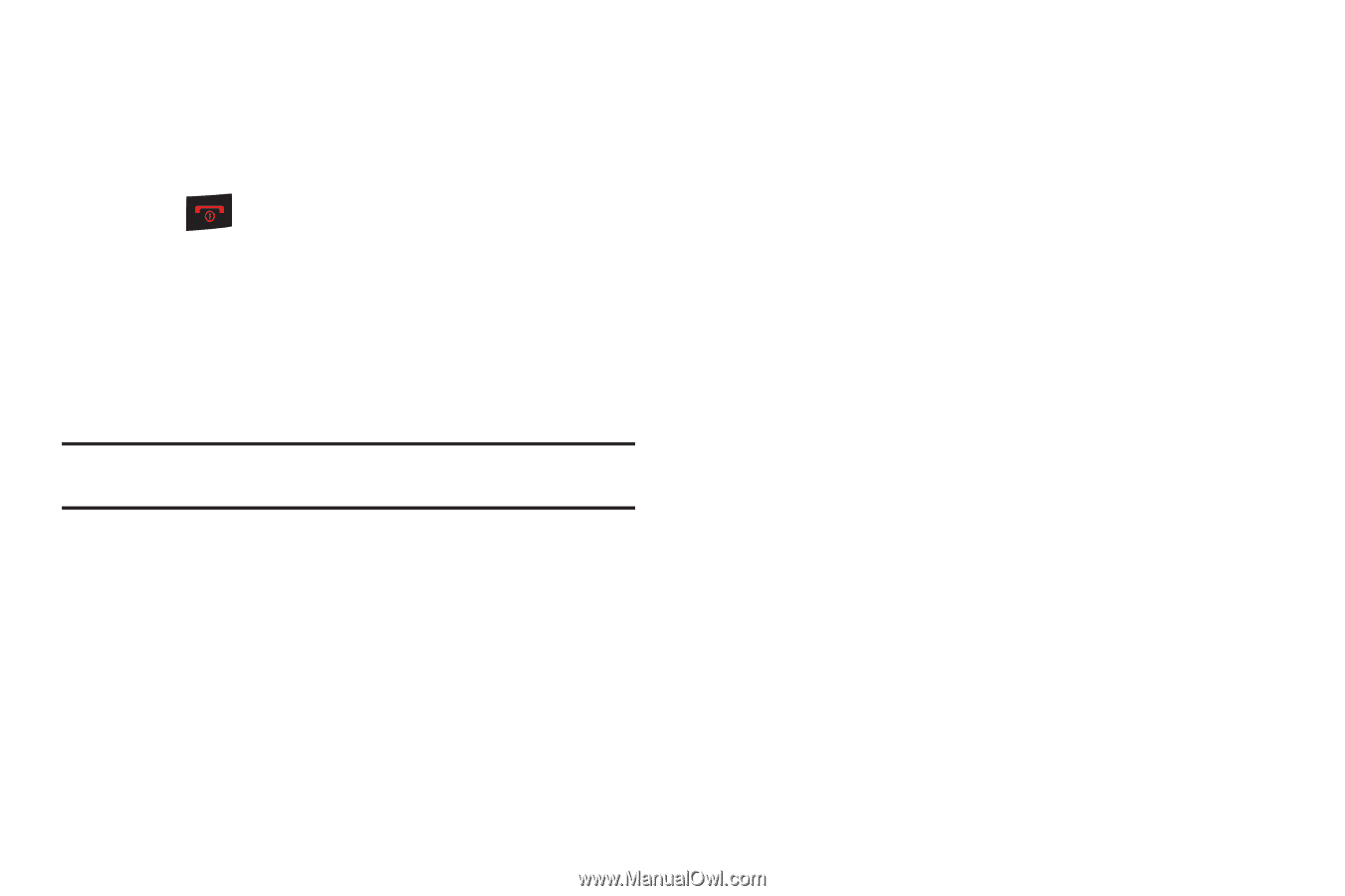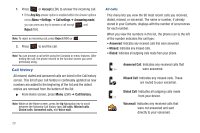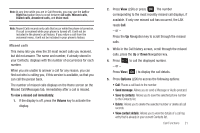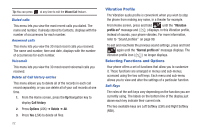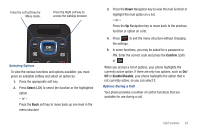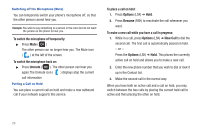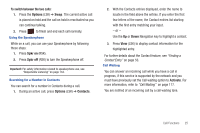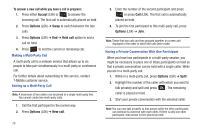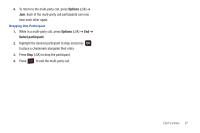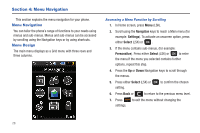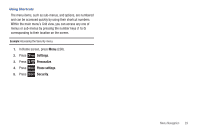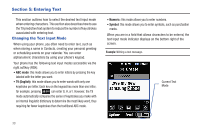Samsung SGH-T259 User Manual (user Manual) (ver.f4) (English) - Page 29
To switch between the two calls, Options, Spkr on, Contacts, Activate, Finding a, Contact Entry - how to turn on speakerphone
 |
View all Samsung SGH-T259 manuals
Add to My Manuals
Save this manual to your list of manuals |
Page 29 highlights
To switch between the two calls: 1. Press the Options (LSK) ➔ Swap. The current active call is placed on hold and the call on hold is reactivated so you can continue talking. 2. Press to finish and end each call normally. Using the Speakerphone While on a call, you can use your Speakerphone by following these steps: 1. Press Spkr on (RSK). 2. Press Spkr off (RSK) to turn the Speakerphone off. Important!: For safety information related to speakerphone use, see "Responsible Listening" on page 134. Searching for a Number in Contacts You can search for a number in Contacts during a call. 1. During an active call, press Options (LSK) ➔ Contacts. 2. With the Contacts entries displayed, enter the name to locate in the field above the entries. If you enter the first few letters of the name, the Contact entries list starting with the first entry matching your input. - or - Use the Up or Down Navigation key to highlight a contact. 3. Press View (LSK) to display contact information for the highlighted entry. For further details about the Contact feature, see "Finding a Contact Entry" on page 53. Call Waiting You can answer an incoming call while you have a call in progress, if this service is supported by the network and you must have previously set the Call waiting option to Activate. For more information, refer to "Call Waiting" on page 117. You are notified of an incoming call by a call waiting tone. Call Functions 25