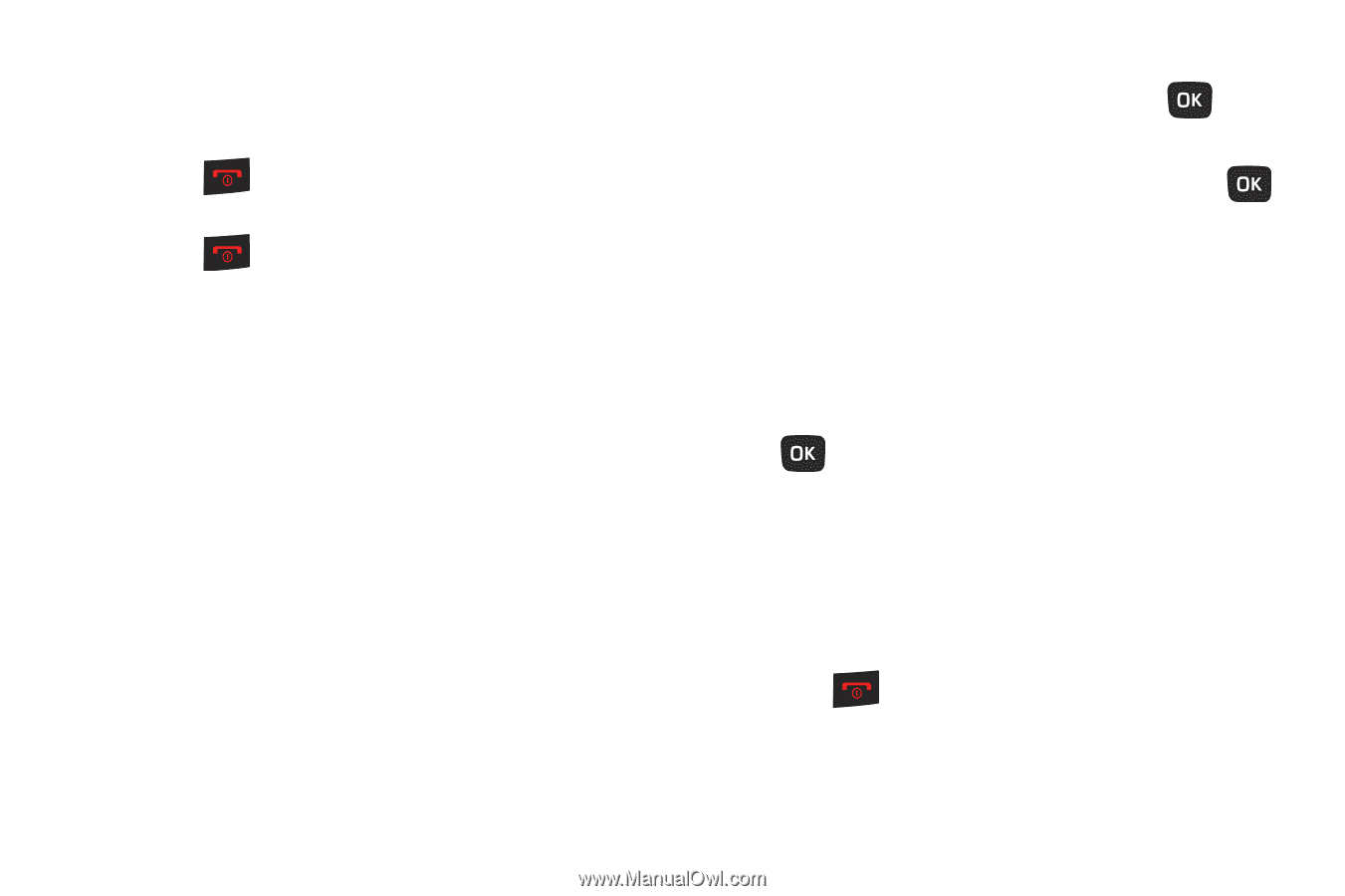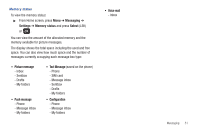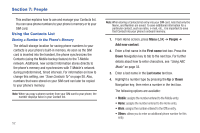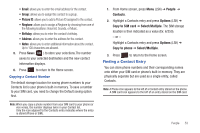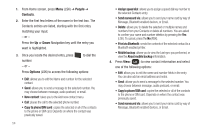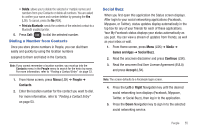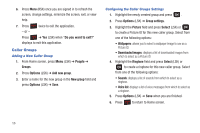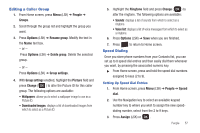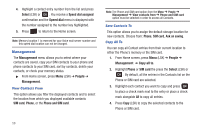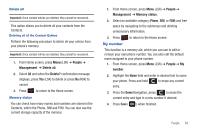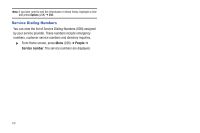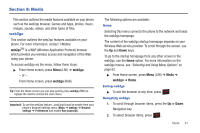Samsung SGH-T259 User Manual (user Manual) (ver.f4) (English) - Page 60
Caller Groups
 |
View all Samsung SGH-T259 manuals
Add to My Manuals
Save this manual to your list of manuals |
Page 60 highlights
6. Press More (RSK) once you are signed in to refresh the screen, change settings, minimize the screen, exit, or view help. 7. Press - or - twice to exit the application. Press ➔ Yes (LSK) when "Do you want to exit?" displays to exit this application. Caller Groups Adding a New Caller Group 1. From Home screen, press Menu (LSK) ➔ People ➔ Groups. 2. Press Options (LSK) ➔ Add new group. 3. Enter a name for the new group in the New group field and press Options (LSK) ➔ Save. Configuring the Caller Groups Settings 1. Highlight the newly created group and press . 2. Press Options (LSK) ➔ Group settings. 3. Highlight the Picture field and press Select (LSK) or to create a Picture ID for this new caller group. Select from one of the following options: • Wallpapers: allows you to select a wallpaper image to use as a Picture ID. • Downloaded images: displays a list of downloaded images from which to select as a Picture ID. 4. Highlight the Ringtone field and press Select (LSK) or to create a ringtone for this new caller group. Select from one of the following options: • Sounds: displays a list of sounds from which to select as a ringtone. • Voice list: displays a list of voice messages from which to select as a ringtone. 5. Press Options (LSK) ➔ Save when you are finished. 6. Press to return to Home screen. 56