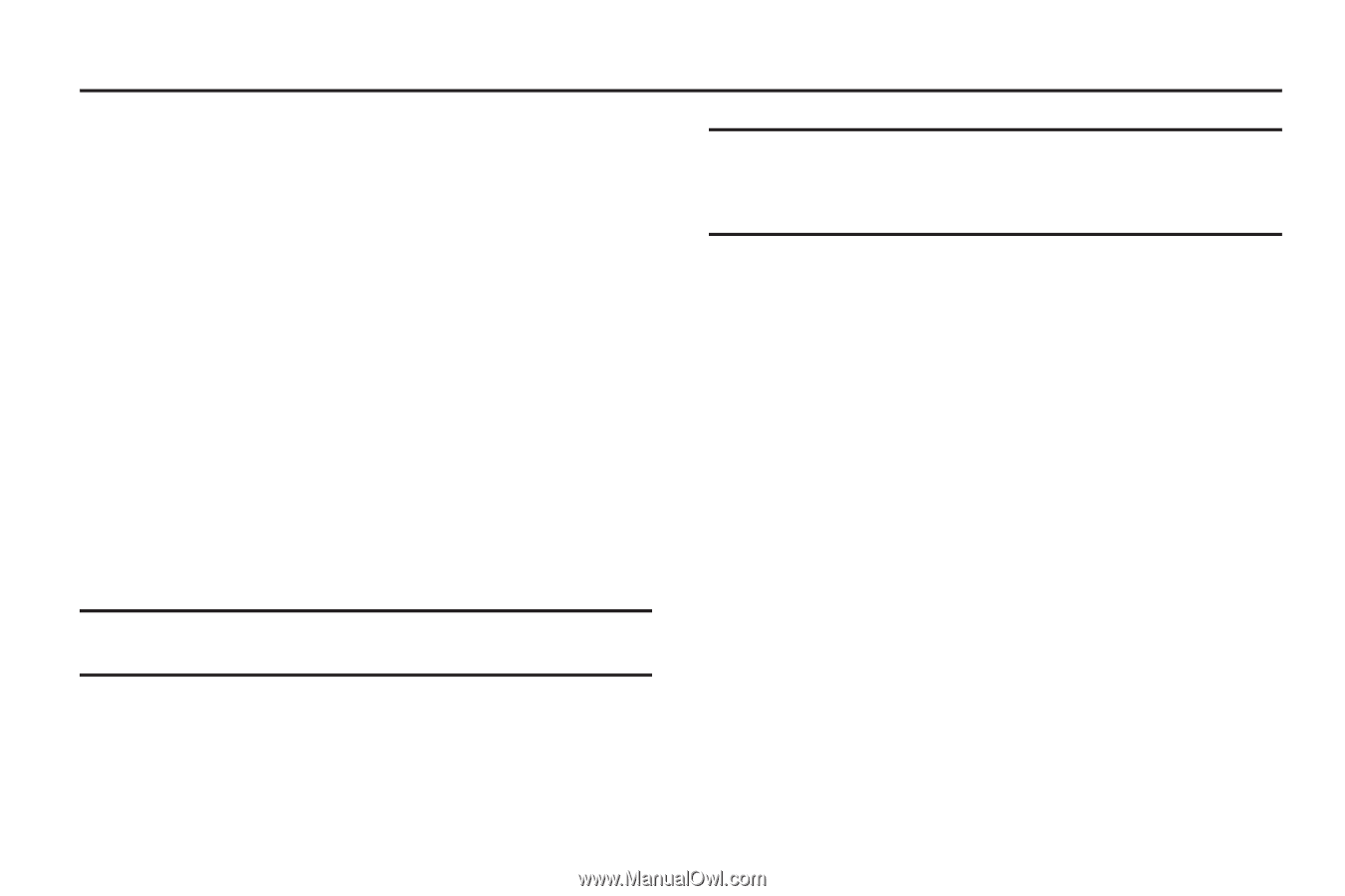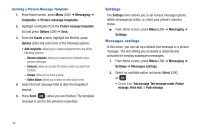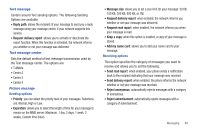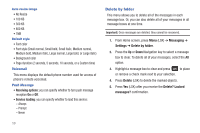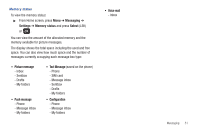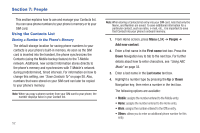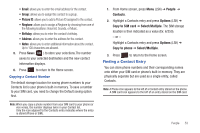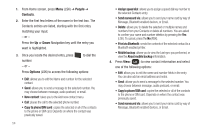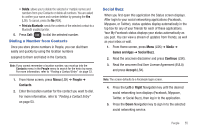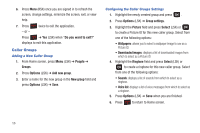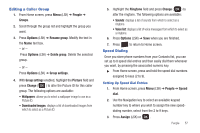Samsung SGH-T259 User Manual (user Manual) (ver.f4) (English) - Page 56
People, Using the Contacts List, People, Add new contact, First name
 |
View all Samsung SGH-T259 manuals
Add to My Manuals
Save this manual to your list of manuals |
Page 56 highlights
Section 7: People This section explains how to use and manage your Contacts list. You can save phone numbers to your phone's memory or to your SIM card. Using the Contacts List Storing a Number in the Phone's Memory The default storage location for saving phone numbers to your contacts is your phone's built-in memory. As soon as the SIM card is inserted into the handset, the phone synchronizes the Contacts (using the Mobile backup feature) to the T-Mobile network. Additional, new contact information stores directly to the phone's memory and synchronizes with T-Mobile's network during predetermined, timed intervals. For information on how to change this setting, see "Save Contacts To" on page 58. Also, numbers that were stored on your SIM card can later be copied to your phone's memory. Note: When you copy a phone number from your SIM card to your phone, the number displays twice in your Contact list. 52 Note: When storing a Contacts list entry into your SIM card, note that only the Name, and Number are saved. To save additional information for a particular contact, such as notes, e-mail, etc., it is important to save that Contact into your phone's onboard memory. 1. From Home screen, press Menu (LSK) ➔ People ➔ Add new contact. 2. Enter a first name in the First name text box. Press the Down Navigation key to tab to the next box. For further details about how to enter characters, see "Using ABC Mode" on page 33. 3. Enter a last name in the Last name text box. 4. Highlight a number type by pressing the Up or Down Navigation key, then enter a number in the text box. The following options are available: • Mobile: assigns the number entered to the Mobile entry. • Home: assigns the number entered to the Home entry. • Work: assigns the number entered to the Office entry. • Others: allows you to enter an additional phone number for this entry.