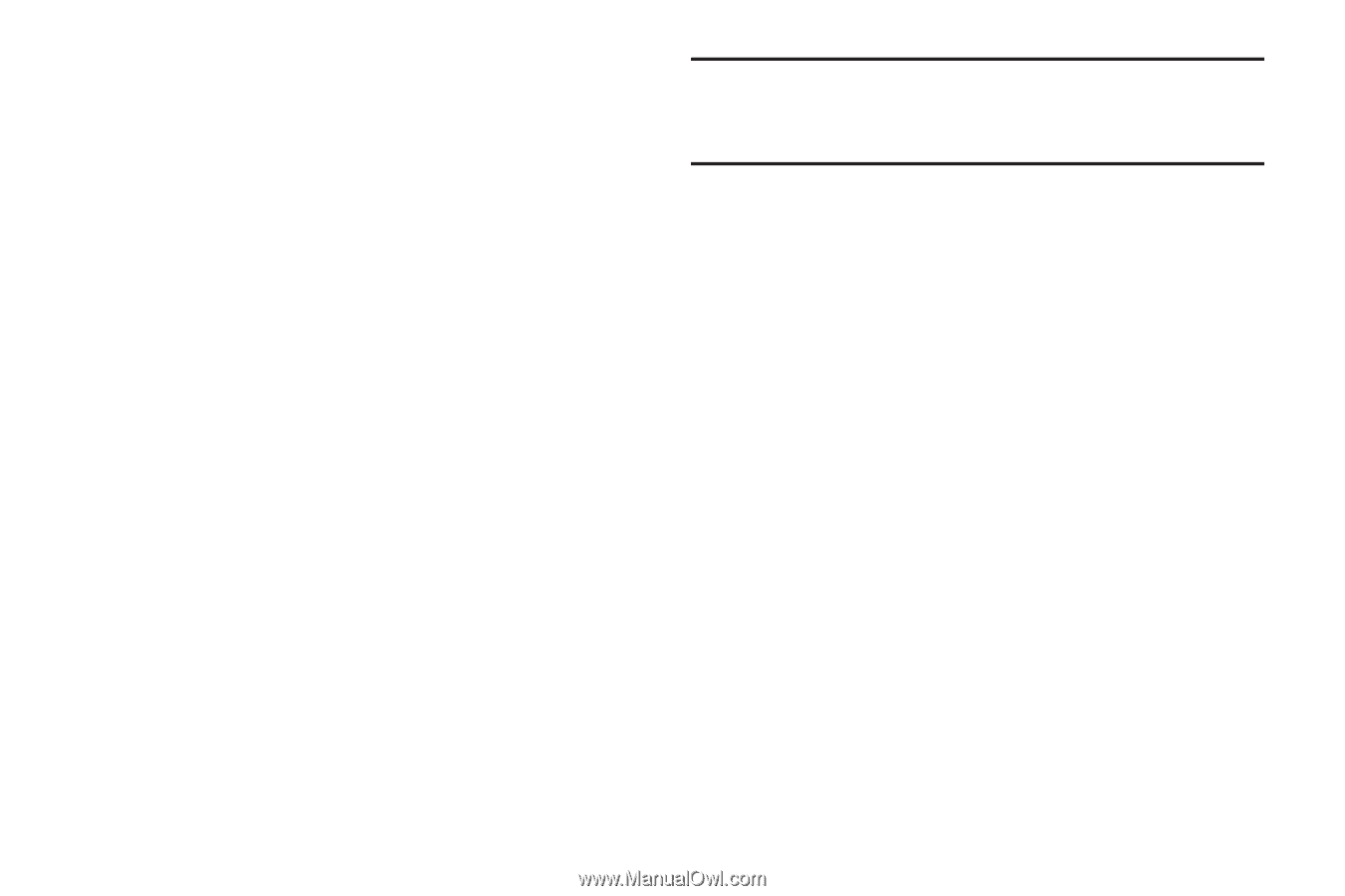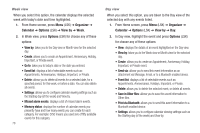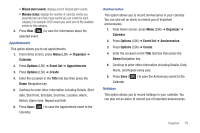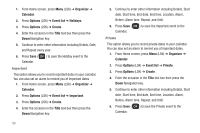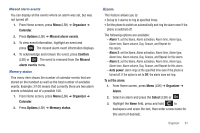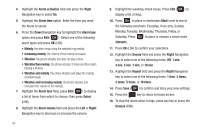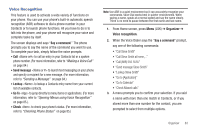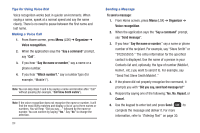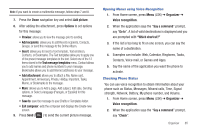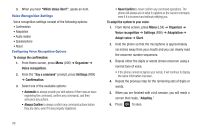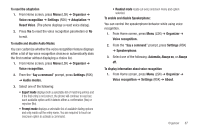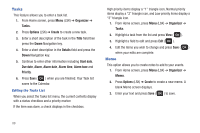Samsung SGH-T259 User Manual (user Manual) (ver.f4) (English) - Page 87
Voice Recognition
 |
View all Samsung SGH-T259 manuals
Add to My Manuals
Save this manual to your list of manuals |
Page 87 highlights
Voice Recognition This feature is used to activate a wide variety of functions on your phone. You can use your phone's built-in automatic speech recognition (ASR) software to dial a phone number in your Contacts or to launch phone functions. All you have to do is to talk into the phone, and your phone will recognize your voice and complete tasks by itself. The screen displays and says "Say a command." The phone prompts you to say the name of the command you want to use. To complete your task, simply follow the voice prompts. • Call to call an entry in your Contacts list or a spoken phone number. (For more information, refer to "Making a Voice Call" on page 84.) • Send message to launch text messaging on your phone and specify a recipient for a new message. (For more information, refer to "Sending a Message" on page 84.) • Lookup to lookup a Contacts entry name from your current list of available contacts. • Go To to jump directly to menu items or applications. (For more information, refer to "Opening Menus using Voice Recognition" on page 85.). • Check to check your phone's status. (For more information, refer to "Checking Phone Status" on page 85.) Note: Use ASR in a quiet environment so it can accurately recognize your commands. Voice Dial works best in quieter environments. When saying a name, speak at a normal speed and say the name clearly. There is no need to pause between the first name and last name. 1. From Home screen, press Menu (LSK) ➔ Organizer ➔ Voice recognition. 2. When the Voice Dialer says the "Say a command" prompt, say one of the following commands: • "Call Steve Smith" • "Call Steve Smith at home,..." • "Call (888) 555 5555" • "Send message Steve Smith" • "Lookup Steve Smith" • "Go to [Application]" • "Go to Calendar" • "Check Missed calls" 3. A menu prompts you to confirm your selection. If you said a name with more than one match in Contacts, or if you stored more than one number for the contact, you are prompted to select from multiple options. Organizer 83