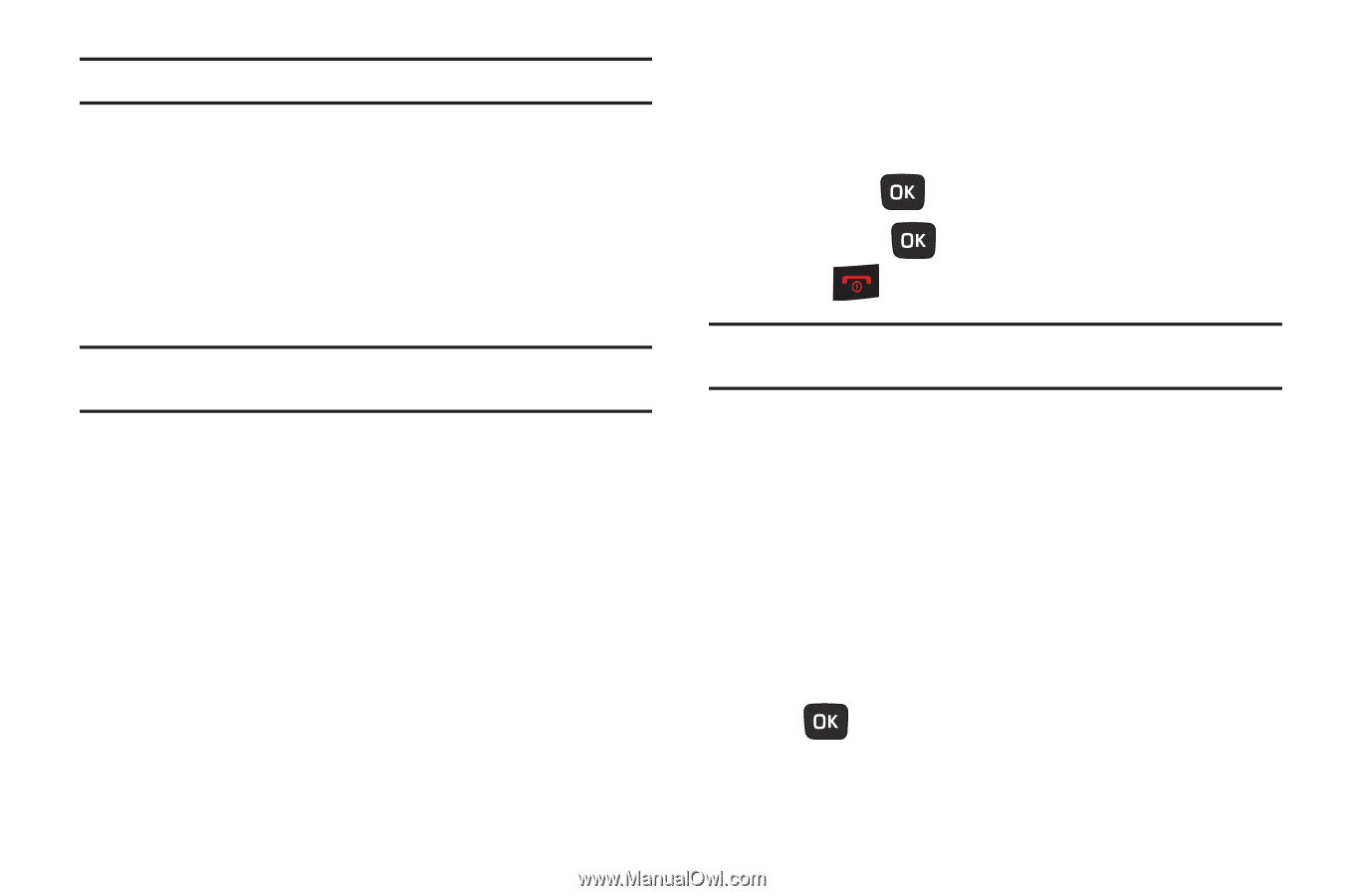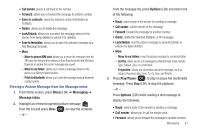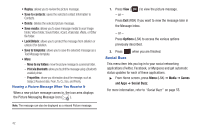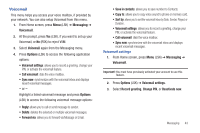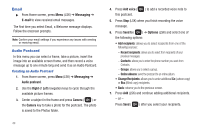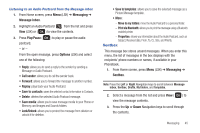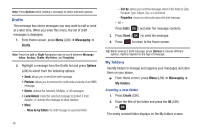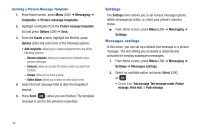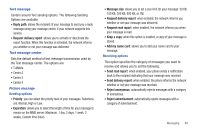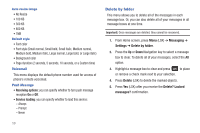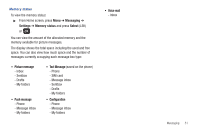Samsung SGH-T259 User Manual (user Manual) (ver.f4) (English) - Page 50
Drafts, My folders
 |
View all Samsung SGH-T259 manuals
Add to My Manuals
Save this manual to your list of manuals |
Page 50 highlights
Note: Press Options while reading a message to select alternate options. Drafts This message box stores messages you may want to edit or send at a later time. When you enter this menu, the list of draft messages is displayed. 1. From Home screen, press Menu (LSK) ➔ Messaging ➔ Drafts. Note: Press the Left or Right Navigation keys to scroll between Message inbox, Sentbox, Drafts, My folders, and Templates. 2. Highlight a message from the Drafts list and press Options (LSK) to select from the following options: • Send: allows you to send the draft message. • Preview: allows you to preview the multimedia contents of an MMS message. • Delete: deletes the Selected, Multiple, or All messages. • Lock/Unlock: locks the selected message to protect it from deletion, or unlocks the message to allow deletion. • More: - Move to my folders: the draft message to a personal folder. 46 - Sort by: allows you to sort the messages stored in this folder by Date, Recipient, Type, Subject, Size, or Lock/Unlock. - Properties: shows you information about the draft message. - or - Press Edit ( ) and alter the message contents. 3. Press Send ( ) to send the message. 4. Press to return to the Home screen. Tip: While viewing a draft message, press Options to choose different options. Options depend on the type of message. My folders Use My folders to manage and organize your messages and store them on your phone. ᮣ From Home screen, press Menu (LSK) ➔ Messaging ➔ My folders. Creating a new folder 1. Press Create (LSK). 2. Enter the title of the folder and press the OK (LSK) or . The newly created folder displays on the My folders screen.