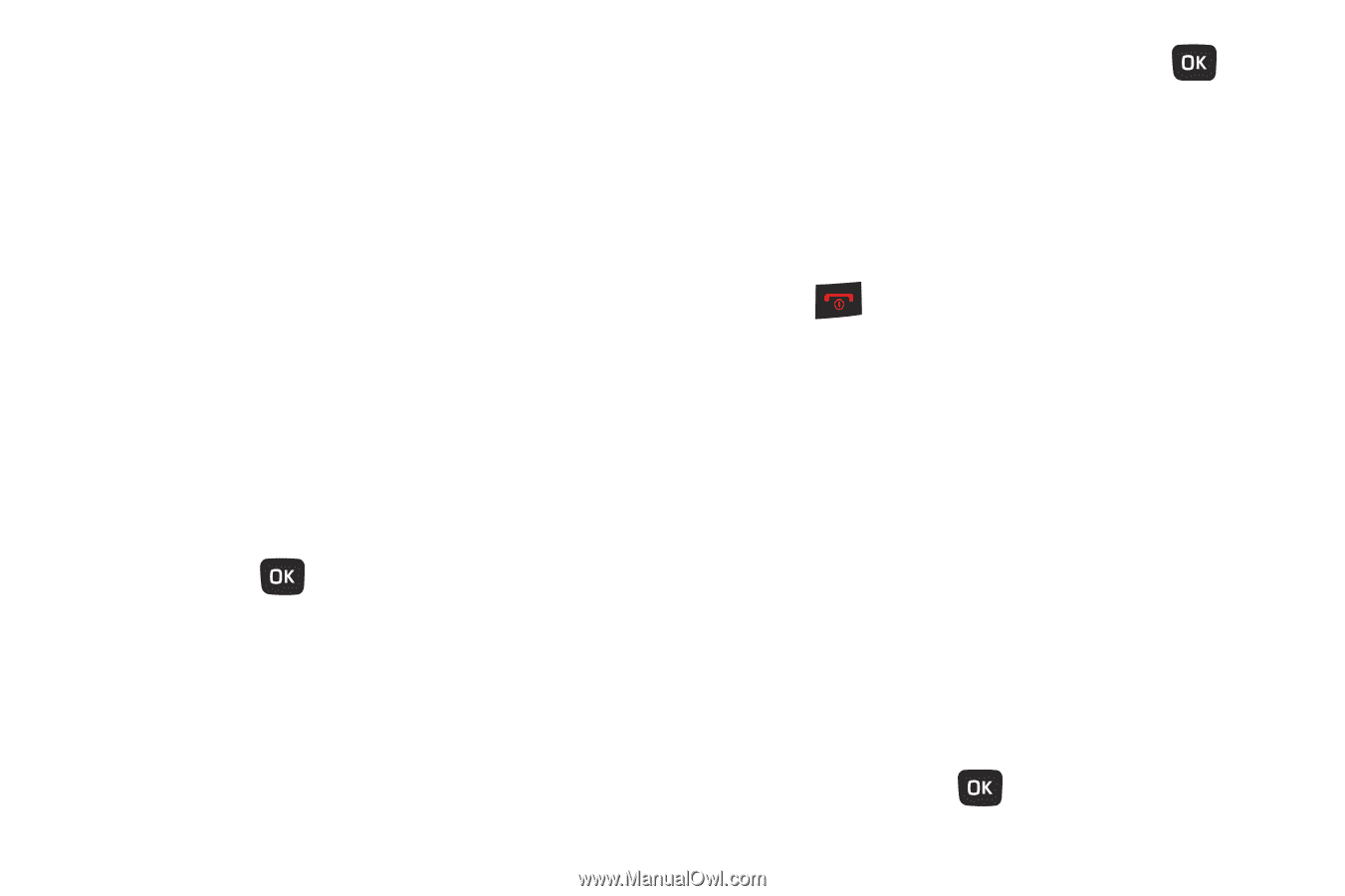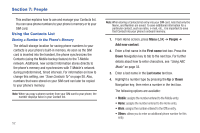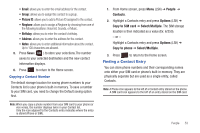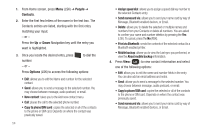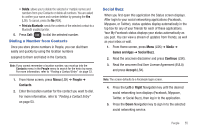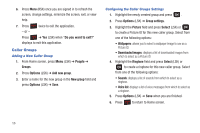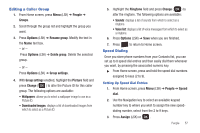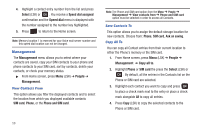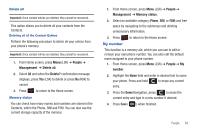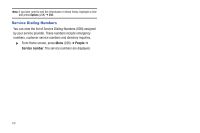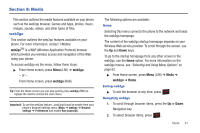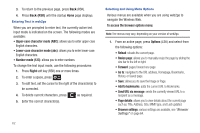Samsung SGH-T259 User Manual (user Manual) (ver.f4) (English) - Page 61
Editing a Caller Group, Speed Dialing
 |
View all Samsung SGH-T259 manuals
Add to My Manuals
Save this manual to your list of manuals |
Page 61 highlights
Editing a Caller Group 1. From Home screen, press Menu (LSK) ➔ People ➔ Groups. 2. Scroll through the group list and highlight the group you want. 3. Press Options (LSK) ➔ Rename group. Modify the text in the Name text box. - or - Press Options (LSK) ➔ Delete group. Delete the selected group. - or - Press Options (LSK) ➔ Group settings. 4. With Group settings enabled, highlight the Picture field and press Change ( ) to alter the Picture ID for this caller group. The following options are available: • Wallpapers: allows you to select a wallpaper image to use as a Picture ID. • Downloaded images: displays a list of downloaded images from which to select as a Picture ID. 5. Highlight the Ringtone field and press Change ( ) to alter the ringtone. The following options are available: • Sounds: displays a list of sounds from which to select as a ringtone. • Voice list: displays a list of voice messages from which to select as a ringtone. 6. Press Options (LSK) ➔ Save when you are finished. 7. Press to return to Home screen. Speed Dialing Once you store phone numbers from your Contacts list, you can set up to 8 speed dial entries and then easily dial them whenever you want, by pressing the associated numeric key. ᮣ From Home screen, press and hold the speed dial numbers assigned to keys (2 to 9). Setting Up Speed Dial Entries 1. From Home screen, press Menu (LSK) ➔ People ➔ Speed dial. 2. Use the Navigation key to select an available keypad number key to where you wish to assign the new speeddialing number, select from the 2 to 9 keys. 3. Press Assign (LSK) or . People 57