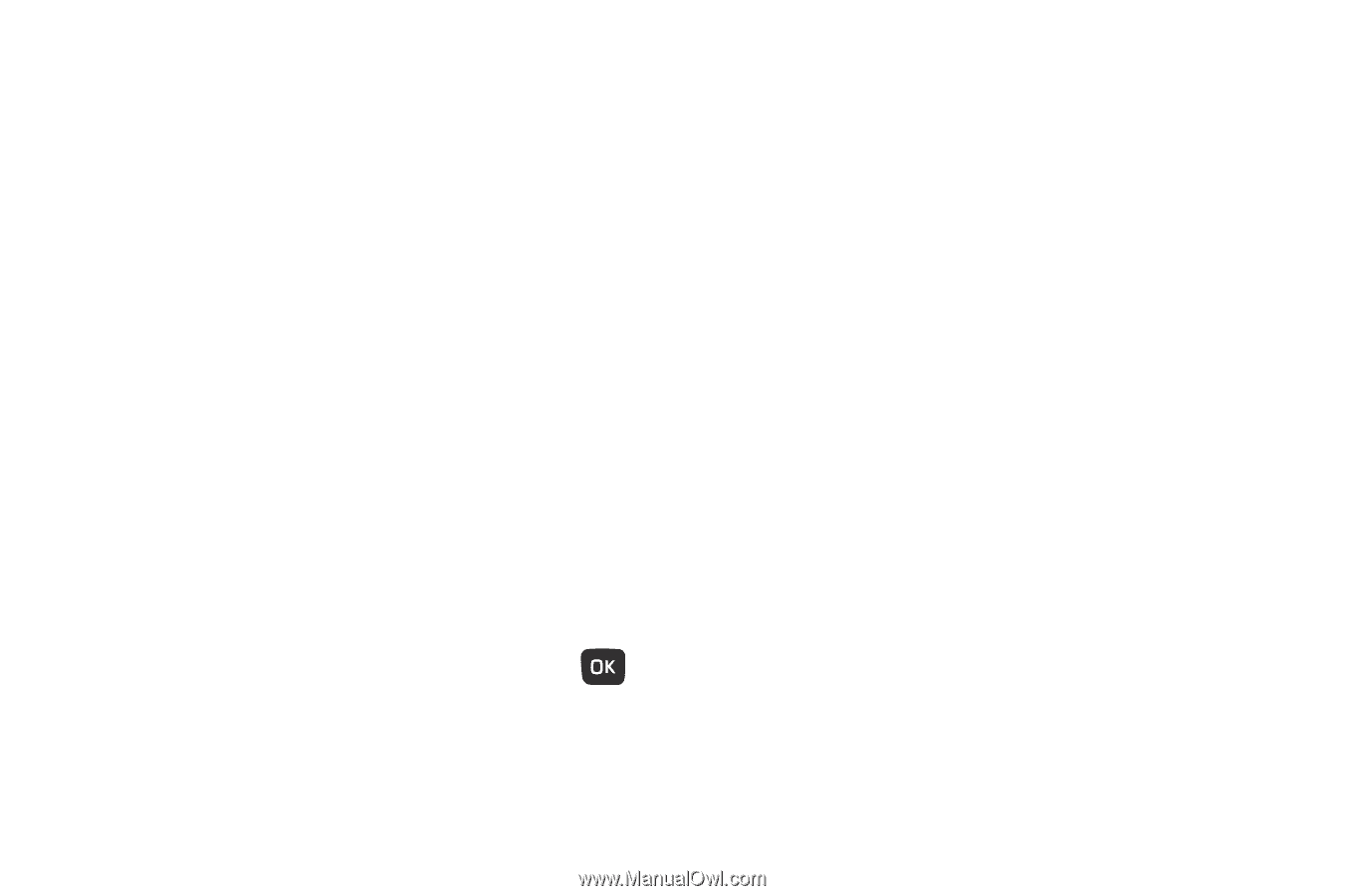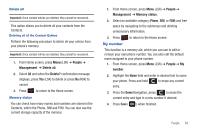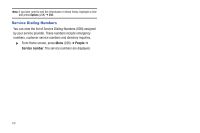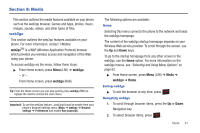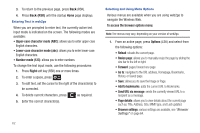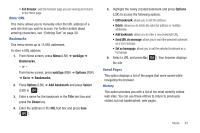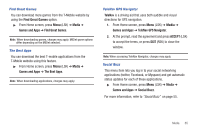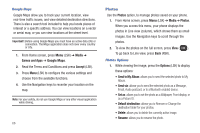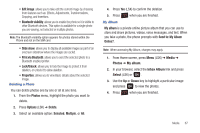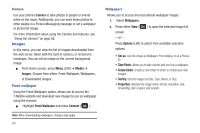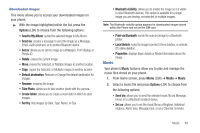Samsung SGH-T259 User Manual (user Manual) (ver.f4) (English) - Page 68
Games and Apps
 |
View all Samsung SGH-T259 manuals
Add to My Manuals
Save this manual to your list of manuals |
Page 68 highlights
Browser Settings Various settings are available when you are using the web2go browser to navigate the wireless web. Choose from the following options: Clear cache You can clear the information stored in the cache, which is the phone's temporary memory and stores the most recently accessed Web pages. ᮣ Press Yes (LSK) to confirm the deletion. Otherwise, press No (RSK). Cookies Use this option to select cookie mode or to delete cookies. • Cookie mode: this mode allows you to Accept all cookies, Reject all cookies, or Prompt you when a site wants to deposit a cookie. • Delete cookies: deletes all currently stored cookies. Cookies identify who you are when you visit favorite web sites; however, they can also be used to track your web surfing habits. To delete cookies: ᮣ Highlight Delete cookies and press Select (LSK) or ➔ Yes (LSK) at the Delete cookies? prompt. Preferences The Preferences option allows you to set web2go preferences such as Run JavaScript, Display images, Play sound, and View mode. About Browser About Browser displays information about the browser such as the type and version. Games and Apps Use Games and Apps to download MIDlets (Java applications that run on mobile phones) from various sources using the browser and store them in your phone. ᮣ From Home screen, press Menu (LSK) ➔ Media ➔ Games and Apps. When you access the Games and Apps menu, the list of default games displays. Once you download new games, they are added to the list. 64