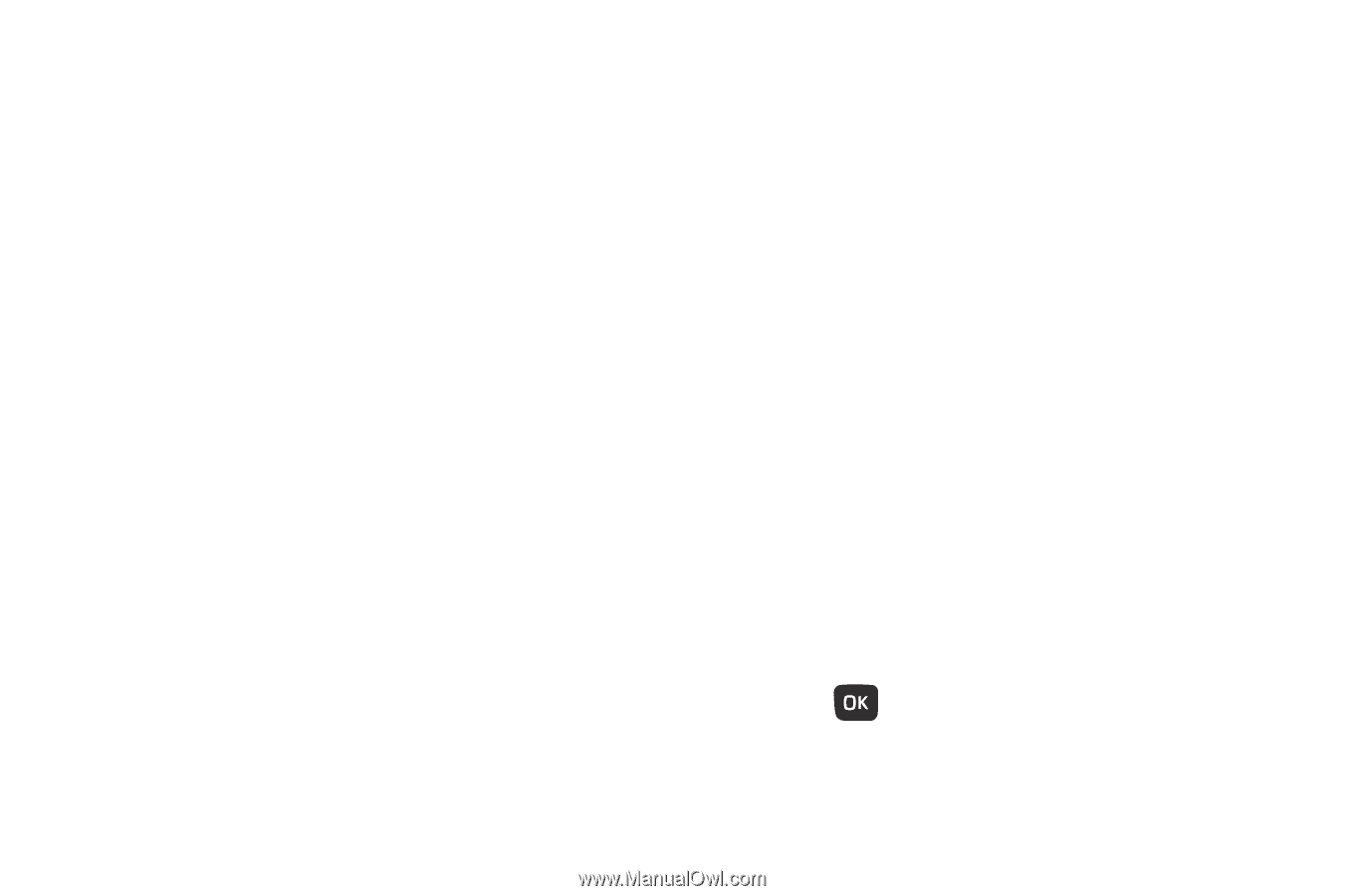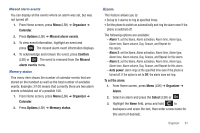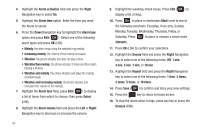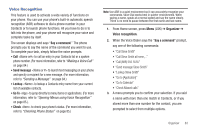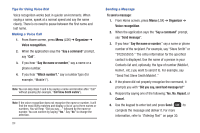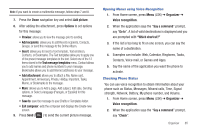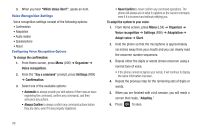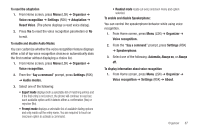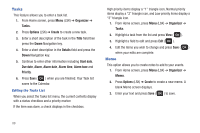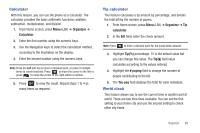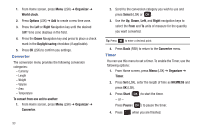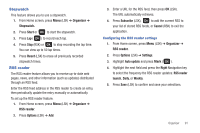Samsung SGH-T259 User Manual (user Manual) (ver.f4) (English) - Page 90
Always Confirm, Never Confirm
 |
View all Samsung SGH-T259 manuals
Add to My Manuals
Save this manual to your list of manuals |
Page 90 highlights
3. When you hear "Which status item?", speak an item. Voice Recognition Settings Voice recognition settings consist of the following options: • Confirmation • Adaptation • Audio modes • Speakerphone • About Configuring Voice Recognition Options To change the confirmation: 1. From Home screen, press Menu (LSK) ➔ Organizer ➔ Voice recognition. 2. From the "Say a command" prompt, press Settings (RSK) ➔ Confirmation. 3. Select one of the available options: • Automatic to always provide you with options if there was an issue registering the command, confirm any commands, and then announce any actions. • Always Confirm to always confirm any command actions before they are done, even if it was properly registered. • Never Confirm to never confirm any command operations. The phone will always act on what it registers as the current command, even if it is incorrect and without notifying you. To adapt the system to your voice: 1. From Home screen, press Menu (LSK) ➔ Organizer ➔ Voice recognition ➔ Settings (RSK) ➔ Adaptation ➔ Adapt voice ➔ Start. 2. Hold the phone so that the microphone is approximately six inches away from your mouth and you can clearly read the onscreen number sequences. 3. Repeat either the digits or words shown onscreen using a normal tone of voice. • If the phone cannot recognize your words, it will continue to display the same information onscreen. 4. Repeat the previous step for the remaining sets of digits or words. 5. When you are finished with a full session, you will reach a screen that reads, "Adapting." 6. Press to save. 86