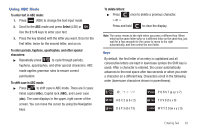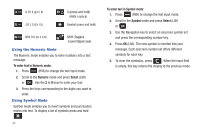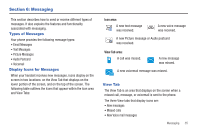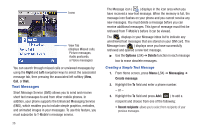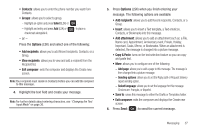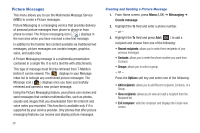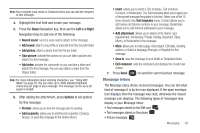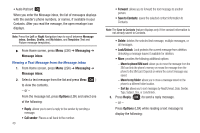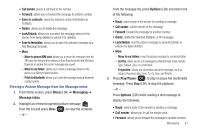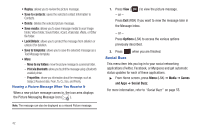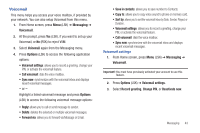Samsung SGH-T259 User Manual (user Manual) (ver.f4) (English) - Page 42
Picture Messages
 |
View all Samsung SGH-T259 manuals
Add to My Manuals
Save this manual to your list of manuals |
Page 42 highlights
Picture Messages This menu allows you to use the Multimedia Message Service (MMS) to create a Picture messages. Picture Messaging is a messaging service that provides delivery of personal picture messages from phone to phone or from phone to email. The Picture messaging icon ( ) displays in the icon area when you have received a new text message. In addition to the familiar text content available via traditional text messages, picture messages can contain images, graphics, voice, and audio clips. A Picture Messaging message is a multimedia presentation contained in a single file. It is not a text file with attachments. This type of message must first be retrieved from T-Mobile's before it can be viewed. The displays in your Message inbox list to indicate any unretrieved picture messages. The Message icon ( ) displays once you have successfully retrieved and opened a new picture message. Using the Picture Messaging feature, your phone can receive and send messages that contain multimedia files, such as photos, sounds and images that you downloaded from the Internet and voice notes you recorded. This function is available only if it is supported by your service provider. Only phones that offer picture messaging features can receive and display picture messages. 38 Creating and Sending a Picture Message 1. From Home screen, press Menu (LSK) ➔ Messaging ➔ Create message. 2. Highlight the To field and enter a phone number. - or - 3. Highlight the To field and press Add ( ) to add a recipient and choose from one of the following: • Recent recipients: allows you to select from recipients of your previous messages. • Contacts: allows you to enter the phone number you want from Contacts. • Groups: allows you to select a group. - or - Press the Options soft key and select one of the following: • Add recipients: allows you to add Recent recipients, Contacts, or a Group. • View recipients: allows you to view and add a recipient from the Recipient list. • Exit composer: exits the composer and displays the Create new screen.