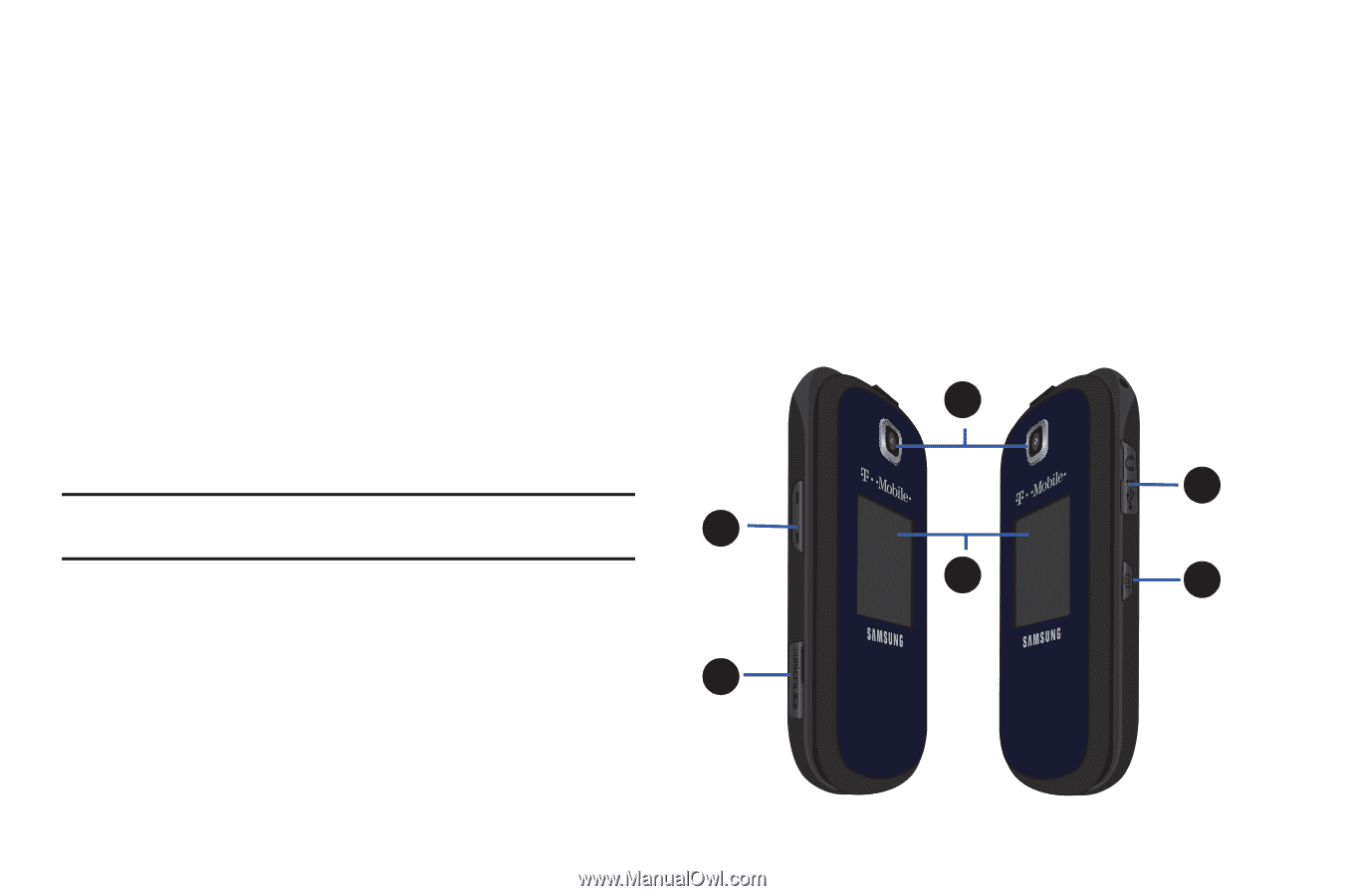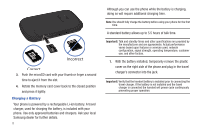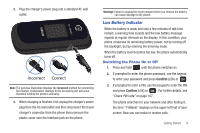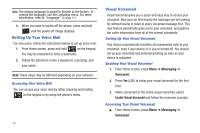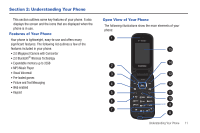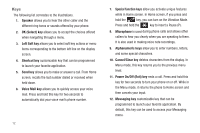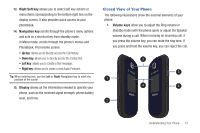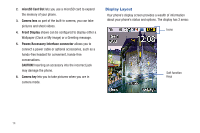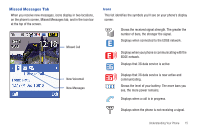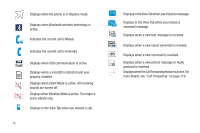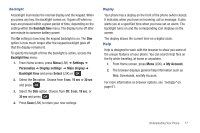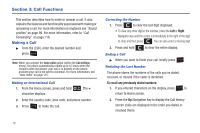Samsung SGH-T259 User Manual (user Manual) (ver.f4) (English) - Page 17
Closed View of Your Phone - how to mute
 |
View all Samsung SGH-T259 manuals
Add to My Manuals
Save this manual to your list of manuals |
Page 17 highlights
13. Right Soft key allows you to select soft key actions or menu items corresponding to the bottom right line on the display screen. It also provides quick access to your phonebook. 14. Navigation key scrolls through the phone's menu options and acts as a shortcut key from standby mode. In Menu mode, scrolls through the phone's menus and Phonebook. From Home screen: • Up key: allows you to directly access the Call history. • Down key: allows you to directly access the Contact list. • Left key: allows you to Create a Text message. • Right key: allows you to create a new Audio Postcard. Tip: When entering text, use the Left or Right Navigation key to mark the position of the cursor. 15. Display shows all the information needed to operate your phone, such as the received signal strength, phone battery level, and time. Closed View of Your Phone The following illustrations show the external elements of your phone: 1. Volume keys allow you to adjust the Ring volume in standby mode (with the phone open) or adjust the Speaker volume during a call. When receiving an incoming call, if you press the volume key, you can mute the ring tone. If you press and hold the volume key, you can reject the call. 3 5 1 4 6 2 Understanding Your Phone 13